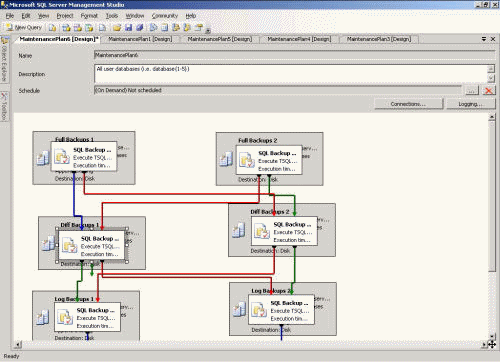SQL Backup Pro provides a wizard to guide you through the process of converting maintenance plans created with SQL Server Management Studio or SQL Server Enterprise Manager so that they use SQL Backup Pro features such as compression and encryption for backup tasks.
The wizard converts maintenance plans generated by SQL Server Management Studio or SQL Server Enterprise Manager, including legacy maintenance plans upgraded from SQL Server 2000 to SQL Server 2005 or SQL Server 2008.
| The Maintenance Plan Conversion Wizard does not support features introduced by SQL Backup 6 or later, including compression level 4, optimization and reminders. |
To launch the Maintenance Plan Conversion Wizard:
The Maintenance Plan Conversion Wizard comprises the following steps:
Step 2: select the maintenance plans
Step 3: configure settings for features provided by SQL Backup Pro
Step 4: review and apply the changes
This page is for selecting the SQL Server instance on which the maintenance plans are located.
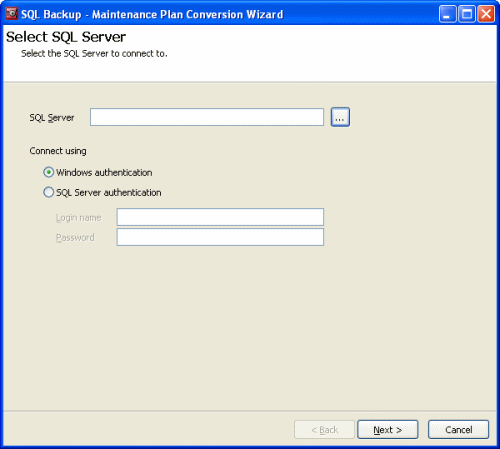
In the SQL Server box, type the name of the SQL Server instance, or click to browse to a SQL Server instance on the local network.
Select the authentication method to connect to the SQL Server instance. For SQL Server authentication, enter the Login name and Password.
This page is for selecting the maintenance plans to convert.
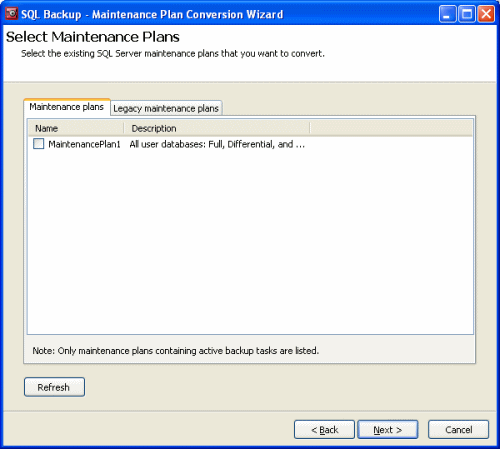
A maintenance plan is displayed in the list if:
If you select a maintenance plan that has backup tasks for more than one backup type, for example full, differential, and transaction log, when you click Next the wizard displays a page asking you whether you want to use the same settings for all backup types or use different settings for each backup type.
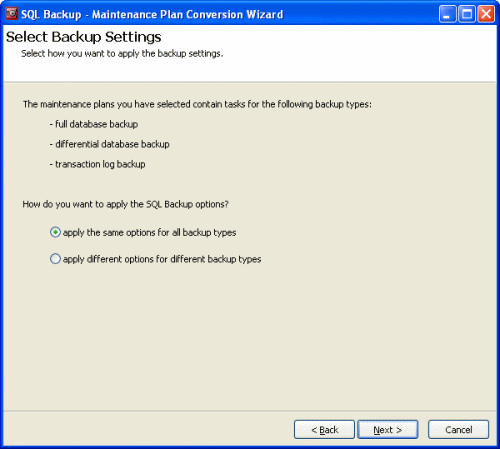
If you select apply different options for different backup types, the options pages in the following step are repeated for each backup type.
This page is for specifying the locations and file names for backups, and for managing existing backup files.
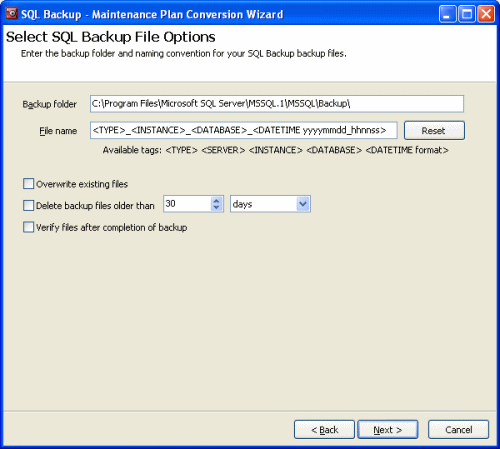
The next page is for specifying compression and encryption settings.
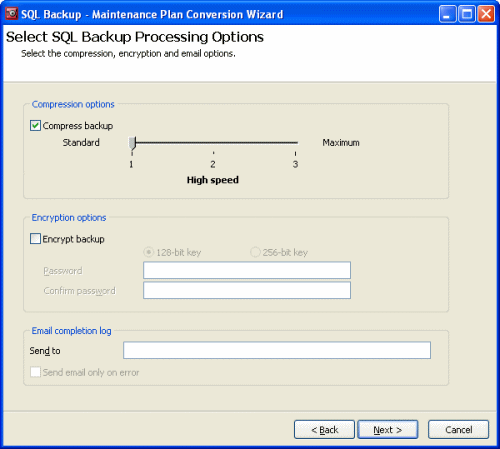
Compress backup uses compression to reduce the size of the backup file. Higher compression levels generally produce smaller files, but may take slightly longer to produce. For more information, see Compression levels.
Encrypt backup uses 128-bit or 256-bit encryption to secure the backup file against unauthorized users. The encryption levels available to you depend on the edition of SQL Backu you are using. Type a password for the backup in Password, and again in Confirm password.
Send to sends an email when the backup is completed (on success or failure). If you select the Send email only on error check box, emails are sent only on failure. You must configure the email settings on the Options dialog box in the SQL Backup Pro graphical user interface. For more information about configuring email settings, see Email settings.
This page provides a summary for reviewing your settings.
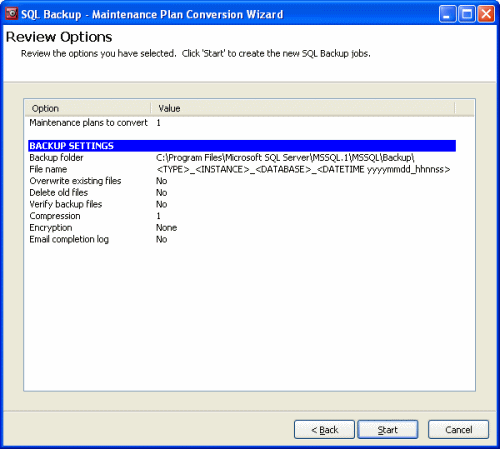
When you click Start, the wizard displays the progress of the conversion, including any issues that occur.
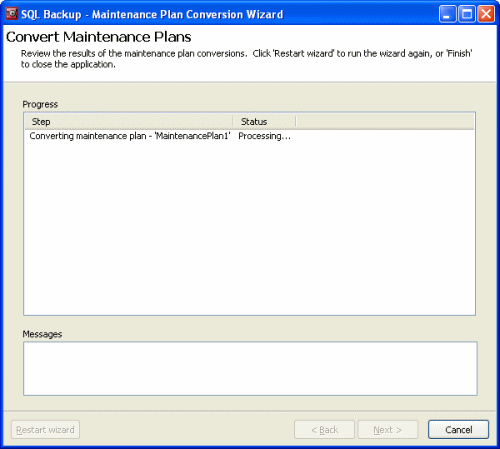
When the maintenance plans have been converted, you are recommended to check them in SQL Server Management Studio or SQL Server Enterprise Manager.
For SQL Server 2000 and legacy maintenance plans, a new maintenance plan and SQL Server Agent job is created with the settings you specified in the Maintenance Plan Conversion Wizard; the SQL Server Agent job in the old maintenance plan is disabled.
For SQL Server 2005 and SQL Server 2008, the existing maintenance plan is modified. Any backup tasks with native SQL Server backups are disabled and replaced with steps that use SQL Backup Pro; any links or relationships between job steps should remain intact.
An example of a maintenance plan before conversion:
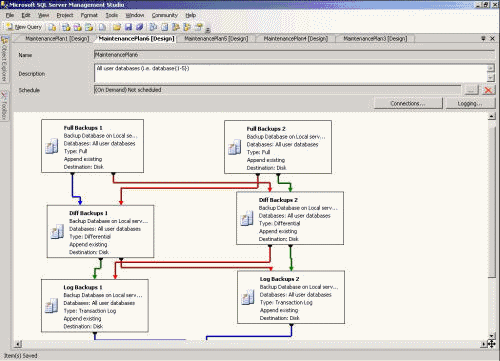
An example of a maintenance plan after conversion and reorganization: