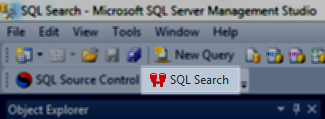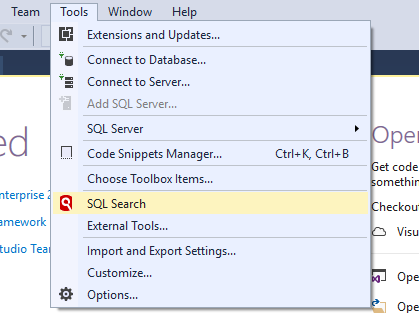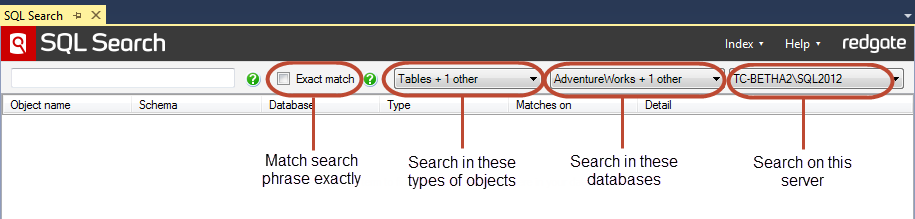How to search
Published 13 January 2014
This page explains how to search for objects using SQL Search, how to narrow the scope of a search, and what search syntax is supported.
Opening SQL Search
SQL Server Management Studio
To open SQL Search in Management Studio, click SQL Search in the toolbar:
If you can't see the Redgate toolbar, enable it by right-clicking in the toolbar area and clicking Red Gate.
Alternatively, open SQL Search with Ctrl+Alt+D.
Visual Studio
In Visual Studio, SQL Search can be found in the Tools menu.
How to search
To search, type in the search bar:
Contents:
Search results appear when you've typed two or more characters. The results update as you type.
The first 500 results are shown for each database. If there are more than 500 results, a banner is shown at the bottom of the search results panel:
To see the rest of the results, click Show all.
Searching for a phrase
By default, SQL Search returns objects that contain the search terms you typed anywhere in the object. To search for an exact phrase, select Exact match. This is like doing a search in quotation marks in other search engines.
When using exact match:
- Searching for a single word won't return results where the search term is part of another word.
For example, searching for product won't match the word "products". - Object names are only returned if the full object name matches the search phrase.
For example, searching for user won't match an object called "user name". - You can't use % or AND/OR/NOT (see Advanced search syntax below)
Changing the search scope
You can search specific servers, databases, or object types. Select these on the drop-down menus to the right of the search bar:
Advanced search syntax
You can use the following advanced search syntax:
% wildcard
Use the % wildcard to match 0 or more characters, in the same way as a SQL LIKE clause.
For example, search for prod% to find all words that start with prod, and the word prod.
You can't use the AND/OR/NOT operators when searching with wildcards.
AND/OR operators
Boolean operators must be in uppercase. In lowercase, SQL Search treats them as literal search terms.
You can use Boolean operators in SQL Search.
For example, search for name OR date OR place to find all instances of the words name, date, or place, even when they're not in the same object.
Search for name AND date AND place to find objects that contain all the words name, date, and place.
When using AND/OR:
- You can't use both AND and OR in the same search.
- You must separate all your search terms with Boolean operators.
- You can't use the % wildcard when searching with AND/OR.
NOT operator
You can add a NOT to the end of your search, followed by a single search term.
For example, search for name AND date NOT place.
You can't use the % wildcard when searching with NOT.
Search limitations
When searching in 'Other' object types, SQL Search doesn't find some object types, including roles, certificates, and full-text catalogs.
This is because it only indexes objects in the following Object Catalog Views:
- sys.objects
- sys.sql_modules
- sys.check_constraints
- sys.default_constraints
- sys.computed_columns
Any object types that aren't in these views won't be found by SQL Search.