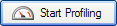Profiling a Windows service
Published 17 December 2012
- Start ANTS Memory Profiler. If it is already running, on the File menu, click New Profiling Session...
- On the ANTS Memory Profiler Settings dialog box, on the Application Settings tab, select Windows service.
- Next to Windows service: choose the windows service from the dropdown list. Click the icon to refresh the list, for example, if you have started the service since the ANTS Memory Profiler Settings dialog box was displayed.
- You should normally leave Profile child processes and Monitor disposal of objects selected, although monitoring the disposal of objects may impact the performance of your application.
- If required, specify any Arguments required by the service.
- If required, change the performance counters to record.
- Click .
- Check whether there are any memory problems.
If you experience problems, see Profiling a Windows service fails if the service uses a system account.