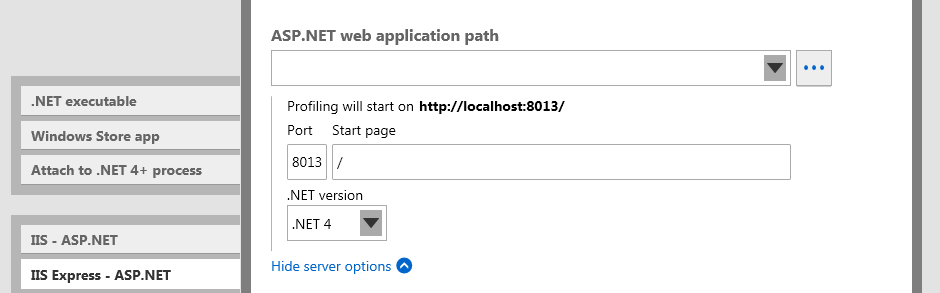Profiling ASP.NET applications running on IIS Express
Published 11 June 2013
IIS Express is a free version of IIS, commonly used in development environments. Like the ASP.NET built-in development server, Cassini, IIS Express can run on development machines without requiring the installation of a full web server, and does not require an administrator account to run. This makes it convenient for testing debug builds of web applications.
If your web application requires an HTTPS binding, you cannot profile it in IIS Express. Use IIS instead.
You cannot start IIS Express from the ANTS Visual Studio add-in in Visual Studio 2010. You must use Visual Studio 2012 to start IIS Express from the add-in.
You can profile sites running on IIS Express by following the instructions below.
Setting up the Performance Profiler
To profile ASP.NET applications running on IIS Express:
- From the list of application types, click IIS Express - ASP.NET.
ANTS Performance Profiler will attempt to find your ApplicationHost.config file. If your ApplicationHost.config file is found, a list of available applications configured in that file is displayed in a dropdown list. - Select the ASP.NET web application from the dropdown list.
If your ApplicationHost.config file is not found, or your application is not shown in the dropdown list, you can enter or browse to the ASP.NET web application path for the web application that you want to profile. - Click Show server options
The Port, start page, and .NET version options are displayed:
Set Web server virtual directory to the application's virtual path on the web server. - In the Port box, set the port on which ANTS Performance Profiler should listen.
For example, if you specify staging for the virtual directory and 8013 for the port number, your web application starts on URL http://localhost:8013/staging/. - Set the .NET version used by your web application.
- Select the required Profiling mode, Chart performance counters, Additional profiler options, and the browser to launch the application.
For more information, see Choosing application types and settings and Setting up chart performance counters.
Note that SQL queries and incoming HTTP calls will be profiled automatically. - Click
IIS Express starts and the web application is shown in your default browser. During a profiling session you can interact normally with your application and with the profiler.
When you have finished interacting with your web application, click the button in ANTS Performance Profiler to stop profiling.
This closes the ASP.NET application. ANTS Performance Profiler shows all of the profiling data collected for the application.
Unlike in previous versions, closing the browser window does not cause profiling to stop in ANTS Performance Profiler 8.