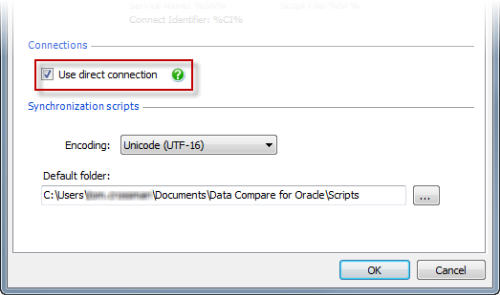Using a manual connection
Published 24 February 2022
A manual connection can be useful if:
- you do not not have Oracle client software installed, and cannot use a tnsnames.ora file
- you do not have an alias entry for a database you want to compare in your tnsnames.ora file
- you are experiencing problems connecting to a database using a TNS connection
- you want to connect to a database without an Oracle client installed, using a direct connection
To connect using a manual connection:
- In the Data Sources tab, under Source or Target, select the Manual Connection tab.
- In the Host name box, type the host system name for the database.A host system name can be:
- an IP address
- a computer name
- localhost, if you connect to a database that is on the same computer as Data Compare for Oracle
- In the Port box, type the listener port number.
- From the Database menu, select SID or Service name. A SID (system identifier) is a unique name for an Oracle database on a specific host; a service name is an alias for a database specified in your tnsnames.ora configuration file.
- Type the SID or service name as appropriate, and enter the User Name and Password.If you want Data Compare for Oracle to remember your password, select the Save check box.
Direct connection
You can choose to connect to a database directly over TCP/IP when you are using a manual connection.
A direct connection does not require an Oracle client, and can be useful if you are experiencing problems connecting to databases.
To use a direct connection:
- On the Tools menu, click Application Options.
- Under Connections, select the Prefer direct connection check box:
- Click OK.You can now use a manual connection to connect to a database directly.
If you use a direct connection, you can't use a service name to connect to a database.