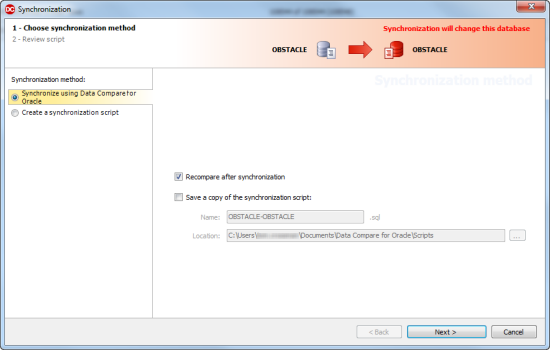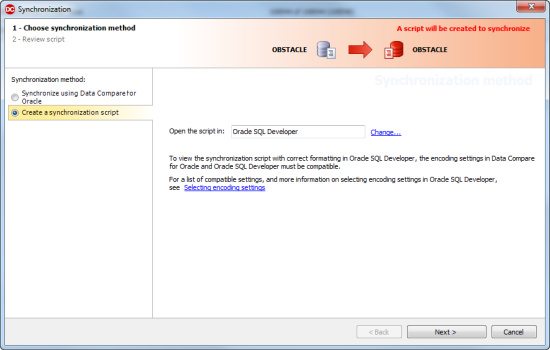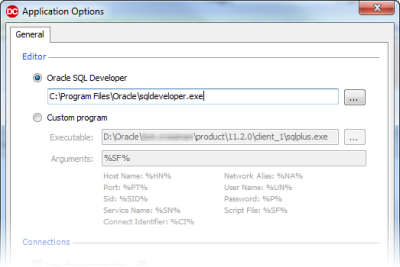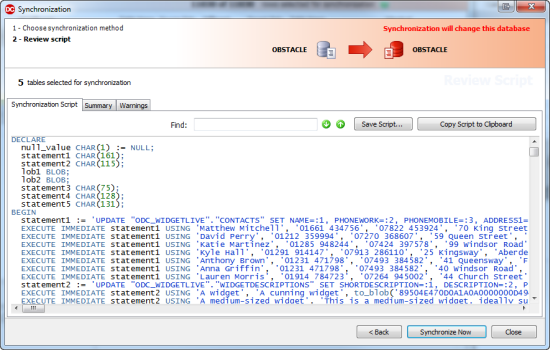Using the Deployment wizard
Published 04 February 2013
When you have selected the objects that you want to deploy, you can use the Deployment wizard to create the SQL script that will deploy the data.
To start the Deployment wizard, click Deployment Wizard.
There are two steps in the wizard:
- Choose deployment method.
Choose to create and save a deployment script, or deploy using Data Compare for Oracle. - Review script.
View the deployment script, review a summary of the deployment actions, and see information about any warnings.
1. Choose deployment method
On the first page of the Deployment wizard you can choose to create and save a deployment script, or deploy using Data Compare for Oracle.
If you want to create a deployment script to run at the end of the wizard, in the left-hand pane, select Deploy using Data Compare for Oracle:
If you want to create a deployment script to open in your SQL editor at the end of the wizard, select Create deployment script:
To change the SQL editor used to open the script, click Change. The Application Options dialog box is displayed, and you can specify a default editor:
2. Review script
The second page of the wizard displays information about the deployment:
There are three tabs:
- Deployment script shows the script to deploy the data.You can search the script, save it, or copy it to the clipboard.
- Summary shows a synopsis of the actions in the deployment script.You can view the summary grouped by the objects affected, by the type of modification, or by the order in which the script modifies the target.
- Warnings shows a list of any warnings about unexpected behavior that may occur when you deploy the data.
When you have reviewed the script, to deploy the data, click Deploy Now.