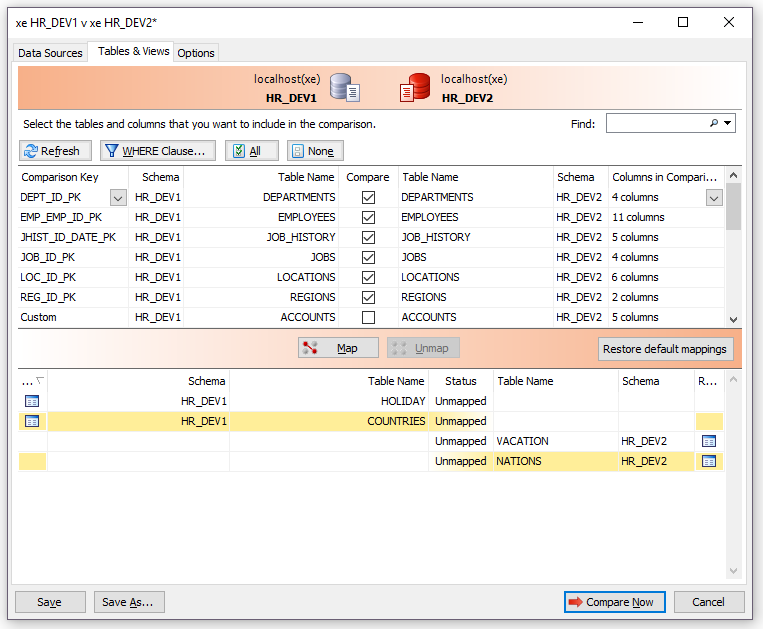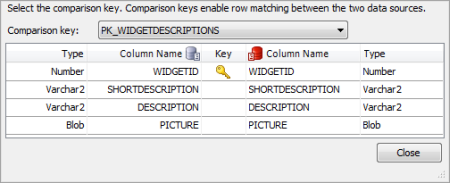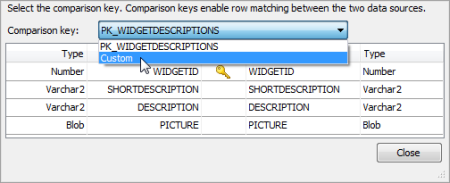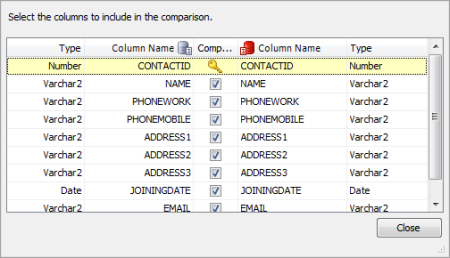Selecting tables to compare
Published 26 July 2017
When you create a project and you have selected your databases, you can specify which tables, views, and columns to compare. You enter this information using the Tables tab on the Project Configuration dialog box.
The Tables tab lets you:
- select the comparison key for each table
- select the tables to be compared
- select the columns to be compared
Data Compare for Oracle lists the tables in the source and target. Tables with identical or similar names are displayed side-by-side:
You can filter the specific rows that will be compared by entering a WHERE clause. Filtering can improve the performance of Data Compare for Oracle.
To filter rows, click WHERE Clause. The WHERE Clause Editor dialog box is displayed. For more information, see Filtering the comparison results with a WHERE clause.
If you need to compare tables (or views) that have different names in the source and the target, use the Map / Unmap buttons. Restore default mappings will reset the mappings to their original state.
Selecting the comparison key
To match rows in the two data sources, Data Compare for Oracle requires a comparison key for each table.
Data Compare for Oracle automatically selects a comparison key when tables contain a matching primary key, unique index, or unique constraint.
If Data Compare for Oracle is unable to identify a suitable comparison key for a table, Not Set is shown in the Comparison Key box.
To set the comparison key for an object, click its Comparison Key box. A dialog box is displayed on which you can select the columns that will comprise the key:
To select columns to comprise the comparison key, in the Comparison key box, select Custom:
You can then select the columns using the check boxes in the Key column.
Selecting the tables
Select the tables you want to compare using the check boxes in the Compare column:
To select all the check boxes in the Compare column, click All; to clear them, click None.
By default, the first time that you run a project all tables and views with identical or similar names are selected for comparison.
If the structure of the databases you are comparing has changed while you are working on the project, click Refresh to update the Tables tab. For example, if a table has been added to the database, click Refresh so you can include the new table in the comparison.
Selecting columns
Data Compare for Oracle displays the number of columns that will be compared for each table. By default, the first time that you run a project, all columns with identical or similar names are selected for comparison.
You can filter the comparison to consider only specific columns.
To select the columns to compare in a table, click on it in the Columns in Comparison column. A dialog box is displayed with check boxes to include or exclude each column:
You cannot exclude any columns that are used for the comparison key (indicated by ).
A warning symbol is shown when columns you are comparing cannot be mapped. This occurs if those columns have:
- column names that do not match
- incompatible datatypes
For more information about the datatypes that Data Compare for Oracle can compare, see Which datatypes can be compared?