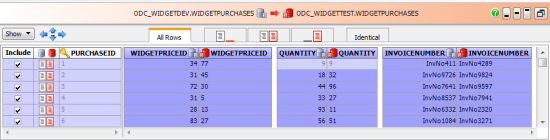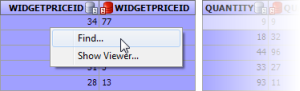Viewing the row differences
Published 26 July 2017
The lower (Row Differences) pane displays a side-by-side listing of values for the tables you have compared. To display the Row Differences pane, click a table in the comparison results.
By default, all rows with differences are selected for deployment. Use the Include check boxes to include or exclude the rows.
| Rows that contain differences are displayed with a shaded background | |
| Values that are different are displayed with a darker shaded background | |
| Values that exist in one database |
In the example above, for the row where PURCHASEID = 1:
- PURCHASEID is the comparison key.
- QUANTITY is the same in both databases so the data is displayed in gray text
- The WIDGETPRICEID and INVOICENUMBER values are different so they are displayed with the darker shaded background
Shading on the column names also indicates differences. A column name with full shading indicates values that are different; a column name with partial shading indicates values that only exist in one of the data sources.
Invalid values
You cannot include a row for deployment if it contains a value that is outside of the range of its datatype. These values are displayed with the message: Value is invalid for datatype.
If there are any invalid values in the comparison results, a warning symbol ( ) is displayed in the Row Differences pane:
Searching the data
You can search the values in the Row Differences pane using the Find box.
To search for a value:
- Right-click any value in the Row differences pane, and click Find:
- Type your search text in the Find box, and then click or to find the next or previous matching value.
Viewing the data
To view values with highlighted differences, double click a value in the Row Differences pane.
For more information, see Viewing the data.