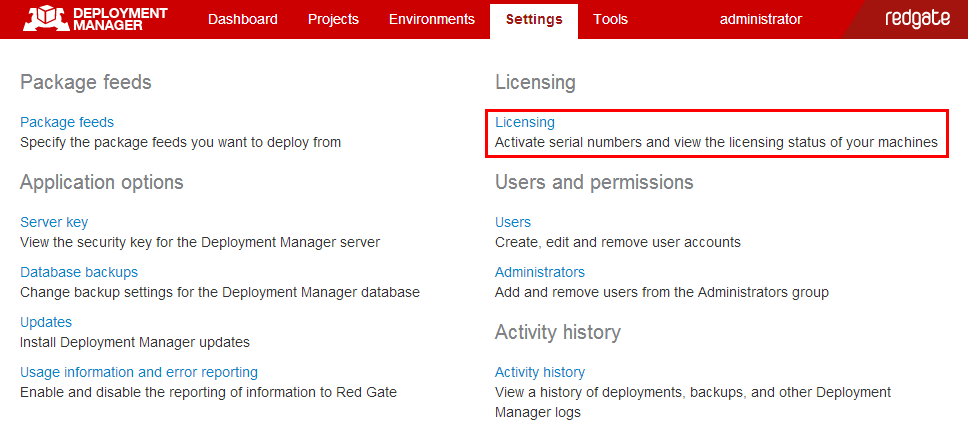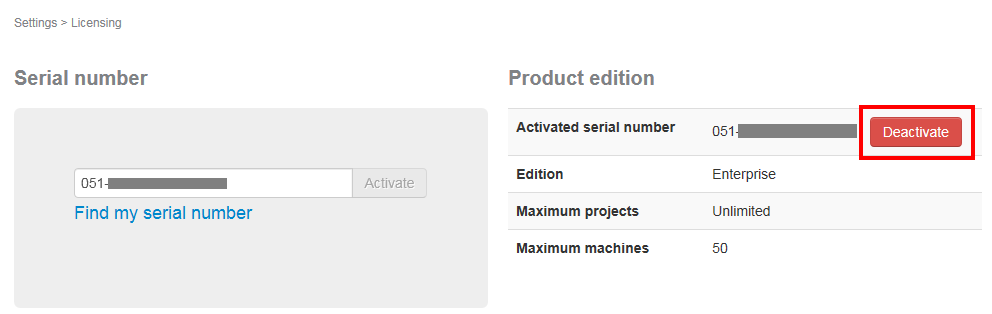Licensing
Published 07 August 2013
When you buy a Deployment Manager license, you will receive an invoice that contains your serial number to activate the product. Your invoice shows how many instances of a product the serial number can be used to activate. For information on how to activate, see Activating Deployment Manager serial numbers.
Finding your serial number
If you can't find your invoice, you can view your serial numbers at http://www.red-gate.com/myserialnumbers. You will need to enter the email address and password you provided when you bought the product.
If you need to reinstall Deployment Manager on the same computer, for example following installation of a new operating system, you can reactivate using the same serial number. This does not affect the number of distinct activations for the serial number. For information on moving a serial number to a different computer, see Moving a serial number to a different computer.
Activating Deployment Manager serial numbers
To activate and deactivate serial numbers, and to see the licensing status of your machines, navigate to the Licensing page:
- In the web interface, on the menu bar, click Settings:
You must be a system administrator to view Deployment Manager settings.
- In the Settings list, click Licensing:
- Under Serial number, type or paste your serial number and click Activate.
How licenses are allocated
Machines are allocated licenses in the order they were added to Deployment Manager.
For example, if you add webserver01 and then webserver02, and then activate a serial number for one license, only webserver01 will be licensed.
Licensing an unlicensed machine
To license a machine that has not been allocated a license automatically, you must either:
- upgrade your edition of Deployment Manager to get more licenses
- delete one or more of your licensed machines from the web interface
To delete a machine from the web interface:
- On the Environments page, move the cursor over the machine you want to delete, and click Edit:
- On the Edit machine dialog box, click Delete.
Spare licenses
As you add new machines to Deployment Manager, any spare licenses will be automatically allocated to the new machines, up to the maximum number of licenses you have.
Moving a serial number to a different computer
To move a serial number to a different machine, deactivate the serial number on the old computer, then use it to activate the product on the new computer.
To deactivate a serial number:
- On the Deployment Manager Licensing page, for the serial number you want to deactivate, click Deactivate: