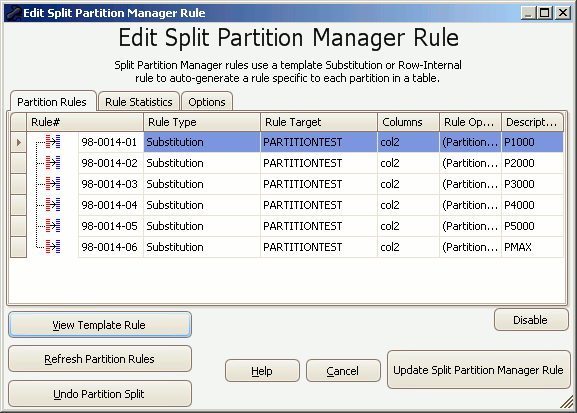The New Range Splitter Rule Form
Published 26 March 2018
Data Masker Create/Edit Split Range Manager Rule Form
For large ranged tables it us usually more efficient to split Substitution and Row-Internal masking operations into parallel streams - each of which can mask a subset of the data in the table. This type of parallelized masking can be problematic when done manually since a separate rule needs to be created for each range and the division of work enforced with a Where Clause. In addition, if a new range is added to the table, the manual method could not detect this situation and the new range could remain unmasked..
Split Range Manager rules are designed to address this issue. This type of rule uses a template Substitution or Row-Internal rule and auto-generates a list of Substitution or Row-Internal rules each of which operates on a specific range of the target table. These auto-generated rules operate in parallel and, hence, dramatically reduce the total time taken to mask the data in a ranged table.
Important Note: The rules which operate on the table ranges are always auto-generated each time the rule is run. This is done to ensure that every range receives masking the appropriate masking operations - even if the range was added after the rule was created.
The Edit Split Range Manager rule form presents options which enable you to modify or configure the behavior of a Split Range Manager rule. The form displays a series of tabs across the top of the page. The function of these tabs is explained below:
The Range Rules Tab
A Split Range Manager will generate a sequence of rules (based on the template rule) when it is run. This panel shows a list of the rules that will be executed when the Split Range Manager runs. These rules are just the ones which were known to the masking set when the rule was saved and are for informational purposes only. The actual rules will be autogenerated at runtime from the range information on the table. This enables the Split Range Manager to execute one copy of the template rule against each range in the table - even if that range did not exist when the rule was created.
The Rule Statistics Tab
This tab shows the run statistics for the rules which the Split Range Manager has executed. The columns on this tab provide information on the number of rows processed in the range and the execution time in seconds.
The Options Tab
This tab provides options and tools for the Split Range Manager rule.
The basic operation of the Split Range Manager rule is to examine the template Substitution or Row-Internal rule and discover the name of the target table. Once the target table name is known the database is queried for a list of all ranges that table contains. If the table is not ranged, an error message is displayed and the rule cannot execute. When the range names are returned the template rule is cloned, once for each range name, and used to create a list of subsidiary rules. These rules will each operate on a distinct range and will execute in parallel.
The rules are always automatically re-generated each time the Split Range Manager rule is run and can be refreshed using the Refresh Range Rules button.
The Buttons
View Template Rule
This button will display a form which allows the configuration of the template rule to be examined. Note that while a rule is inside a Split Range Manager it is read-only and cannot be changed. To modify the template rule simply use the Undo Range Split button, make the changes and then convert the modified rule back into a Split Range Manager
Refresh Range Rules
The list of rules on the Range Rules Tab simply reflect the ranges which were in existence when the Split Range Manager rule was created. This button can be used to refresh the rule list so that a current set of rules based on the current range information is displayed in the rule.
Undo Range Split
This button converts the template Substitution or Row-Internal rule back into a normal rule and removes the Split Range functionality from it. The rule will have the same rule ID and rule block and can be re-converted back into a Split Range Manager rule at any time.
Creating a New Split Range Manager Rule
Split Range Manager rules are not created using the usual New Rule button located on the bottom of the Rules in Set tab. Instead a template Substitution or Row Internal Synch. rule is created on a table and then this rule is converted into a Split Range Manager rule using the button on the Change Managers tab of those rules. Once the Convert to Split Range Rule button is pressed, the existing rule will be closed and a Split Range Manager rule will be created in its place. The discussion on the Split Range Manager Rule help page contains more information on this conversion process. Existing Split Range Manager rules can be viewed or edited by double clicking on them with the mouse.