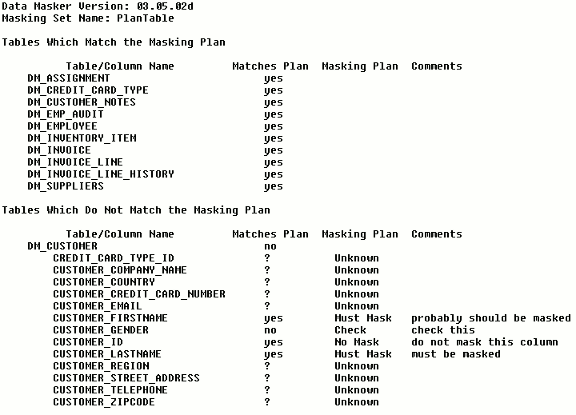The Masking Plan Report Form
Published 23 March 2018
It is often useful to have a printed record of the masking plan information configured in a masking set. The Masking Plan Report form enables a report of the masking plan state for every table and column to be saved as a disk file in a nicely formatted manner. The form also offers the option of including and excluding various items from the report.
The Data Masker Masking Plan Report Form
The What to Include in the Report Section
This section of the report form contains options which control the visibility of certain types of information in the report output.
Include Tables Which Match the Masking Plan
This option can be activated if it is necessary to have a list of the tables which match the plan state included in the report. Note that a table will be considered to match the plan only if all of the columns it contains also match their respective masking plans. A column with an "Unknown" masking plan state is considered to match the plan by default.
There are a number of sub-options which permit further refinement of the table columns which are reported. If none of the sub-options are enabled, only a list of the table names (with no other column information) which match the plan will be reported.
Include columns which match the masking plan
Include columns which do not match the masking plan
Include columns which have an "Unknown" plan
Include Tables Which Do Not Match the Masking Plan
This option can be activated if it is necessary to have a list of the tables which do not match the plan state included in the report. Note that a table will be considered to not match the plan if any of the columns it contains do not match their respective masking plans. A column with an "Unknown" masking plan state is considered to match the plan by default and a column with a "Check" plan state is considered by default to always not match the plan.
There are a number of sub-options which permit further refinement of the table columns which are reported. If none of the sub-options are enabled, only a list of the table names (with no other column information) which do not match the plan will be reported.
Include columns which match the masking plan
Include columns which do not match the masking plan
Include columns which have an "Unknown" plan
Include the Masking Plan Comments Text
Each table and column can have associated comments and annotations. Checking this option will include those comments and annotations in the report output.
The How to Sort and Display the Masking Plan Report Section
This section of the report form contains options which control the appearance of the masking plan items chosen for inclusion in the report.
Group Tables by Match or NoMatch State
Display Tables Alphabetically
If the tables are grouped by masking plan match state, then the tables which match the masking set plan will be displayed first in the report. After the tables which match the masking plan are displayed then the tables which do not match the masking plan will be reported. The tables within each group will always be organized in alphabetical order. If the grouping option is not chosen then all tables will be displayed in alphabetical order. In both cases, the masking plan match state will be displayed alongside the table name.
Order Columns by Ordinal Position
Order Columns Alphabetically
This option permits the ordering of the column (and associated masking plan information) in the report. If the "Ordinal Position" option is chosen then the columns will appear in the order they are listed in the table. Otherwise the columns will be sorted alphabetically.
A Sample Masking Plan Report
The image below is a sample of a simple masking plan report. In this report no columns for the tables which match the masking plan were selected for output - so only the table names appear. All columns for the tables which do not match the masking plan are shown. The tables were grouped by plan match state for easy visibility.
An Example of the Masking Plan Report Output