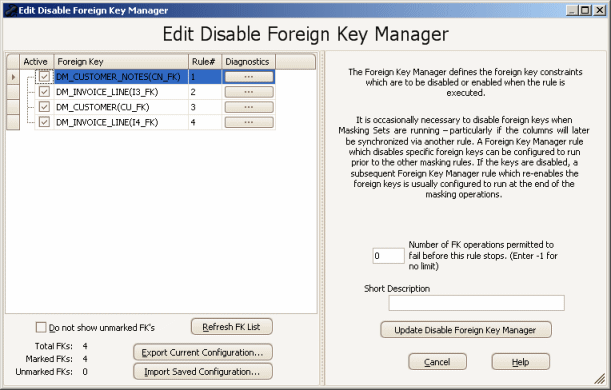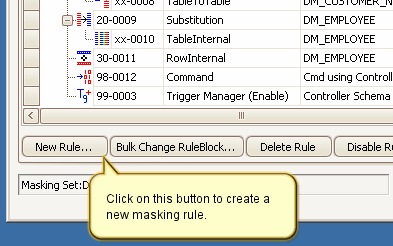The New Foreign Key Manager Rule Form
Published 23 March 2018
The Data Masker Create/Edit Foreign Key Manager Rule Form
On rare occasions it is necessary to disable foreign keys in order to perform a masking operation. If it is appropriate to disable foreign keys then a Foreign Key Manager rule can be used to automate the procedure.
Important Note: Foreign Key Managers are not commonly required. The Foreign Key Manager rule was included primarily for completeness so that it would be available on the rare occasions when it was required.
This form is used to create and edit Data Masker Foreign Key Manager rules. Foreign Key Manager rules are designed to manage the process of the enabling or disabling of the schema foreign keys. A Foreign Key Manager can be created in one of two modes: disable foreign keys or enable foreign keys. The mode is chosen when the rule is created and cannot be subsequently changed. The title text and button labels on the form will change as is appropriate to the enable/disable mode and also if the rule is being newly created or edited. In the example screen shot above, the form is editing an existing Disable Foreign Key Manager rule.
A Foreign Key Manager rule is provided with the foreign keys known to its Rule Controller when the rule is created. To refresh the list of foreign keys known to the Foreign Key Manager rule, first refresh the foreign keys in the Rule Controller using the Refresh Foreign Keys button on Options tab of the edit Rule Controller form. This retrieves an up-to-date list of foreign keys from the target schema. Once the Rule Controller has been updated, use the Refresh Foreign Key List button to refresh the list inside the Foreign Key Manager rule. If required, the checked or unchecked state of the foreign keys can be saved and then restored after the refresh using the Export Current Configuration and Import Current Configuration buttons.
The Number of Foreign Key Operations Permitted to Fail field configures the Foreign Key Manager to ignore a certain number (or all) of the errors received while processing the foreign key operations. This enables the Foreign Key Manager to continue operating even if errors occur. Be aware that ignoring the errors in the Foreign Key Manager just permits the Foreign Key Manager to complete as many operations as possible before returning an error and stopping the execution of the masking set. In other words, even if errors are ignored, any errors which occur during the foreign key disable/enable operations will mark the Foreign Key Manager rule as having failed and the error state will be reported to the Data Masker software for handling once the actions have completed.
Remember that the Data Masker software is multi-threaded and that properly configured Rule Blocks are required to ensure the Foreign Key Manager rule runs in the appropriate order. Usually a disable mode Foreign Key Manager rule is run as the very first rule in the masking set and a second Foreign Key Manager rule is configured to run in enable mode as the very last rule.
Existing Foreign Key Manager rules can be edited by double clicking on them with the mouse. Foreign Key Manager rules are created by launching the New Foreign Key Manager rule form using the New Rule button located on the bottom of the Rules in Set tab.
How to Create a New Foreign Key Manager Rule