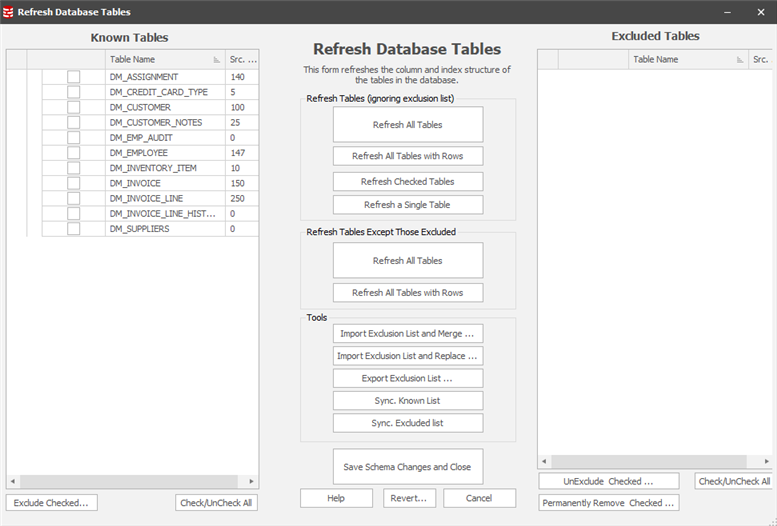The Refresh Tables Form
Published 06 January 2020
The Data Masker software needs to know the structure of the tables and indexes in the remote database before it can create masking rules to operate on those tables. The table and index structure is downloaded by the New Masking Set wizard when the masking set is created. Rather than download the structure each time it is required, (which would be slow), the table and index definitions are stored within the masking set. This means that changes made to the tables and indexes within the database are not automatically reflected in the known tables of the masking set. The structure of the tables and indexes known to the masking set must be refreshed occasionally so that they are identical to the reality within the database.
The Refresh Tables form is used to download the table and index structure from the database and use it to refresh the tables known to the masking set. If tables have previously been excluded from the masking set (by removing them) the Refresh Tables form has the ability to refresh all of the tables except the ones previously defined as excluded.
The Data Masker Refresh Tables Form
There are three panels in the Refresh Tables form.
Revert
The Refresh Tables form will not save any changes until the Save Schema Changes and Close button on the center panel is pressed. If changes have been made to the Excluded Tables List (for example an table has been removed by mistake) the Revert button can be pressed and the changes will be undone. The Excluded Tables panel will be configured to a state identical to that when the Refresh Tables form was started.
The Known Tables Panel
The panel on the left-hand side of the form contains a list of tables currently known to the masking set. Right-clicking with the mouse on any of these items will display a pop-up menu which offers the ability to view the tables column structure, indexes or foreign keys. The contents of this panel are identical to the contents of the Tables tab.
The Excluded Tables Panel
Tables listed in that panel will be ignored and don't suggested when rules will be created. The readability of creating rules can increase by focusing only on relevant tables. Information about excluded tables is still persisted in masking set file. If you would like to decrease the size of your masking set you cant use permanently remove option from excluded tables to delete stored information in masking set.
The Center Panel
The Center Panel offers tools to refresh the structure of the Known Tables and also to save or maintain the contents of the Excluded Tables panel.
The Refresh Tables (Ignoring Exclusion List) Group
Refresh All Tables
The Refresh All Tables button downloads the table and index structure and populates the contents of the Known Tables List with the results. The Excluded Tables List is not used to filter the downloaded tables. After the download operation completes the Known Tables List will contain all tables in the target database.
Refresh All Tables With Rows
The Refresh All Tables With Rows button downloads the table and index structure and populates the contents of the Known Tables List with the results. The Excluded Tables List is not used to filter the downloaded tables, however, only tables that are already populated with rows in the database will have their structure downloaded. After the download operation completes the Known Tables List will contain all tables in the target schema. Please note that if tables which did not have rows at the time of the download are subsequently populated, the masking set will not know about them until the structure is refreshed.
Refresh Checked Tables
Sometimes it is desirable to refresh only a specified group of tables. The Refresh Checked Tables button can be used for this purpose. This tool will download the structure of the specified tables and place the new structure in the Known Tables List. The contents of the Excluded Tables List are ignored.
Refresh a Single Table
To refresh the structure of a single table just right click on it with the mouse and select the Refresh Table option.
The Refresh Tables Except Those Excluded Group
Refresh All Tables
The Refresh All Tables button downloads the table and index structure and populates the contents of the Known Tables List with the results. Any tables downloaded which are also present in the Excluded Tables List will not be added to the Known Tables List. After the download operation completes, the Known Tables List will contain all tables in the target database except for those listed in the Excluded Tables List.
Refresh All Tables With Rows
The Refresh All Tables With Rows button downloads the table and index structure and populates the contents of the Known Tables List with the results. Any tables downloaded which are also present in the Excluded Tables List will not be added to the Known Tables List. Any tables which are not already populated with data will also be excluded from the structure download. After the download operation completes, the Known Tables List will contain all tables in the target schema except for those listed in the Excluded Tables List and the ones which have no rows in the database. Please note that if tables which did not have rows at the time of the download are subsequently populated, the masking set will not know about them until the structure is refreshed.
The Tools Group
Import Exclusion List and Merge
The Import Exclusion List and Merge button reads a previously exported exclusion list and adds it to the contents of the Excluded Tables List. No duplicates will be present. This option makes it possible to share exclusion lists between masking sets.
Import Exclusion List and Replace
The Import Exclusion List and Replace button reads a previously exported exclusion list and replaces the current contents of the Excluded Tables List. If there have been unsaved changes made to the exclusion list they will be lost. This option makes it possible to share exclusion lists between masking sets.
Export Exclusion List
The Export Exclusion List button saves the contents of the Excluded Table List to a disk file in an XML format. This makes it possible to use the Excluded Table information from one masking set in another simply by importing it there.
Sync. Known List
The Sync. Known List button removes all tables from the Known Table List which are present (by name) in the Excluded Table List. This option is useful if you have just imported an exclusion list from another masking set and wish to bulk remove tables previously marked as excluded.
Sync. Excluded List
The Sync. Excluded List button removes all tables from the Excluded Table List which are present (by name) in the Known Table List. This option is useful if you have a collection of tables you know you wish to keep specified in the Known Tables List and wish to reconcile an exclusion list (perhaps imported from another masking set) so that the exclusion list does not reference any of those tables.