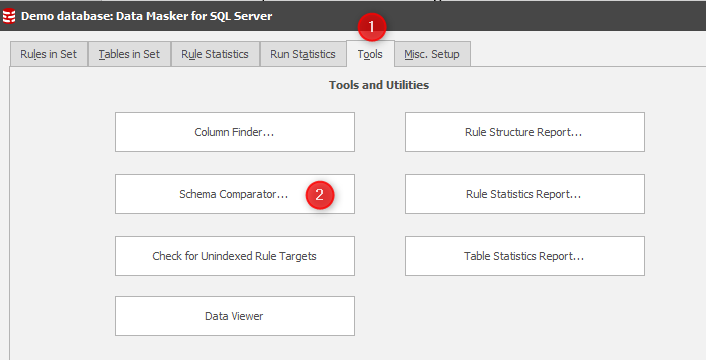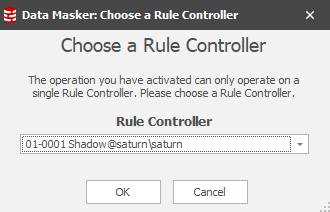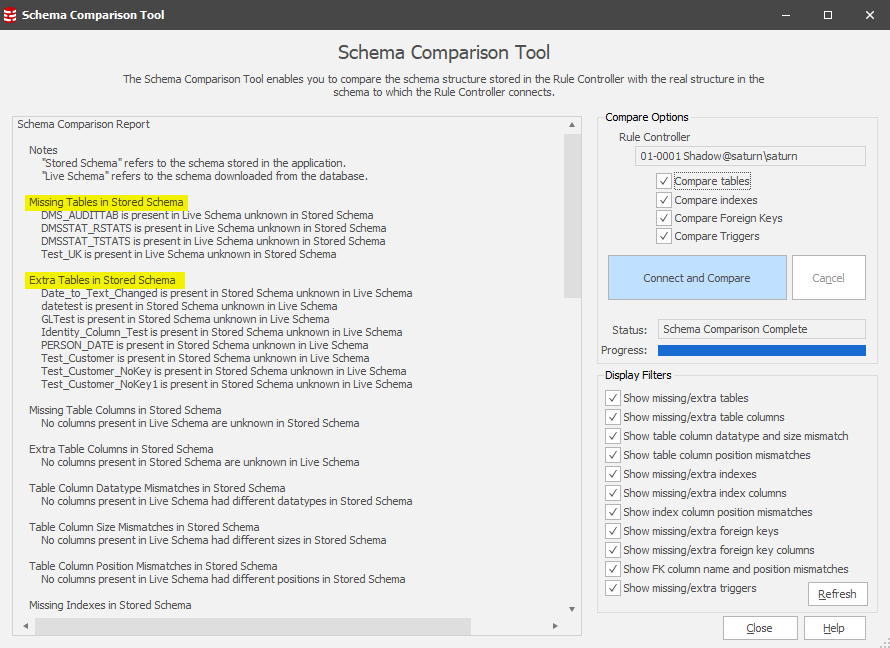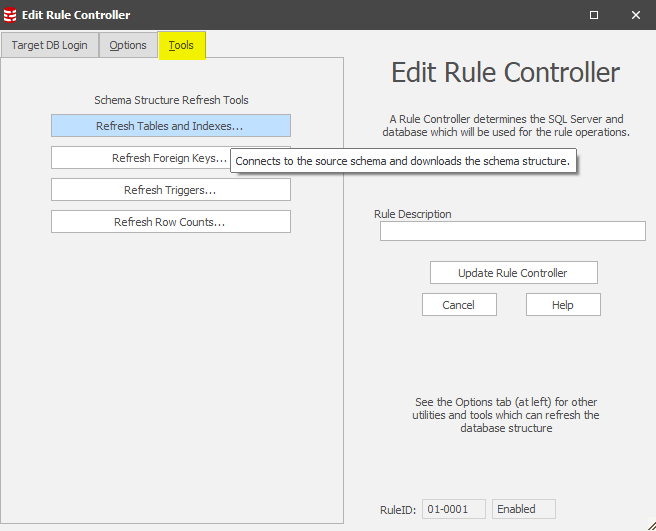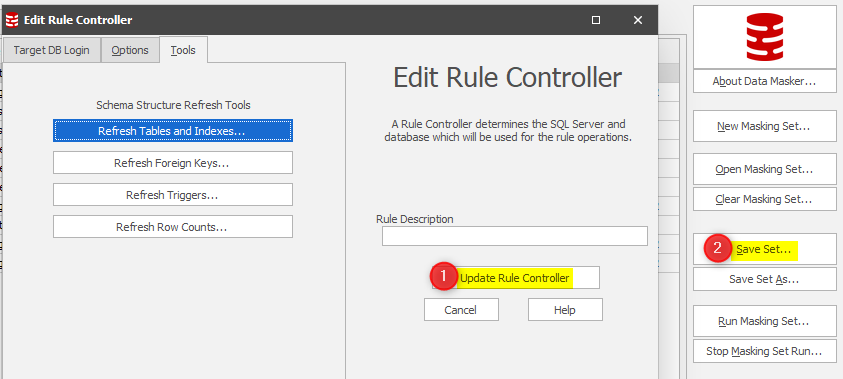Refreshing Tables and Indexes stored in the masking set
Published 06 January 2020
As applications evolve and database structures change there may be a need to refresh Data Masker’s stored record of tables, indexes, triggers and foreign key constraints. Such a requirement may be brought about by the need to add a Primary or Unique key to a table to enable Data Masker to uniquely identify the rows to be masked.
In this tip we’ll focus on refreshing the tables and indexes. There are two approaches, dependent upon whether we need to refresh the whole database/schema or if it’s just one table. We’ll cover the full database/schema first:
1. Check for structural changes. This is optional and may take a short while, depending on the number of objects in the schema / database. It will connect to the schema (controller) in focus and compare all objects in the currently connected SCHEMA/DATABASE with those recorded in the current RULE CONTROLLER in the masking set.
2. Click the Tools Tab, Schema Comparator.
If you have more than one rule controller you’ll be prompted to choose it at this point
Choose Connect and Compare in the next panel and you will be presented with the differences between what the masking set has stored about the database and the objects found in the database at the current point in time.
CTL_A / CTL_C and paste it into an editor / Word for future reference or actions.
In this case there are many differences between the stored and actual database/schema so we need to bring the masking set into line with this changed structure.
3. Go back to the Rules in Set tab and Edit the Rule Controller, select the Tools tab and within it click Refresh Tables and Indexes
Whilst this panel has many options it’s as simple as Refresh All Tables and then Save Schema Changes and Close.
Having gathered the database/schema details again all you need to do is Update the Rule Controller and Save the Masking Set.
Refreshing selected tables
Should you only need to refresh one table, or perhaps a limited number, you can refresh them individually.
Go to the Tables in Set tab, locate on the table(s) in question and right mouse button and Refresh Table(s).
The table structure(s) and any associated indexes will be re-queried and the masking set updated.
Once you’ve refreshed everything, be sure to save the masking set!