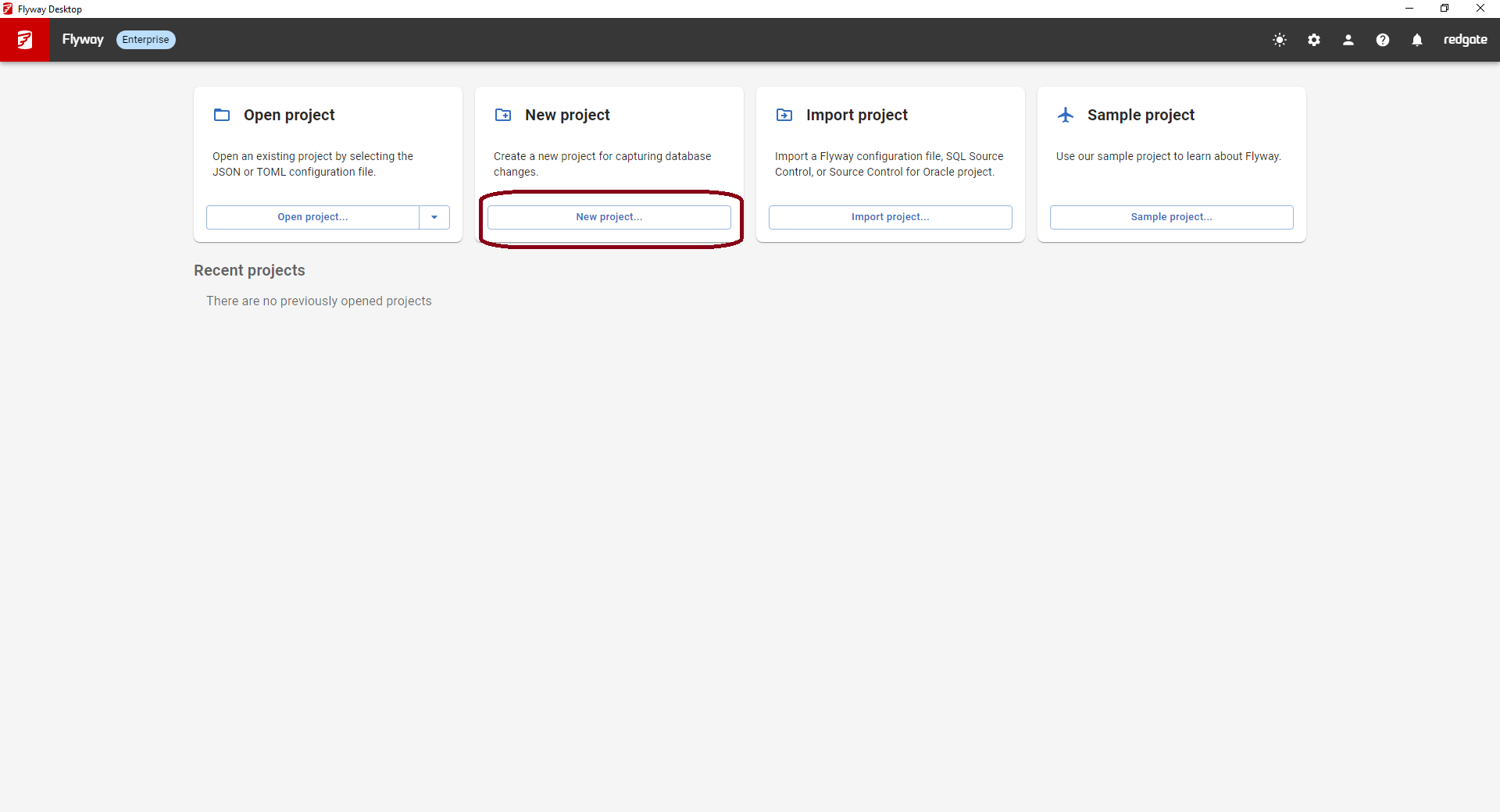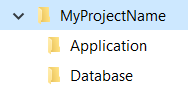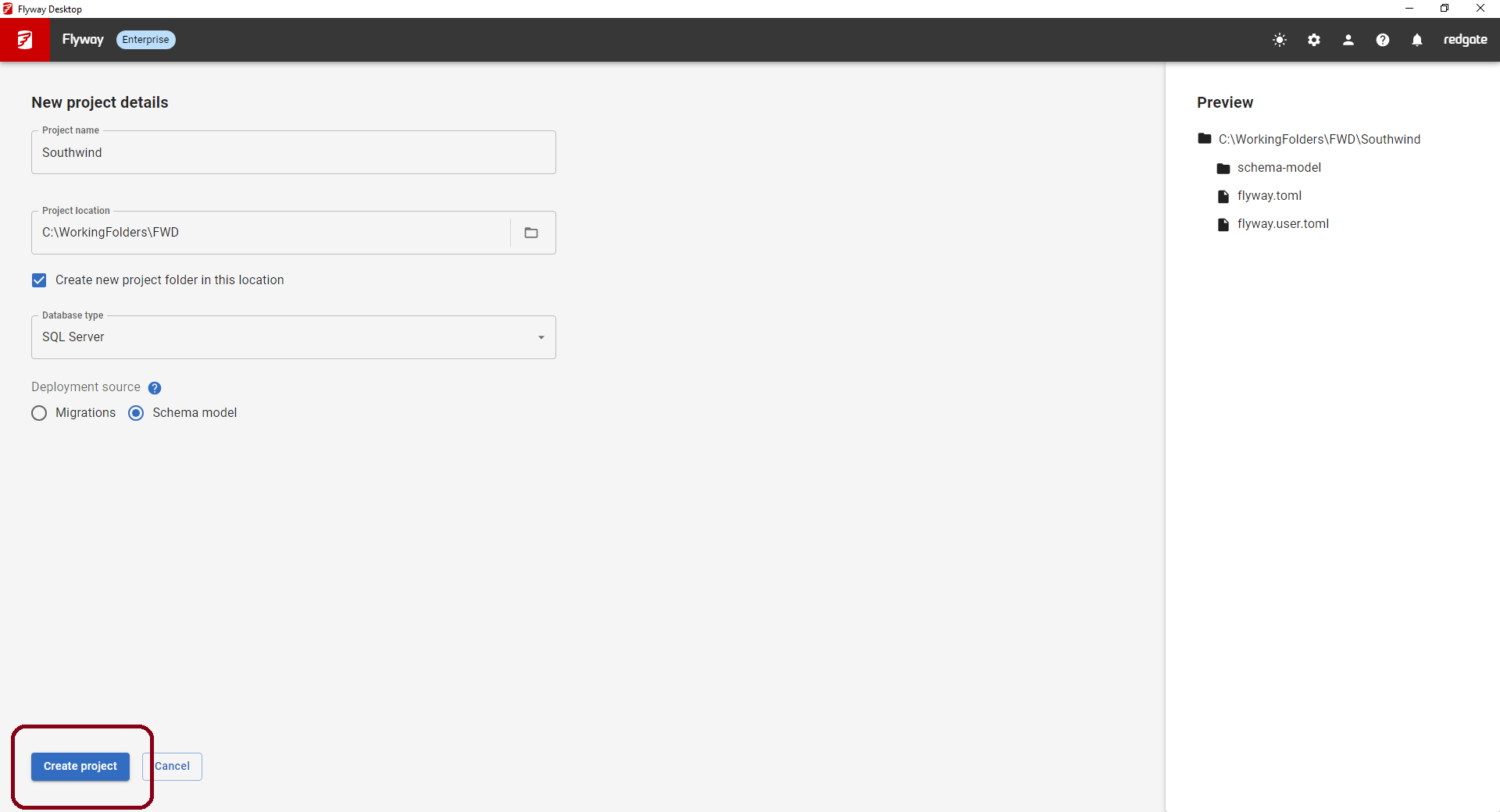Creating a new project
Published 11 October 2021
A Flyway Project is the collection of folders and files that track the database objects and migration scripts. A project also contains settings and other configuration files.
A project in Flyway Desktop allows you to track changes to a development database and migration scripts that can be versioned controlled and used for continuous integration and automated deployments. One person on your team should create the project and commit/push it to your version control system to start working with other team members. Other team members can then clone or pull the latest from version version control and then use the Flyway Desktop home screen to open an existing project.
If you are using Git, we recommend that you clone the repository to your machine first to create a local repository that you will work in.
To create a new project, click New project... on the home screen.
This will bring up a New Project page.
Configure the project
Enter a name for the new project.
Specify the location on disk for the project files. It's best if you capture these changes in a dedicated area, maybe by creating a "Database" folder in your existing local repository folder or another folder on your local disk. This way all database related scripts can be kept together. Some teams like to structure the folders on disk to have a top level application name with subfolders for Application and Database files. Example:
You can choose to add the Project name as a folder at the end of the location specified or not.
Select the Database Type. In this example, we use SQL Server.
If you select a database that we have advanced comparison capabilities for (SQL Server, Oracle, PostgreSQL, or MySQL), you'll also see a Deployment source option. The default is Migrations. The other option is Schema model, which means you'll use the state of each database object, captured as DDL in the schema model, to compare to a target database and generate a script for deployment. You can learn more about these different approaches. If you're not sure, use Schema model because you can always switch to migrations.
Click Create project.