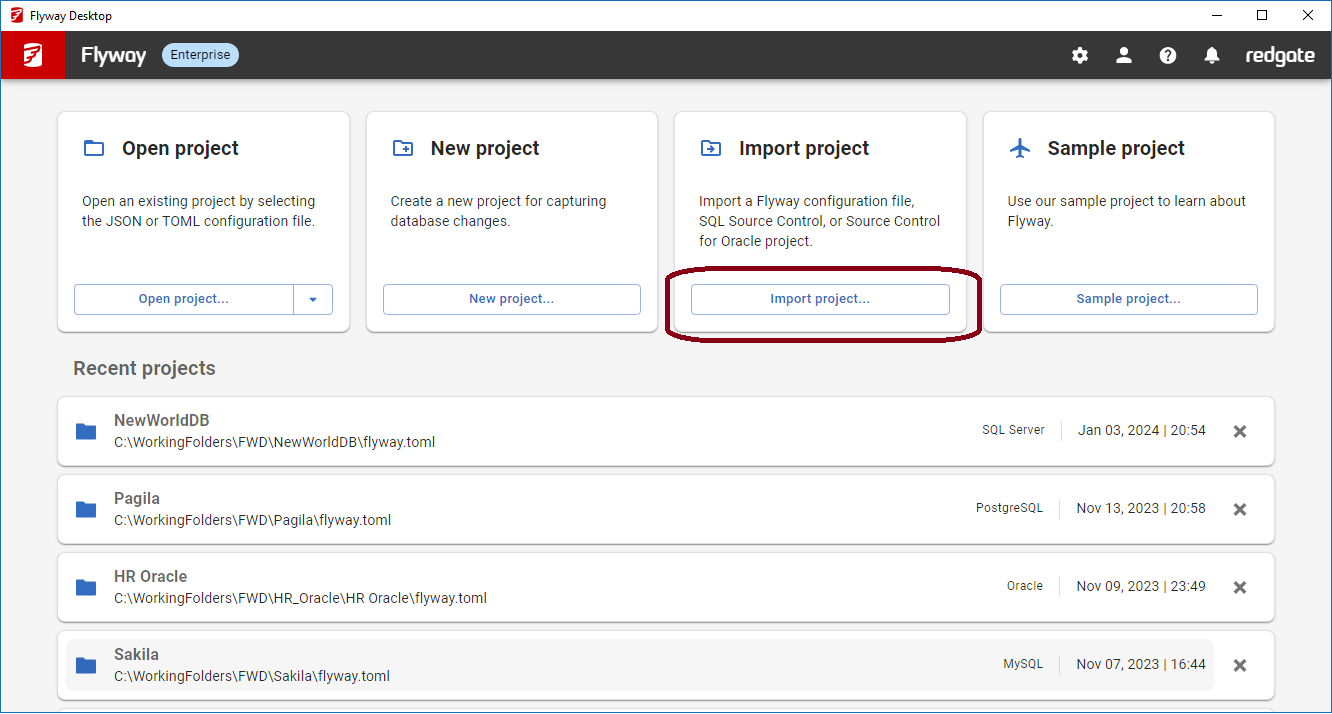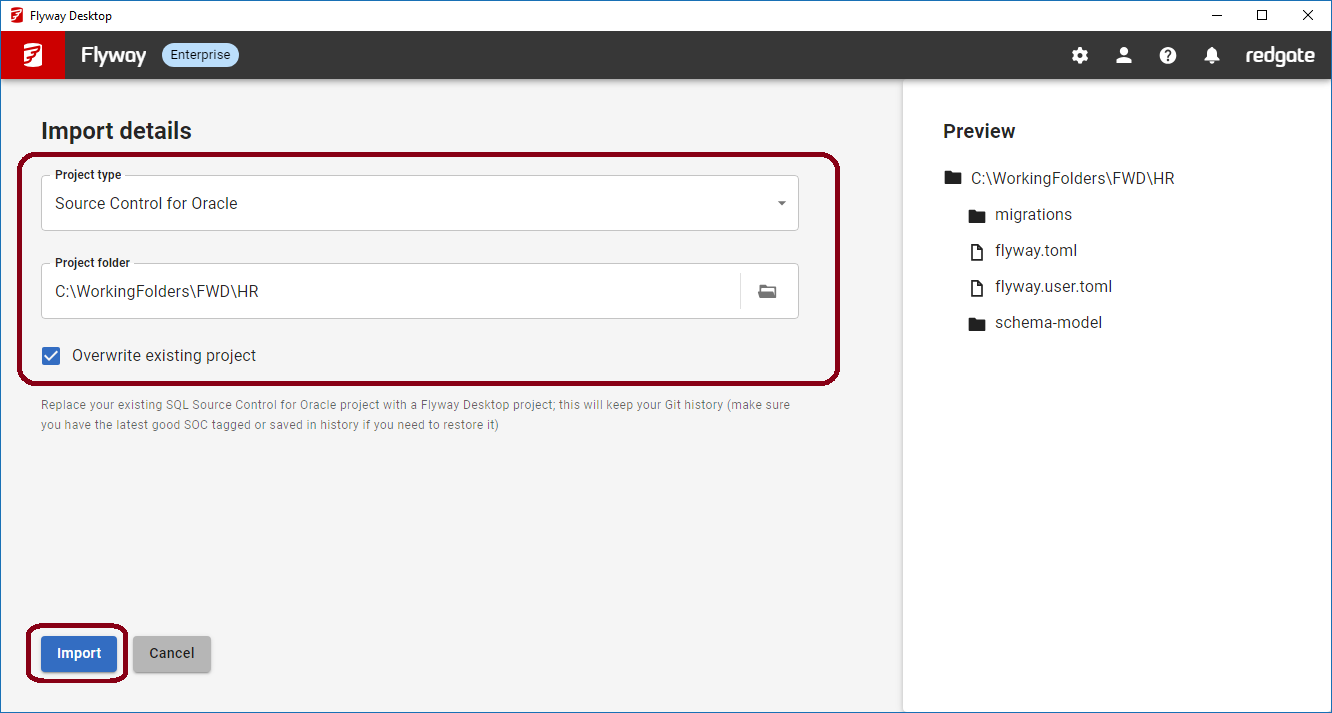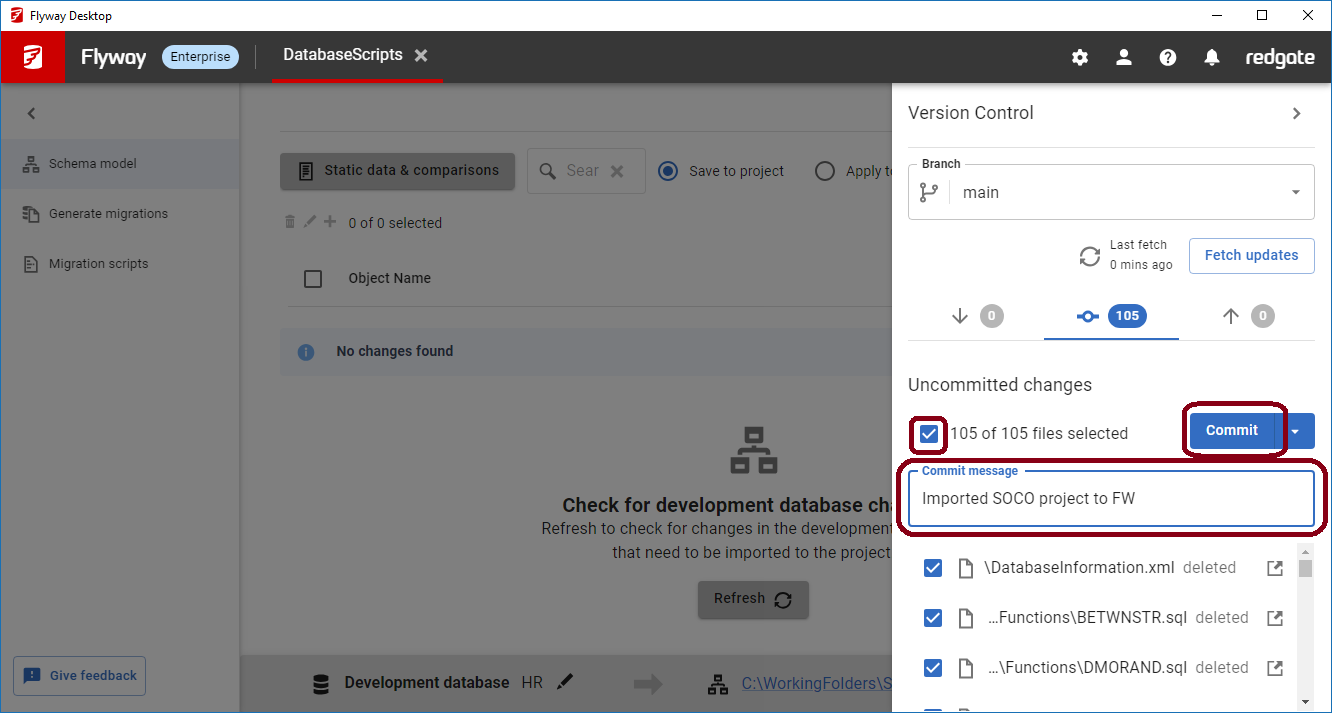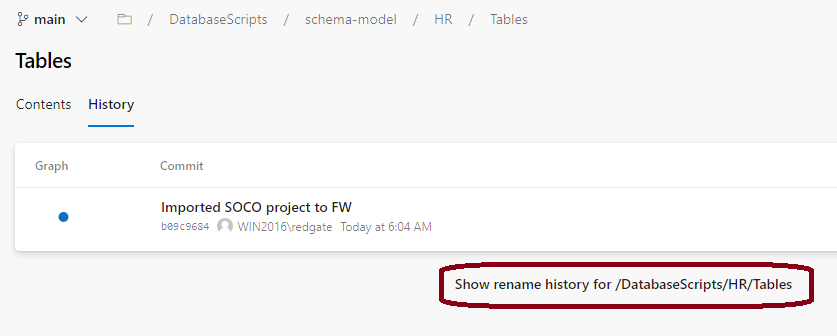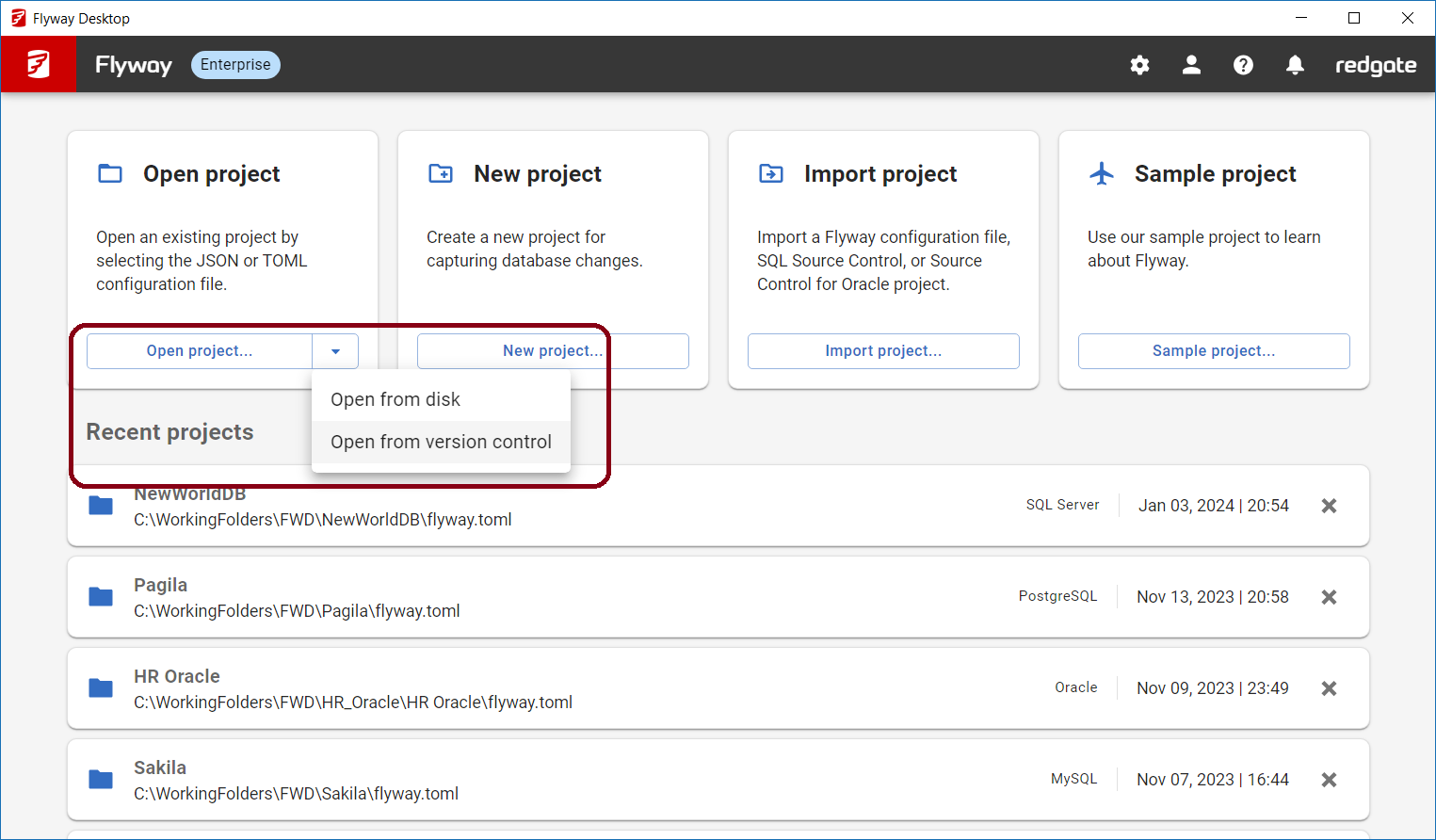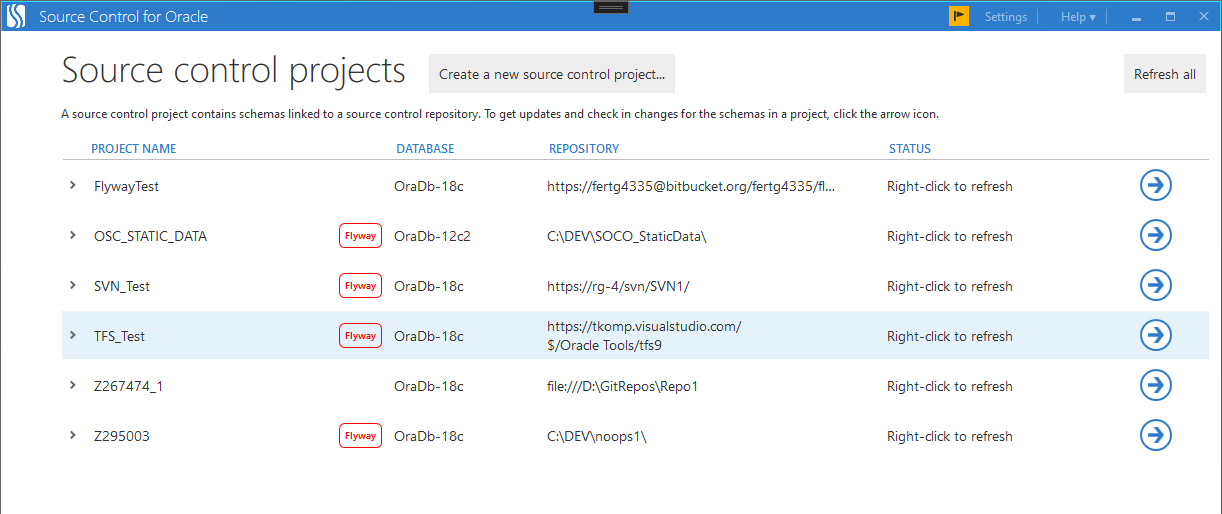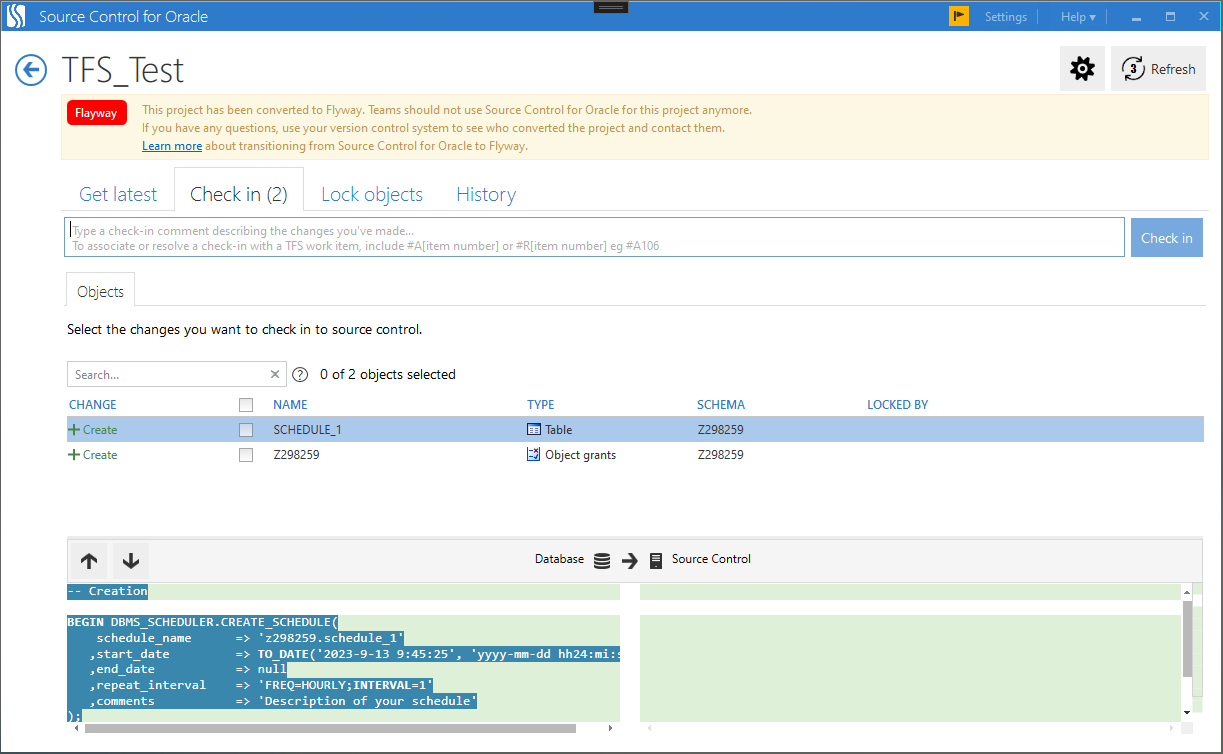Importing from Source Control for Oracle
Published 20 September 2023
To make the transition from Source Control for Oracle to Flyway as easy as possible we'll preserve all your settings (comparison options, ignore rules, filters, static data configuration) and your Git history. Read more about why we're moving to Flyway and its benefits. If you have any questions, get in touch with our Database DevOps Team.
Before importing your project, make sure you have a backup of your local repo.
After importing, you should no longer use Source Control for Oracle to capture changes on your development database.
If you are using Pre & Post Deployment scripts in Source Control for Oracle, please get in touch with our development team.
Team leader
- Communicate upgrading to Flyway with your team. Only one person will import the Source Control for Oracle project into Flyway.
- Make sure everyone has committed and pushed any of their outstanding database changes into the remote Git repository.
Pull all the latest changes from the remote repository to a local repository on disk. If there are any changes, apply them to your development database to make sure your environment is up to date.
- Tag or create a branch of the state of the repository at this point in case you need to revert back.
- Install Flyway Desktop on your desktop (developer's machine).
- Launch Flyway Desktop from the Start Menu and click Import project...
- Select Source Control for Oracle and browse to your local Git repository that contains your Source Control for Oracle project. (Note: In Source Control for Oracle, you linked directly to the bare repository. If you don't have a local repository, use your favorite Git tool or the Git client to clone a copy of the repository to your local disk.) You can choose to overwrite the existing project, which will keep your Git history, but make sure you can checkout the previous version in case you need to keep working with Source Control for Oracle. Remember, once you import the project, you should not use Source Control for Oracle anymore. If you do not check this box, you can work in a new location, but your Git history will not be associated with this new project. Click Import and then Import again to confirm.
→ - You'll be prompted to update your connection details for your development database. Update the information and then click Test and save.
- In the VCS side panel, click on the uncommitted changes icon . Select all the objects and click Commit. (Note: They may appear as dropped and added, but the files should show as moved in the Git history once they get pushed back to the remote.)
- Click on the up arrow , to see the commits that can be pushed. You can click on the arrow to see the differences. Click Push changes.
- After clicking Push changes, you can view the changes in your VCS. Remember to show rename history to get the history before importing. This is how that looks in Azure DevOps Git Repos.
Other team members
- Install Flyway Desktop on your desktop (developer's machine).
- Launch Flyway Desktop from the Start Menu and click Open from version control.
- Navigate to the remote repository and select the flyway.toml settings file in the project folder.
- You may be prompted to setup your development database connection details.
- You can start making changes on your development database and then come back and refresh the Schema model view to save any changes to your objects.
- Learn more about working with Flyway Desktop.
After importing
After importing, you should no longer use Source Control for Oracle to capture changes on your development database. You can tell which projects have been imported on the Source Control for Oracle home screen. If you open one of these projects, you'll see a message that the project has been converted to Flyway.
→
Any Questions?
If you have any questions about transitioning to Flyway from Source Control for Oracle, please get in touch with our Database DevOps Team.