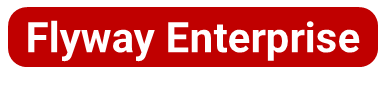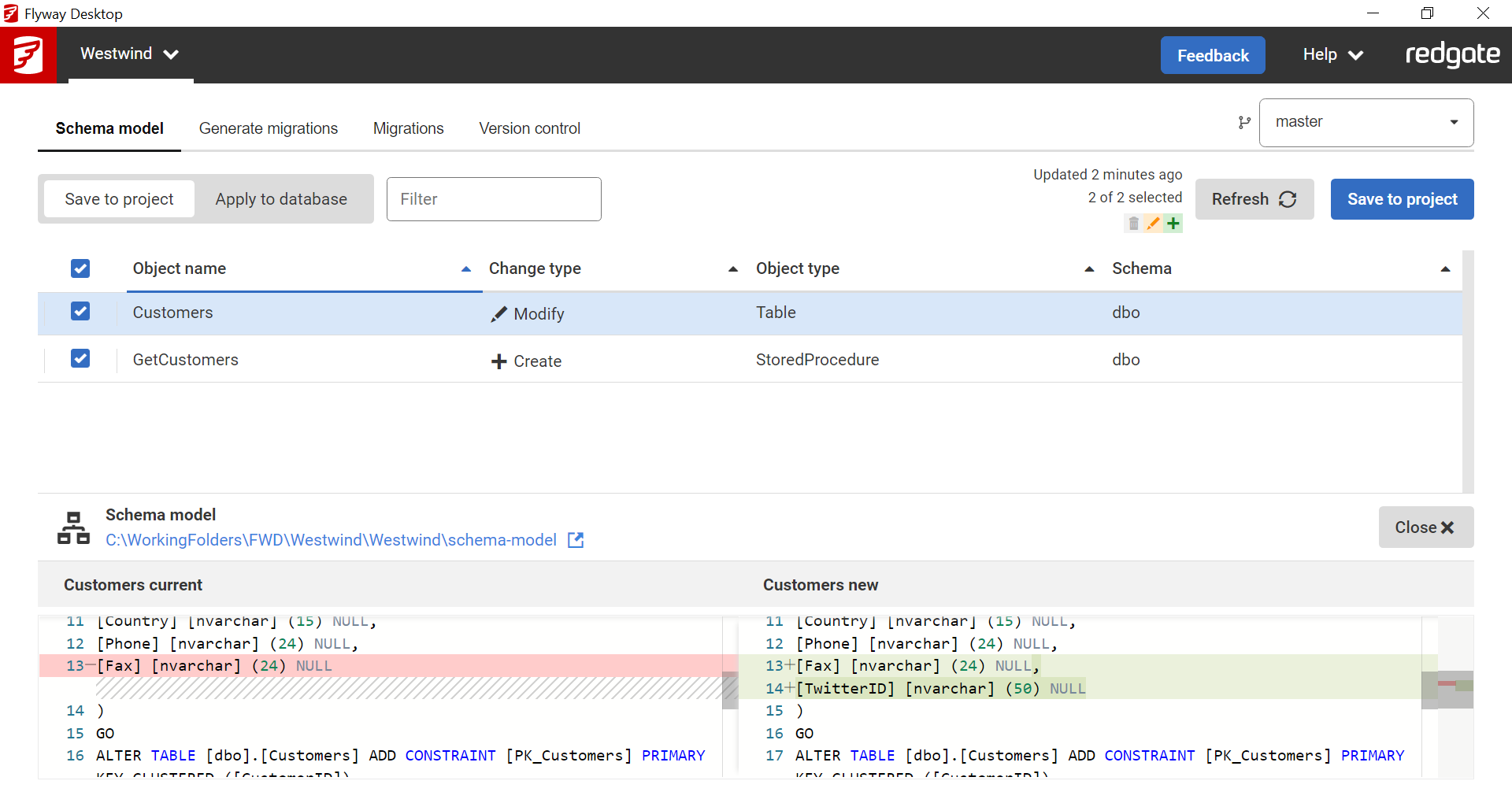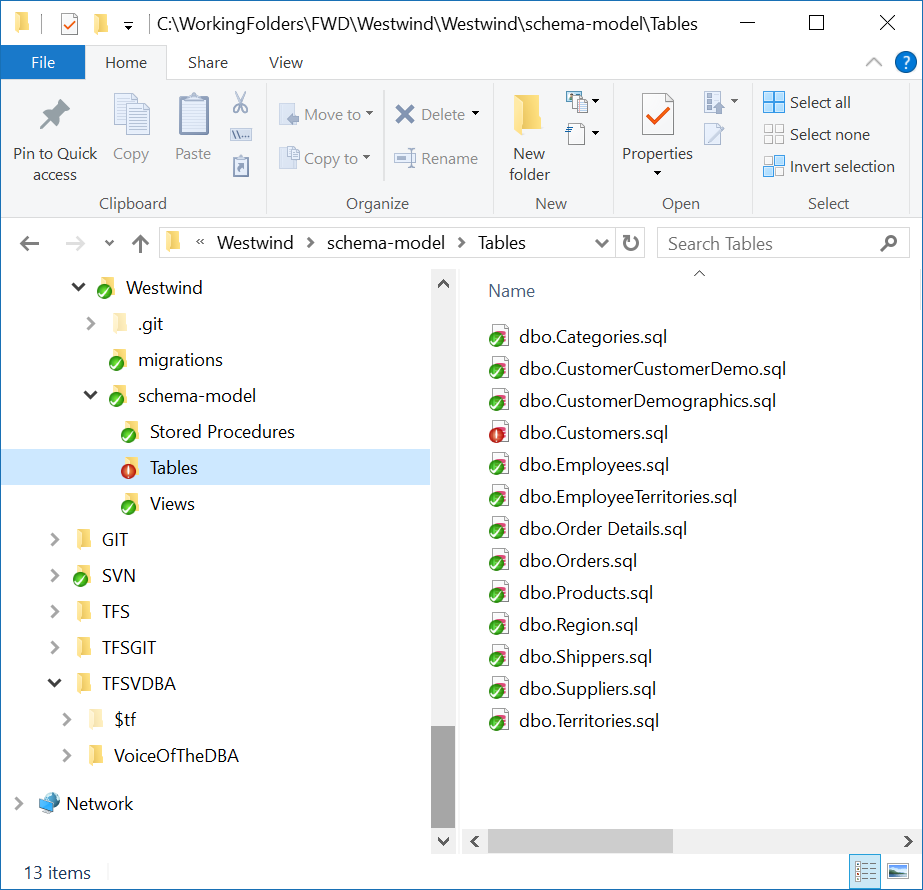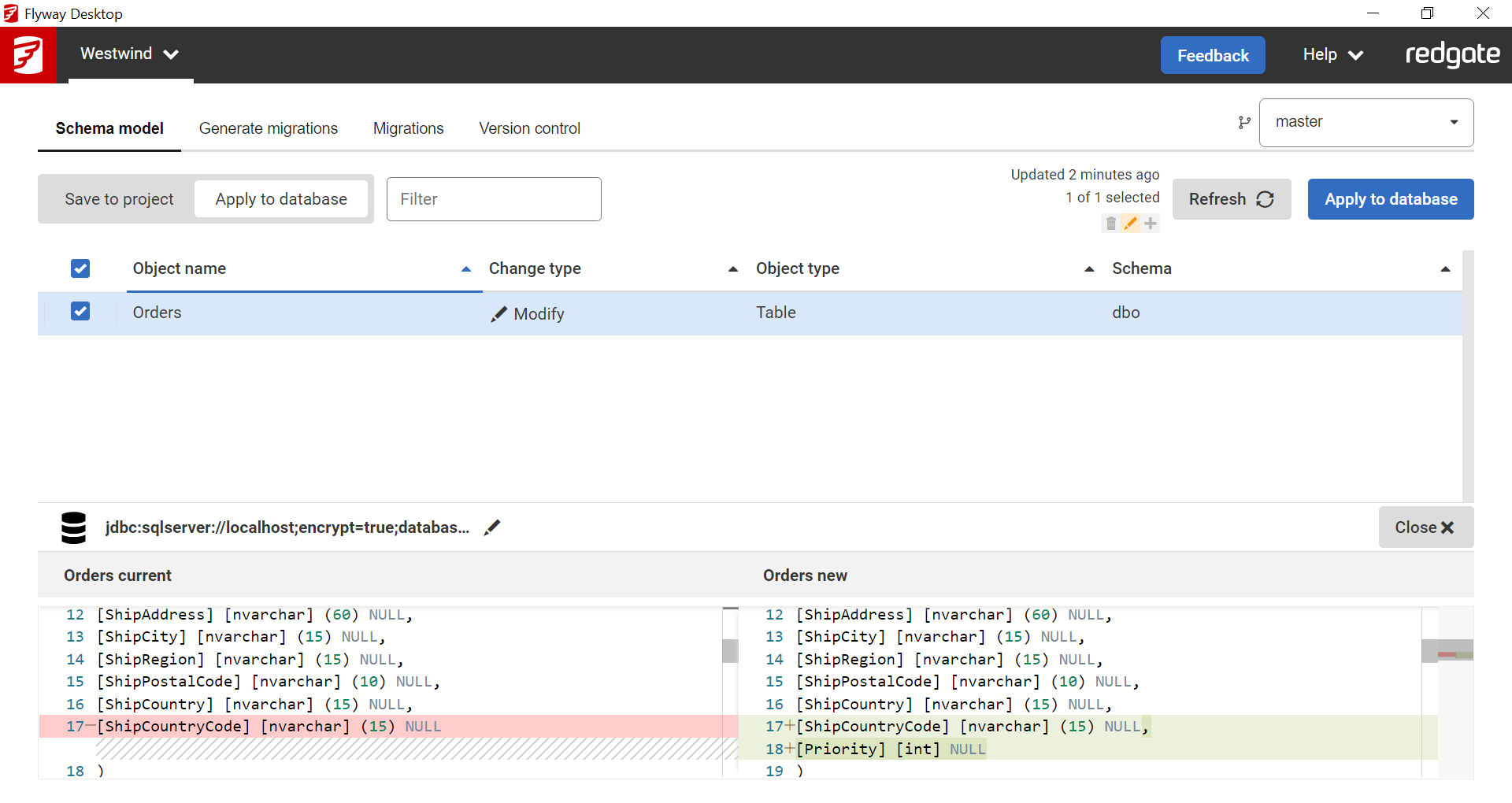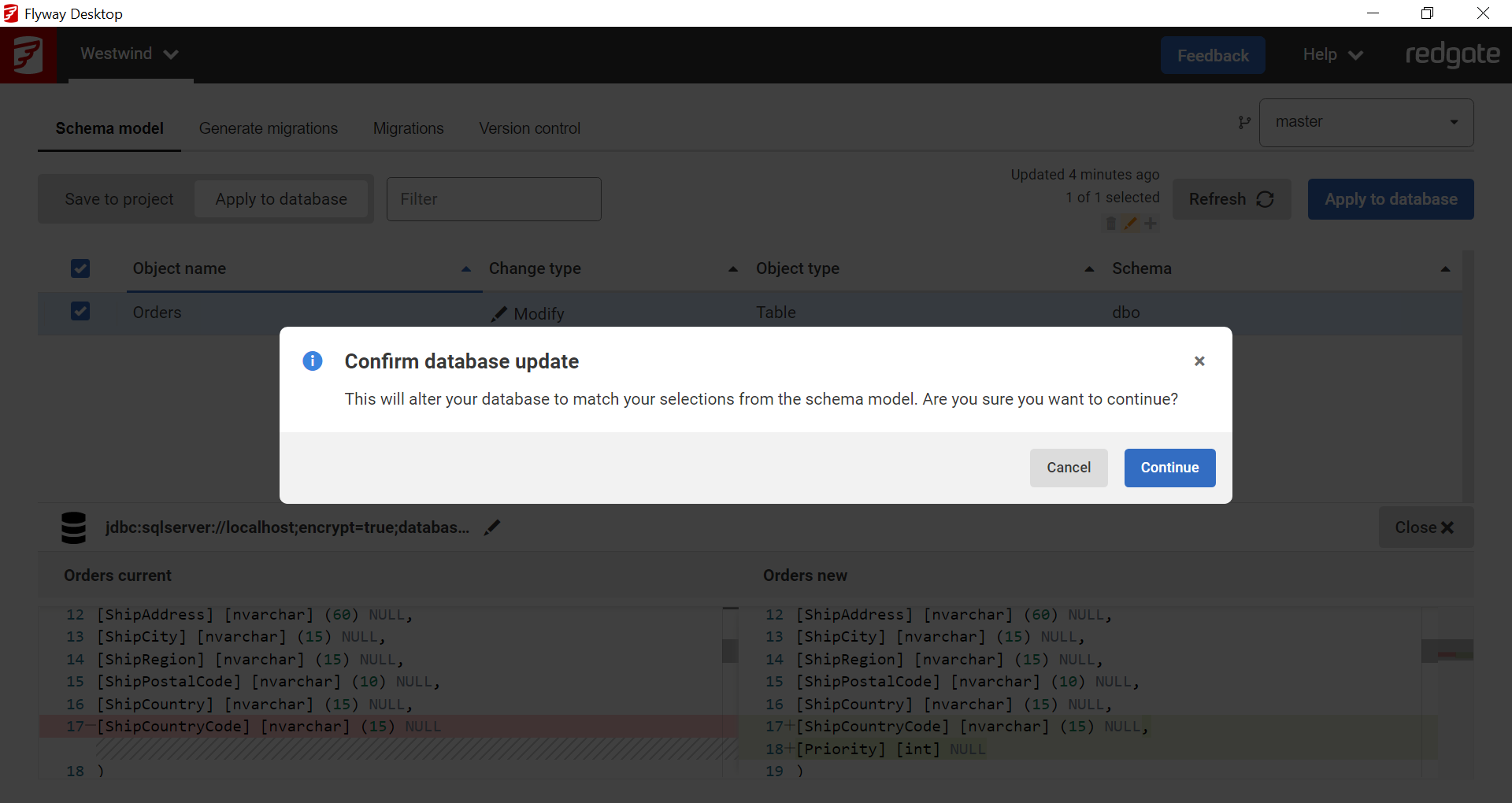Schema model
Published 11 October 2021
Schema model supports SQL Server, Oracle, PostgreSQL, and MySQL databases. Get in touch if you're interested in other databases.
Saving development database changes to the project
With Flyway Desktop it is possible to capture database changes into a Schema model. This provides convenient object-level history in your version control system and can help to identify conflicting changes.
If you make changes to your development database and refresh the page, these changes should show up. You can click on an object at the top to see how it has changed at the bottom. The left side shows what is currently in the working folder. The right side shows what is in the database, the newer version that will be saved to the Schema model folder.
You can also multi select objects using Shift + Click.
If you select any changes you want to capture, and then click Save to project, each change will be saved as its own CREATE DDL script in the schema-model folder under your project.
If you go to your project folder or click on the link to the Schema model, then you can see how this is stored on disk:
d..
If using Flyway Enterprise, you can optionally use the Generate migrations tab to capture these changes as migration scripts.
Follow the Commit changes button or click on the Version control tab to commit these changes to Git.
Applying Database changes from the project folder to your database
If you pull down schema model changes from version control which have not been applied to your development database yet, you can apply them on the Schema model tab. Click on the Apply to database option in the top left, review and select the relevant changes, and click the Apply to database button.
Clicking Apply to database will prompt you to make sue you really want to apply those changes to your development database. If you have unsaved work on your development db, then your changes could be overwritten. Click Continue to make apply the changes to the database.