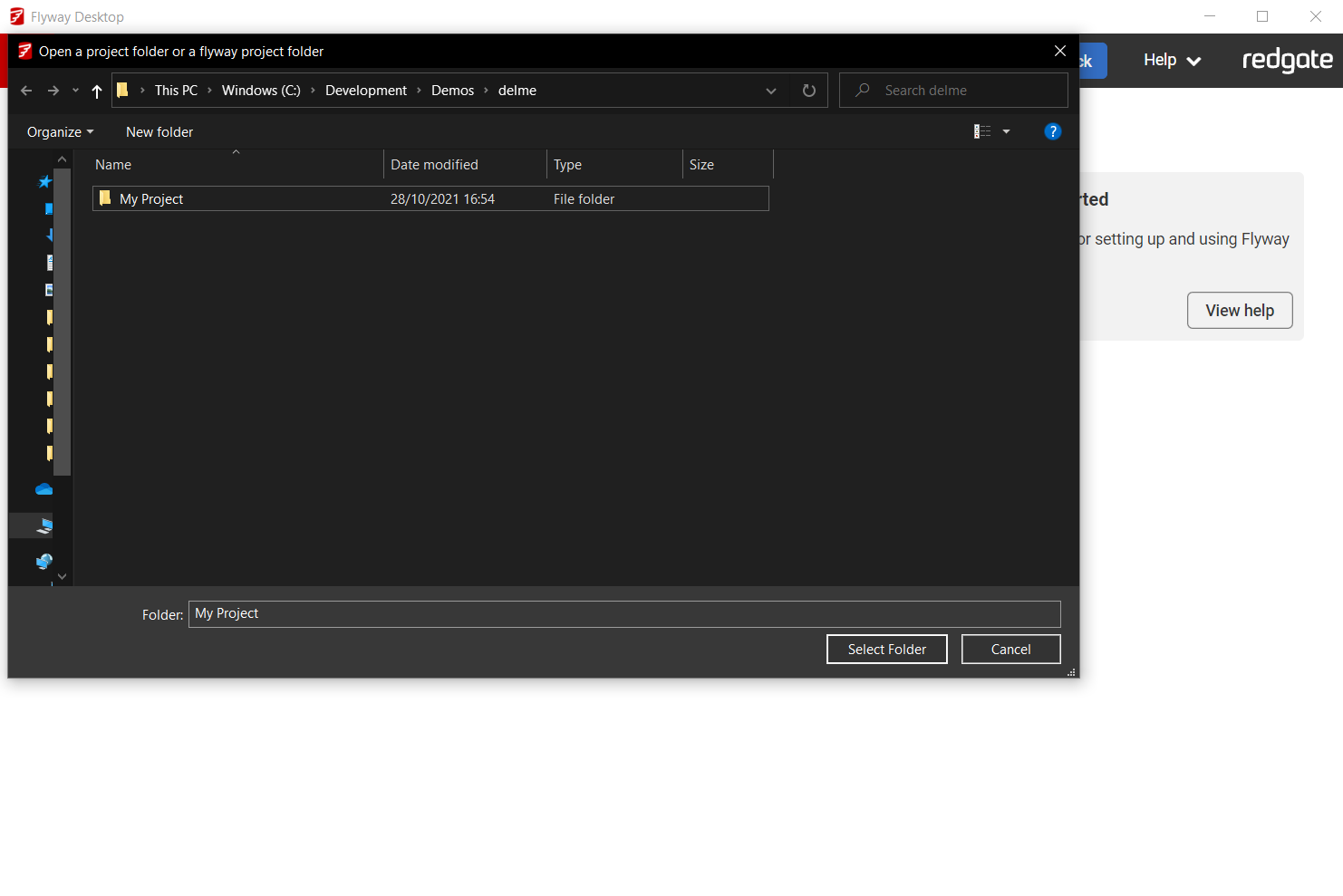Tutorial - Open an existing project from the file system
Published 16 January 2025
- Launch Flyway Desktop and sign in with your Redgate ID.
- A license will need to be assigned to your Redgate ID or you can start a free trial.
- Using your version control system's tool or command line, clone or pull the repo from your version control system to your own working area. (In Git, this is referred to as your local repository.)
- Launch Flyway Desktop from the start menu and click Open project...
- Navigate and select the folder from your local working area that contains the Flyway Project files.
The project will then be opened. If you are using a database for which there are advanced comparison capabilities, you will be landed on the Schema Model page. If your team members have saved the development environment information to the project settings, you may be ready to go, or you may need to enter your credentials for the connection to succeed. Otherwise you will be prompted for development environment credentials.
If the database you are using does not have advanced comparison capability support, you will land on the Migrations page.
Using your version control system's tool or command line, clone or pull the repo from your version control system to your own working area. (In Git, this is referred to as your local repository.)
Next steps
Pick one of the following:
- If you want to use a schema model, Capture development database schema in version control
- If you don't want to use a schema model, but want to automatically generate migrations, Generate migrations
- If you want to write migrations manually, Write a migration
- If you just want to compare two databases, Compare two databases