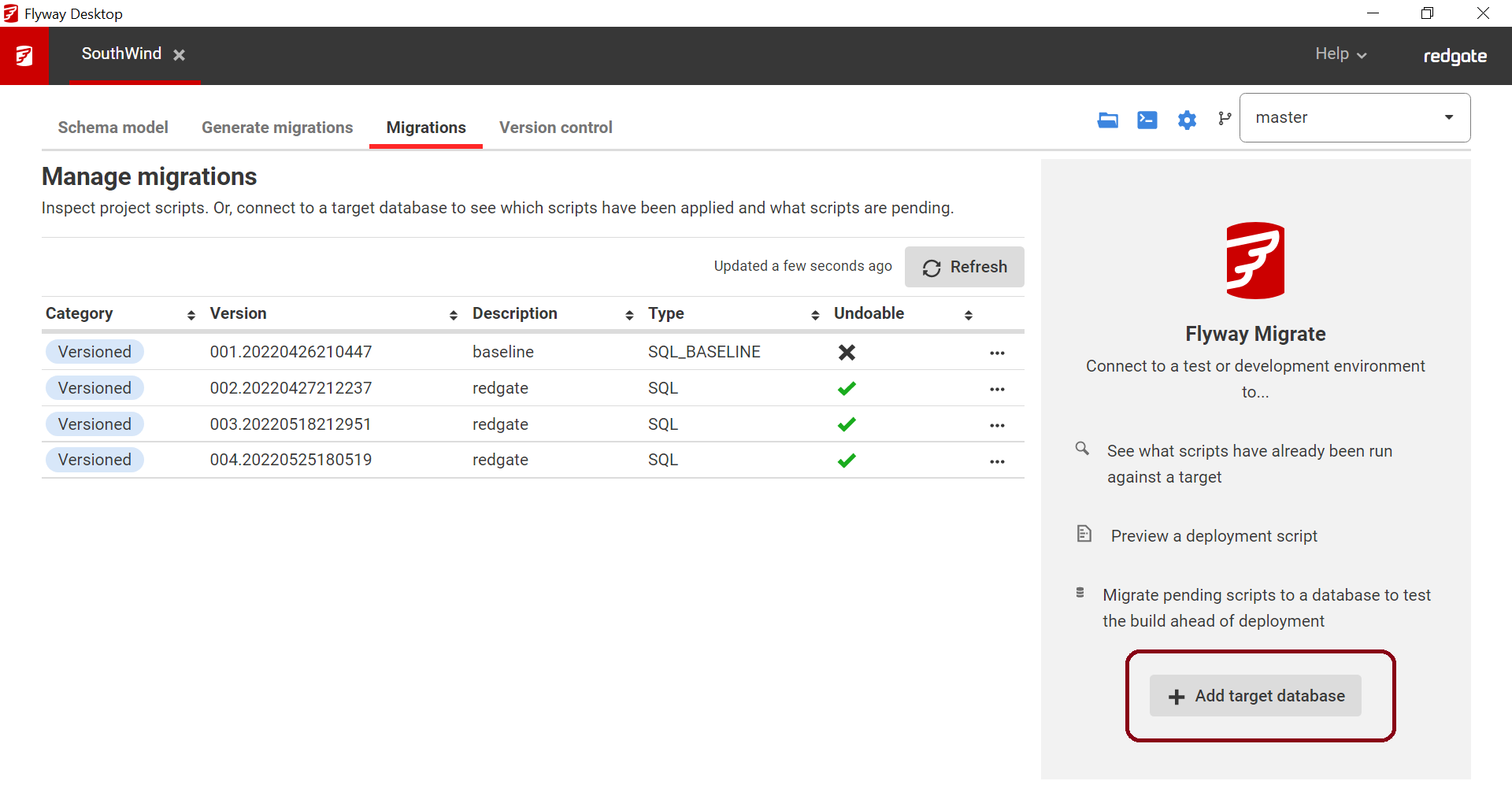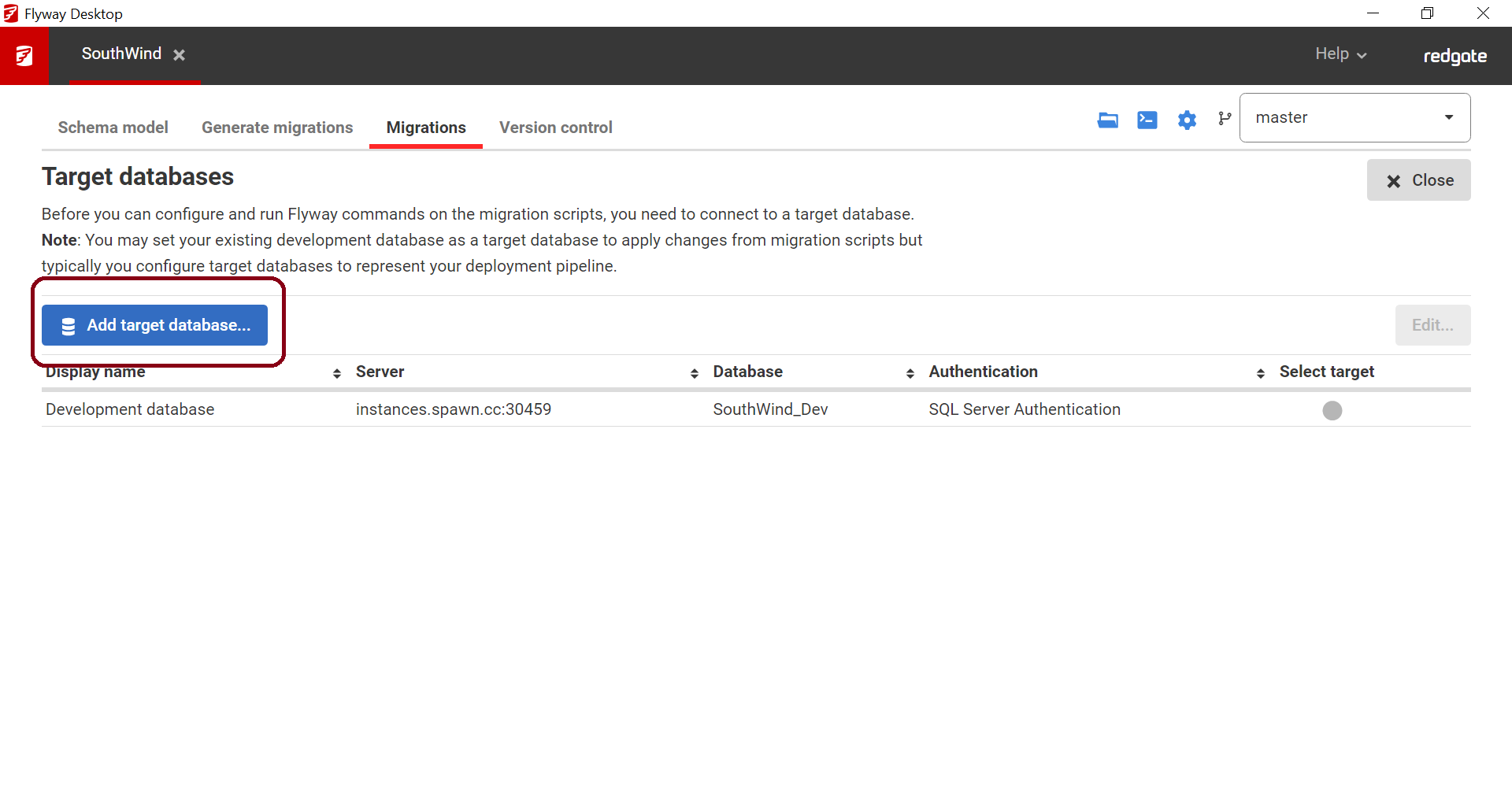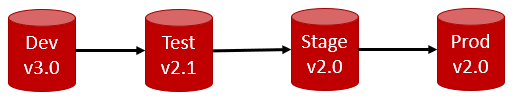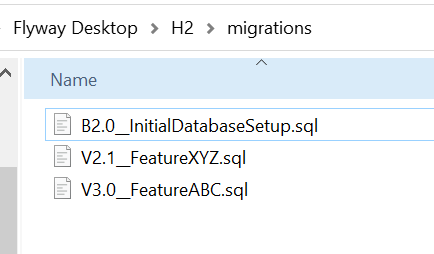Baselining your downstream environments
Published 27 January 2022
If you are working on a project with existing databases (e.g., not a brand new greenfield project where the downstream databases don't exist yet), then you will need to baseline your downstream environments before you can deploy your changes via migration scripts to those existing environments. Baselining each of your downstream environments (Test, Staging, Prod, etc) is a one-off task and ensures the baseline script created in Flyway Desktop represents what has already been deployed. If you tried to run the baseline script against your target environments, it would fail since those objects already exist there.
It's easier if all your downstream environments are at the same starting point. This might be right after a release happens or if your dev and test environments were just refreshed with a cleansed copy of Production. You can use the Comparison Tools, to make sure all your environments are in sync. If your environments are not in sync, then you may need to create multiple baselines, which is described in the section below.
To baseline your downstream environments in Flyway Desktop, add a target database on the Migrations tab.
If your project already has a Development Database specified, it will appear in the list. You do not need to baseline your Development Database.
- For baselining downstream environments (Test > QA > Staging > Prod), click Add target database... and specify the connection details for your downstream environment:
- Make sure your downstream environment is selected with the green tick and then click Close.|
- Choose the Baseline option from the dropdown.
- To be explicit about what baseline version to apply (or to apply a baseline script generated before Flyway Desktop version 6.0.4), add the BaselineVersion parameter and copy and paste the Baseline script's version number or the version number that you want to apply to that environment.
If your baseline script was created on Flyway Desktop version 6.0.4 or later, the Baseline Version configuration parameter will be set by default and used as the version to be applied to that environment. - Optional - Click View Dry Run to see what the baselining will do to your downstream environment.
- Click Run Baseline. This will add a flyway_schema_history table to your target database to track which versioned migrations have already been applied to that target database. This will also add an entry into the table with the information about the baseline and when it was set. The next time you migrate to this target database, only versioned migration scripts that are higher than the baselineVersion will be applied.
Where is the target connection information stored?
All downstream targets are captured in the json project settings. Therefore, when you commit this file, the downstream environments will be shared with your team. They will need to provide their own credentials to work with these target environments. The credentials can be encrypted for each user using the operating system's credentials store.
Using the Flyway command line to baseline
You can also use the flyway baseline command directly for this one-off task against each target database. Set the -url to one of your downstream environments (Test, Staging, Prod, etc.) and the --baselineVersion to the number that corresponds to your Versioned Migration Script that represents the baseline. Repeat this step for each downstream environment.
What if my environments are in different states?
If possible, it’s easier to synchronize your environments as much as possible. You might need to wait until a release or blow away dev/test environments and re-create them. If this is not the case, then create different baseline scripts using our Comparison Tools for each of the target databases. Example:
Generate the Baseline and initial Versioned Migration Scripts
- Using Flyway Desktop, create a baseline script using the lowest version as the source. In this example, Stage or Prod since they are both at v2.0. Flyway Desktop will create a Baseline Migration Script that if executed will bring an empty database to the current state of Production (v2.0). Users are filtered out from this script by default since they should be handled outside of version control. You can give your Baseline script a version number and description (e.g. B2.0__InitialDatabaseState.sql). You can also edit the script if any seed data or static data should be included.
- Using the Comparison Tool, generate a deployment script that will be a Versioned Migration Script to go from v2.0 to v2.1. In this case, your Test DB would be the source and your target would be the Production DB. This is saying what's changed in v2.1 that isn't in v2.0. Make sure you filter out any users. You may even want to reuse the filter and option files from your project. Name this to match the target version and give it a description (e.g., v2.1__NewFeatureXYZ.sql). Save this file in the migrations directory in your project.
- Repeat step 2 again to go from source v3.0 to target v2.1. This will capture all the changes since v2.1 was released. Save this file in the migrations directory in your project.
Your migrations folder should look like:
Next, Baseline the downstream environments
- Using Flyway Desktop or the Flyway commandline as described above, baseline the downstream environments:
- For your Test database, set the --baselineVersion argument to 2.1. This will still run any scripts bigger than 2.1 against your Test database. So, it will correctly apply v3.0 to your Test database.
- For Staging and Production, set the --baselineVersion argument to 2.0. The next time you deploy to Prod, Flyway will apply the v2.1 and then the v3.0 migration scripts.