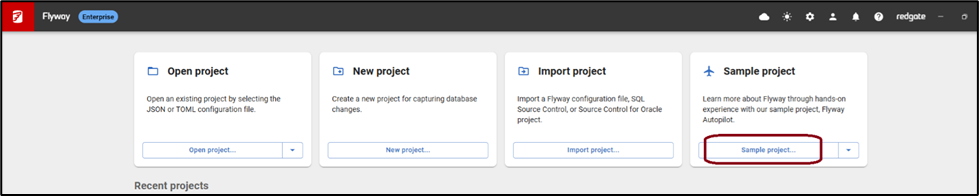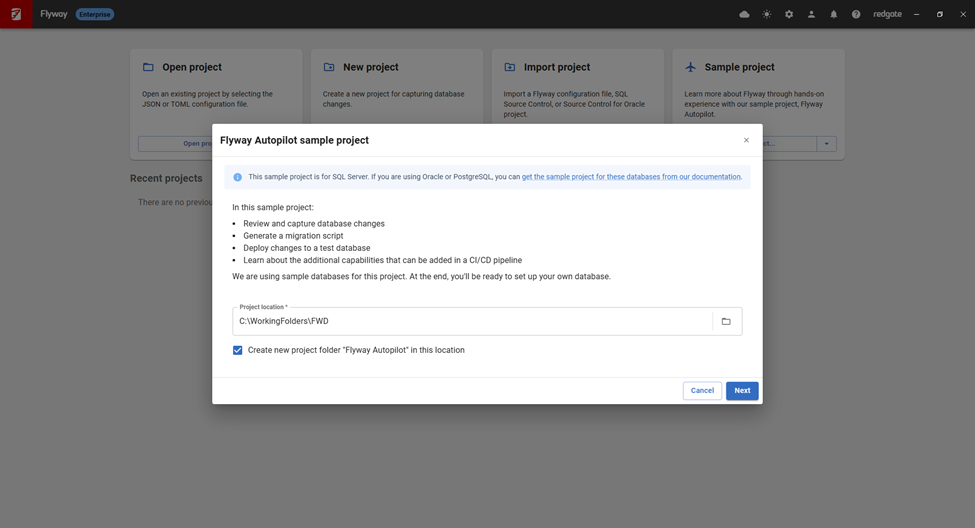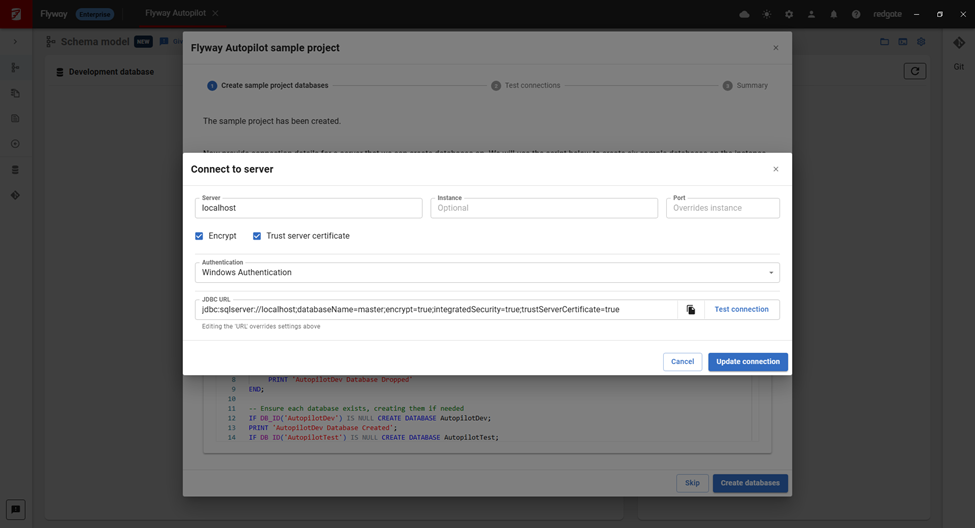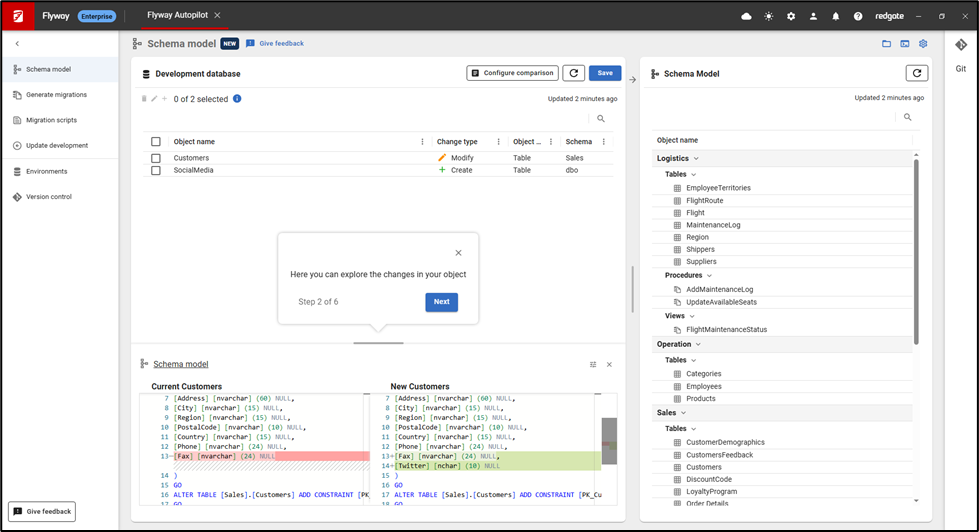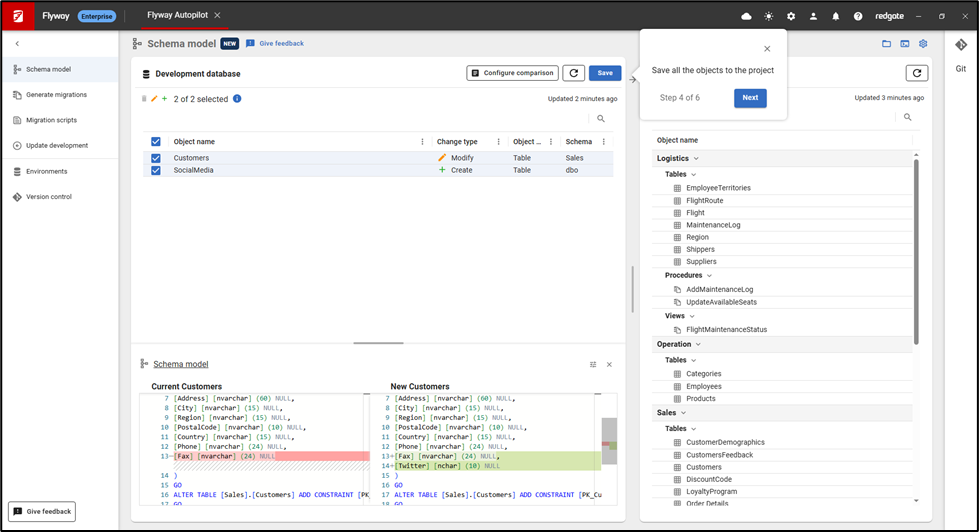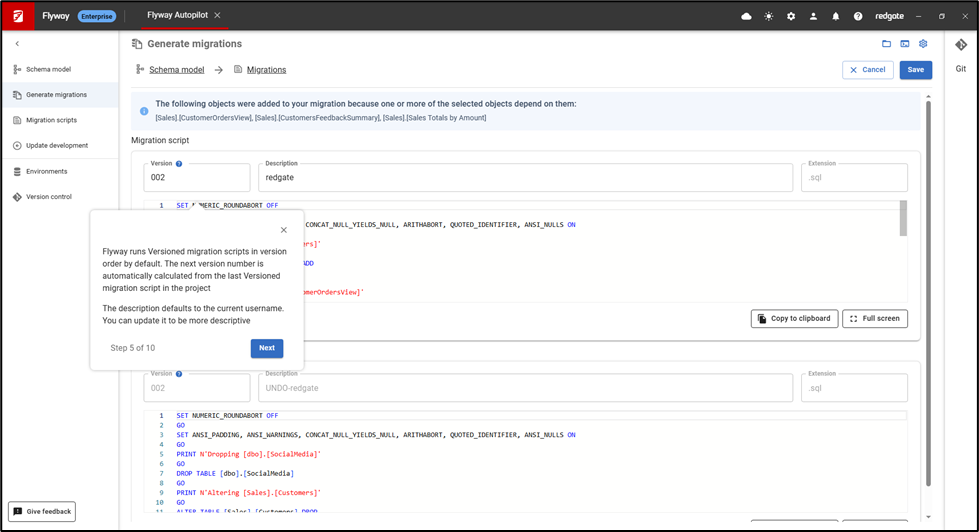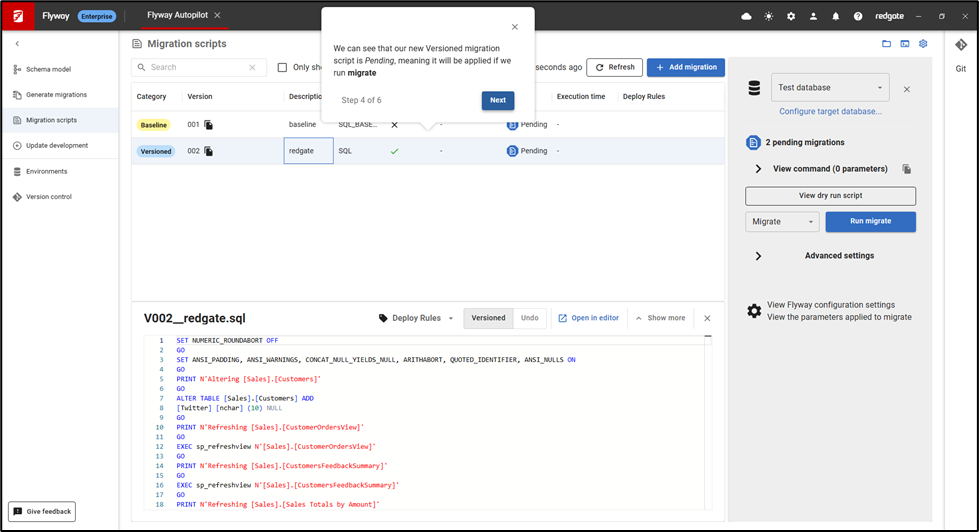Flyway Autopilot – Let us be your guide
Published 11 July 2025
Have you heard of Flyway Autopilot? It’s a collection of pre-configured sample projects developed by our Solution Engineers to help you get started with Flyway. These projects allow you to quickly experience capturing database changes in version control and deploying those changes in a repeatable, reliable way.
Flyway Autopilot is
✅ Ideal for evaluating Flyway or onboarding new team members
✅ Easy to follow, even if you’re new to database version control
✅ Designed to work with minimal setup - no need to touch your production environments
What you’ll need?
- Flyway Desktop
Download and install the latest version of Flyway Desktop. If you don’t have a license, you can start a 28-day free trial after you install Flyway Desktop and launch it from the start menu. - A SQL Server instance (development, local, or container)
We’ll need this to create the sample databases that we’ll use in this project.
Note: This first release of the guided tour is using SQL Server databases. If you are interested in PostgreSQL or Oracle, see these sample projects in our documentation.
Guided tour
After launching Flyway Desktop from the Start menu and signing in with your Redgate ID, Click Sample project…
You’ll be asked for a location on your computer to put the sample project in.
You’ll also be asked for connection details to a SQL Server instance to create the sample databases on.
After testing the database connections, you’ll be guided through the rest of the steps including:
- Seeing and understanding changes made to a development database
- Saving those changes to disk so they can be versioned controlled
- Generating a migration script that will be used to deploy those changes to other environments
- Deploying to a Test database
Deploying database changes through CI/CD systems
At the end of the guided tour in Flyway Desktop, you can continue to follow the documentation to see how these changes can be deployed through CI/CD systems and the different checks and reports performed as part of the deployment process. This sample project currently works with GitHub Actions and Azure DevOps pipelines. Our documentation also has many examples on using Flyway to deploy your database changes in other CI/CD systems as well.
Keep exploring
After completing the guided tour, you now have a safe space to experiment. You can try out schema changes, test migrations, and explore Flyway’s capabilities without fear of breaking your own database.
For example, try making a change to the AutopilotDev database using your preferred IDE (e.g., SSMS). Then, come back to Flyway Desktop to capture that change on disk, generate a migration script, and deploy it to the Test environment.
You can also try out Flyway on your own database using our Autopilot Backup & running project. Using your own database backup, we’ll restore copies of this to a server you specify. These databases can then be used to capture your schema objects on disk and generate migration scripts. You can keep exploring Flyway with your actual database schema in a safe environment.
What’s Next?
This release is just the beginning. We’re actively gathering feedback to expand Autopilot to more platforms and advanced use cases. If you’ve got ideas, we’d love to hear them.
Drop our development team a quick email letting us know about your experiences with Autopilot. We’d also love to hear from you if there’s anything else we could do to improve Flyway, especially around getting started. Thank you!