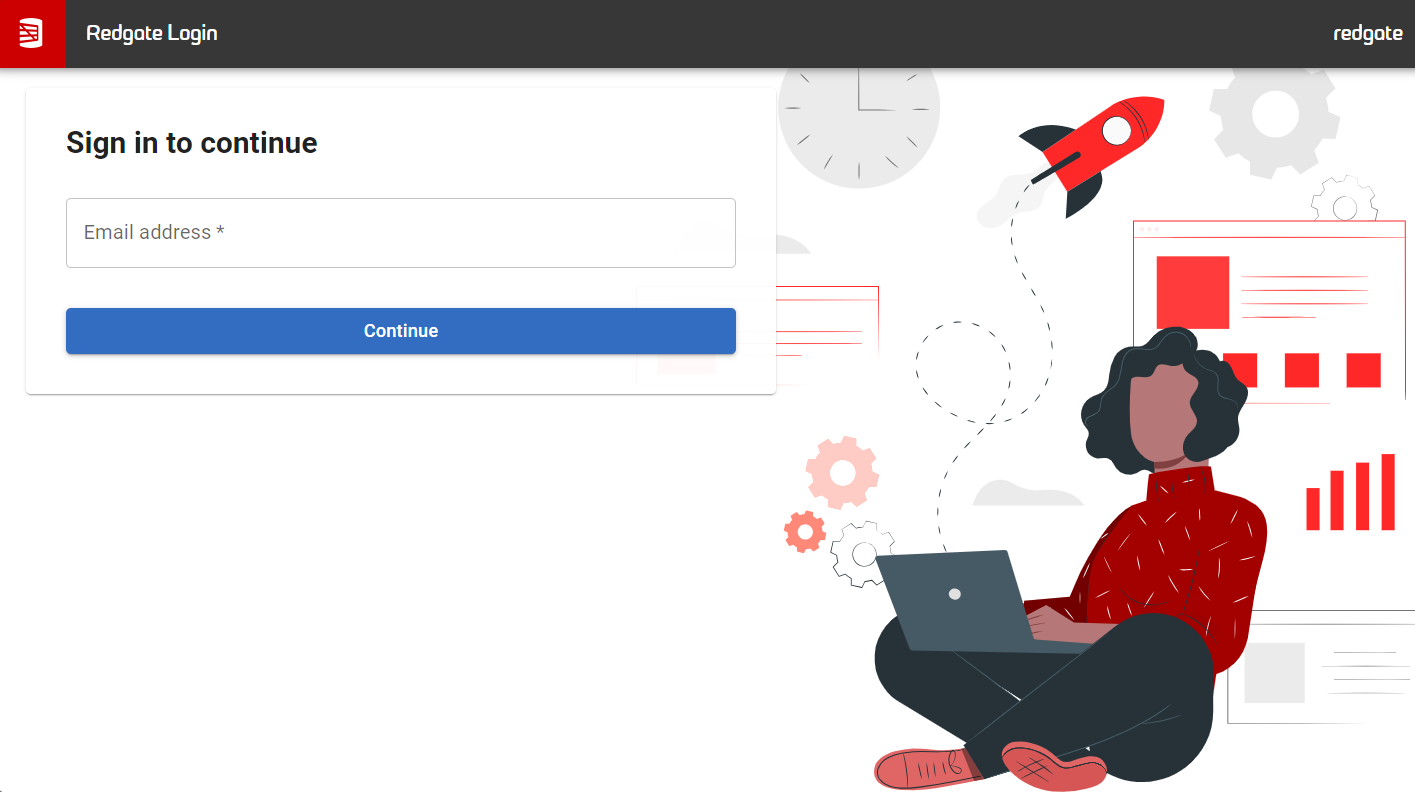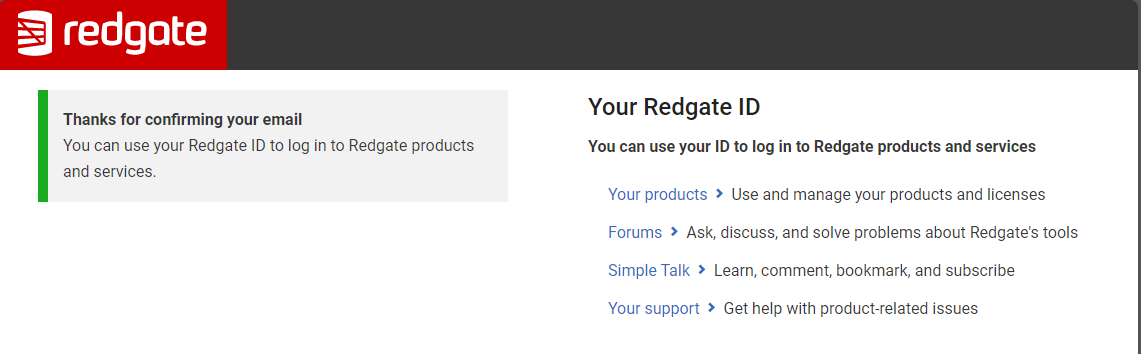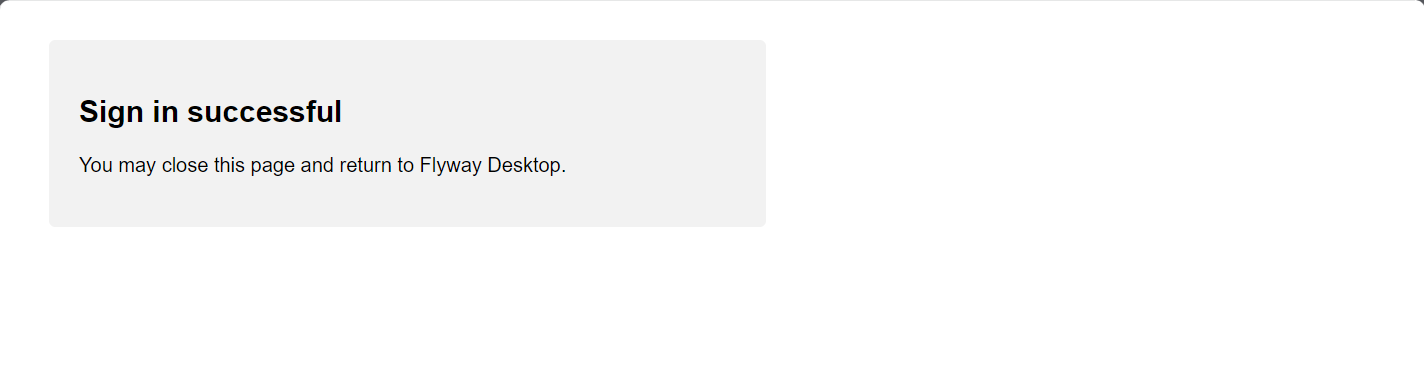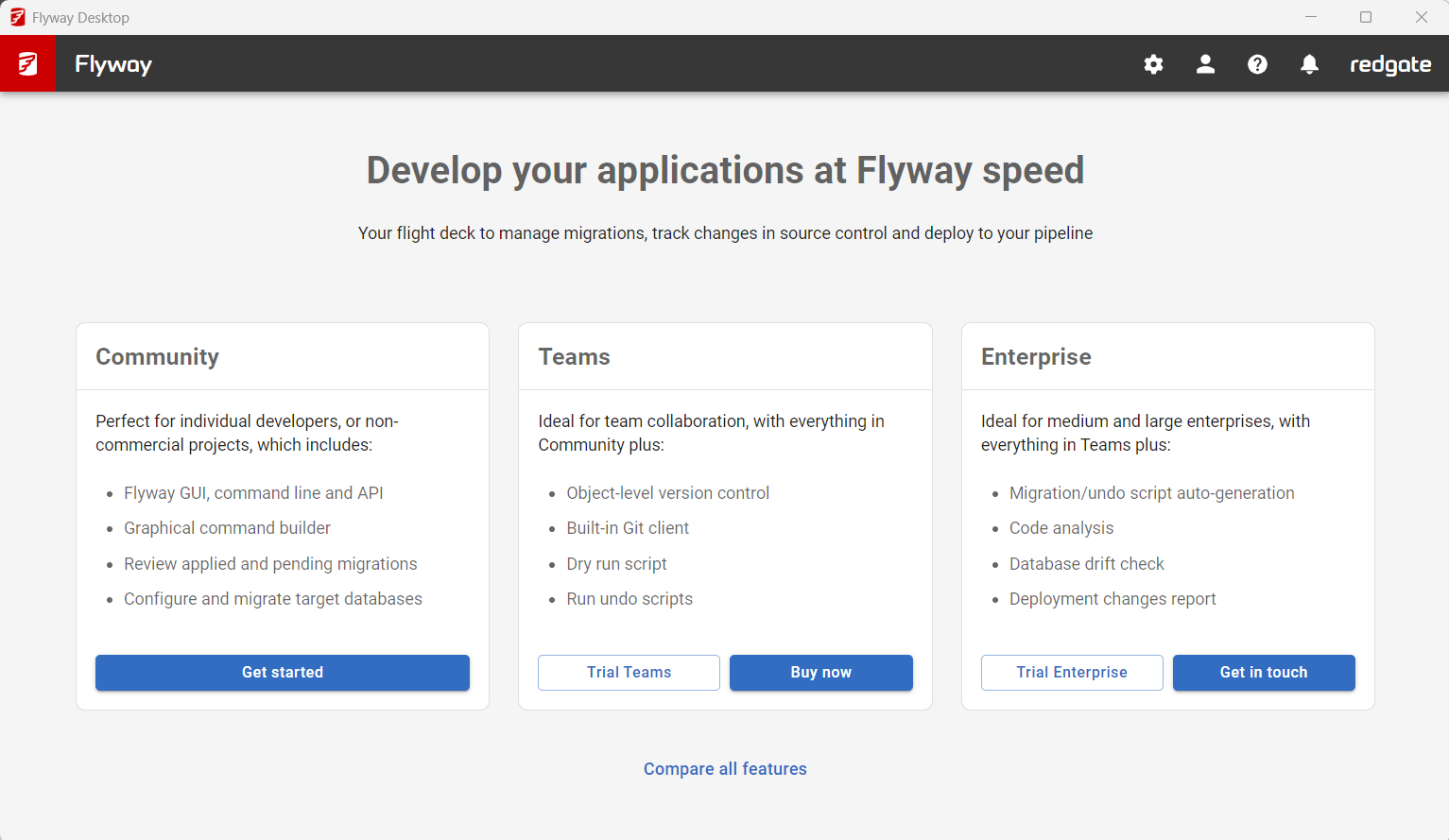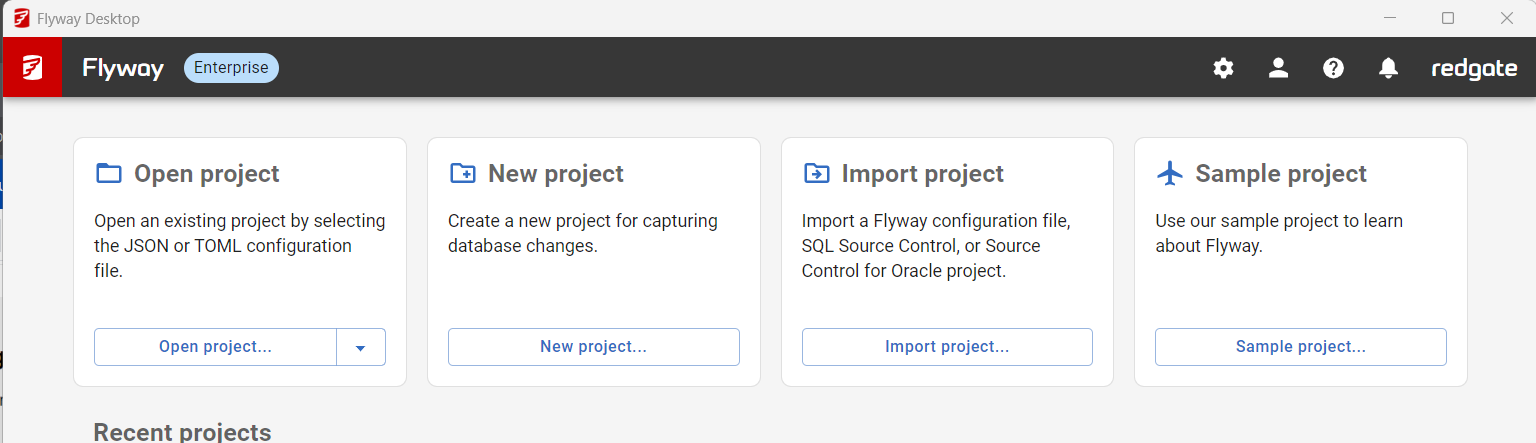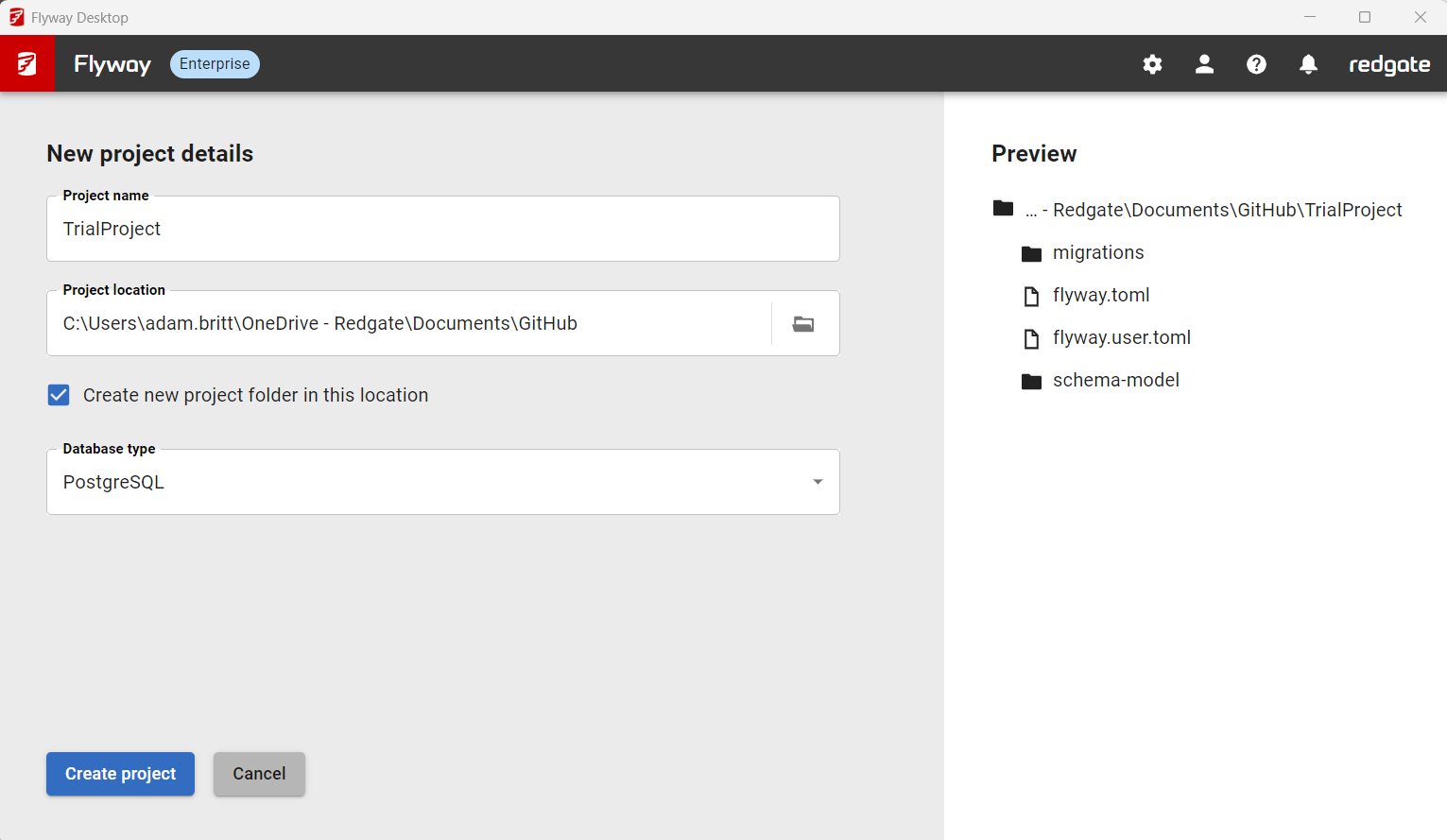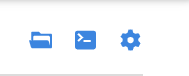Quickstart - Starting a Trial in Flyway Desktop
Published 15 November 2023
If you downloaded Flyway Community from the Redgate website, then you have everything you need to start a Trial of Teams or Enterprise.
Starting a trial in Flyway Desktop
To start the process, Open Flyway Desktop and you will be presented with three options
- Sign in for free
- Sign in to Trial Flyway Teams
- Sign in to Trial Flyway Enterprise
Click on "sign in to Trial" you will be taken to a Redgate Login page, to start a trial you need to create a RedgateID. to do this enter your email address.
Add a password of your choice, and press create Redgate ID.
An email will be sent to your named email account.
Once you verify your email address by clicking on the link in the email sent, you will have successfully created your Redgate ID.
The following message will appear and you can close down the browser session and return to Flyway Desktop
Within Flyway desktop, click open the Trial Teams or Trial Enterprise option.
You can now create a new project.
Once you have added the new project details
From within Flyway desktop you can open the Flyway CLI
by clicking on the middle icon below.
This will open the Flyway CLI where you can also authenticate by tying flyway auth -IAgreeToTheEula
Once authenticated the version of Flyway will be shown with the days remaining for the Trial
If you require a license key to use Flyway as part of a CI\CD pipeline, please request this by filling in the following Teams or Enterprise request form.
- Enterprise License Key request - Download Flyway Enterprise (www.redgate.com)
- Teams License Key request - Download Flyway Teams (www.redgate.com)
Details on how to apply this license key can be found at License Key - Flyway - Product Documentation.