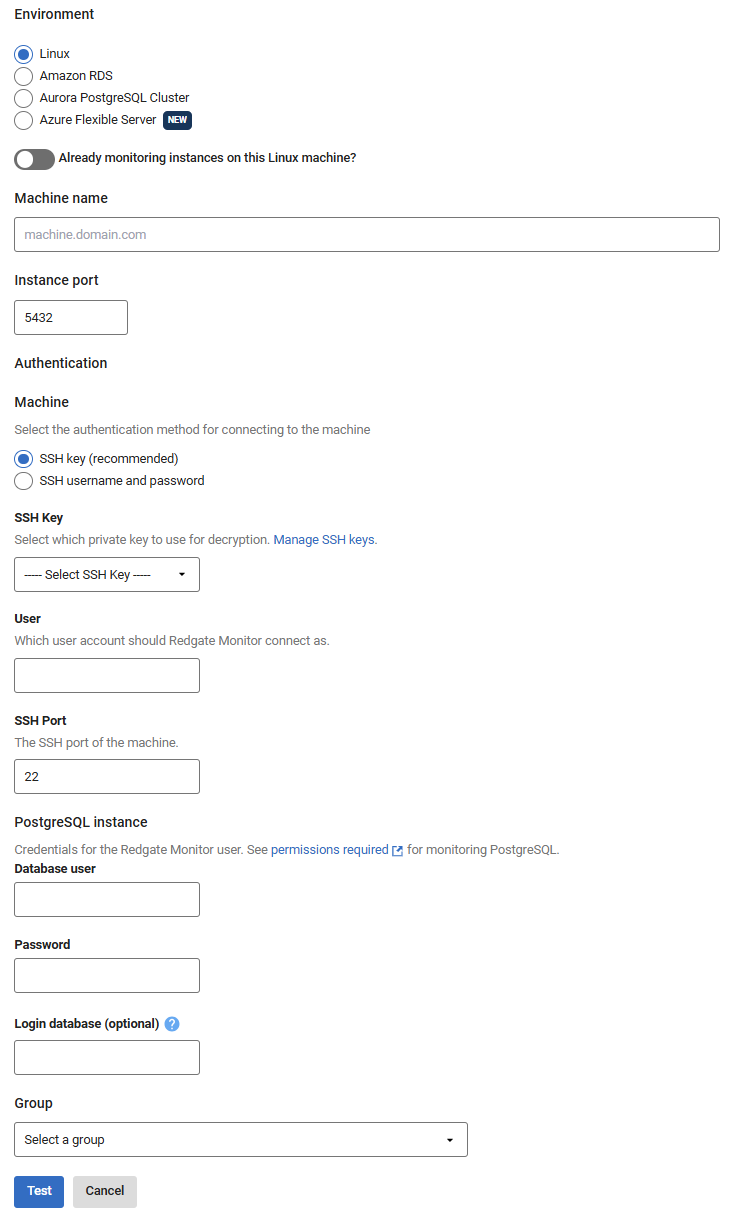Adding PostgreSQL on Linux
Published 28 March 2024
Additional configuration required
Make sure you have prepared PostgreSQL for monitoring before adding a PostgreSQL instance to Redgate Monitor.
You can monitor supported PostgreSQL servers with Redgate Monitor.
This page explains how to add PostgreSQL instances running on self managed Linux, including cloud hosted Linux, i.e. EC2.
- Go to Configuration → Monitored servers → Add → PostgreSQL
- Select Linux as the host operating system.
In the machine name field, enter the server you want to monitor.
Adding an instance
To add the PostgreSQL instance on a Linux machine, enter the machine IP address, under the machine name.
Redgate Monitor adds the instance that is running on the machine.
- You will need to provide two sets of credentials to connect to:
- The host Linux machine on which the instance is running.
- The PostgreSQL instance.
Redgate Monitor uses SSH to connect to a Linux host, you can either use password authentication or public key authentication, see Connecting to a Linux Machine. For the instance, enter the PostgreSQL credentials.
Redgate Monitor does not require any root privileges for the SSH connection.
When you click Add, Redgate Monitor attempts to add the host machine and instance to the list of monitored servers:
Once added, the server name can't be edited. If you typed the name incorrectly, the server will be added with a status of "Connection failed (Unreachable)". To fix this, remove the server and add it again.Once a connection is established and a data collection event succeeded, the status is displayed as Monitoring (Connected). If Redgate Monitor encounters a problem and displays a different status, see Monitoring status explained.
Editing the credentials or properties of monitored servers
See Managing Monitored Servers.