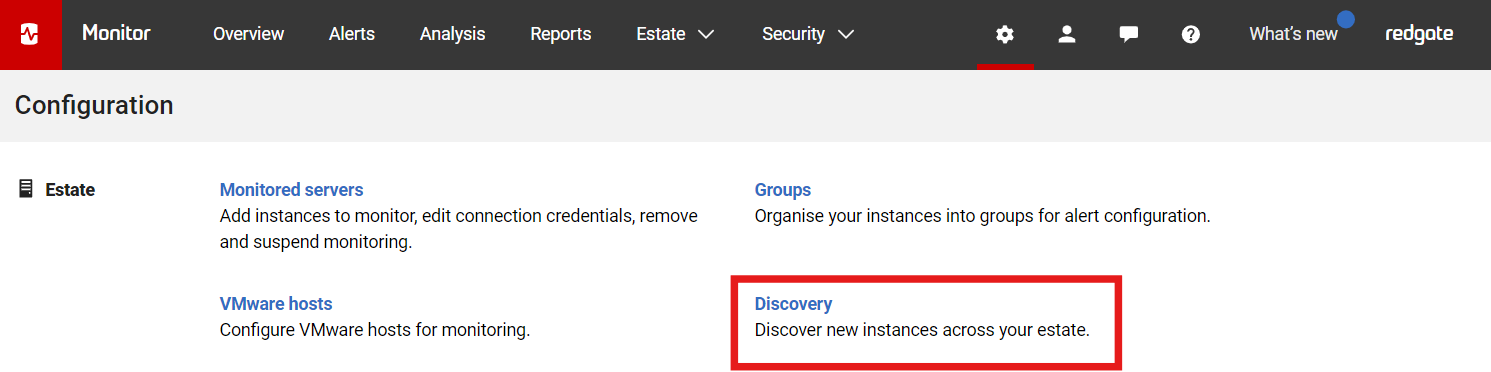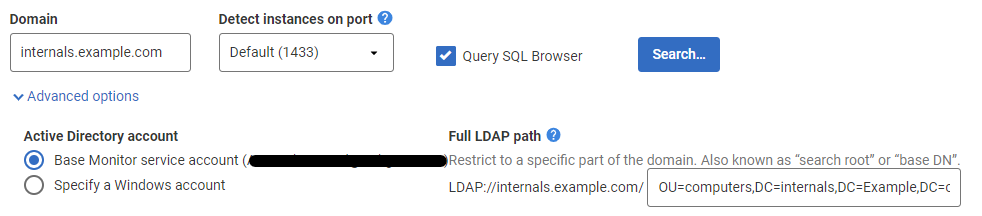Finding SQL Servers on your network
Published 28 March 2024
Redgate Monitor can find servers using Active Directory then try to detect if they have SQL Server installed and running.
This can accelerate the process of setting up monitoring of a large number of servers and detecting the presence of new servers if you have an estate that grows dynamically over time.
You can do this on the Discovery page, accessible via Configuration > Estate > Discovery
Configuring the process
To start finding SQL Servers, supply the domain you wish to search, the port on which your SQL Servers most likely listen, and whether the tool should connect to any SQL Browser services.
By default the process uses Redgate Monitor’s service account, but it can also be configured to use a different account by selecting Advanced Options then Specify credentials.
The process can be restricted to a subset of the domain by providing a full LDAP path to the target area. In this example, the process is restricted to the Computers portion of the Domain.
Requirements for successful use
For the process to be successful, Redgate Monitor needs the following:
- network access to Active Directory from the primary Base Monitor
- to be able to authenticate against the Active Directory for the specified domain,
- to know if any SQL Servers will be listening on alternate ports from default (1433), and
- potential modification of any firewall rules if you are targeting a separate network.
The process makes speculative connections to Servers; any network monitoring software should be made aware this process will be run. Talk to your infrastructure colleagues and make sure they have assessed any potential impact.