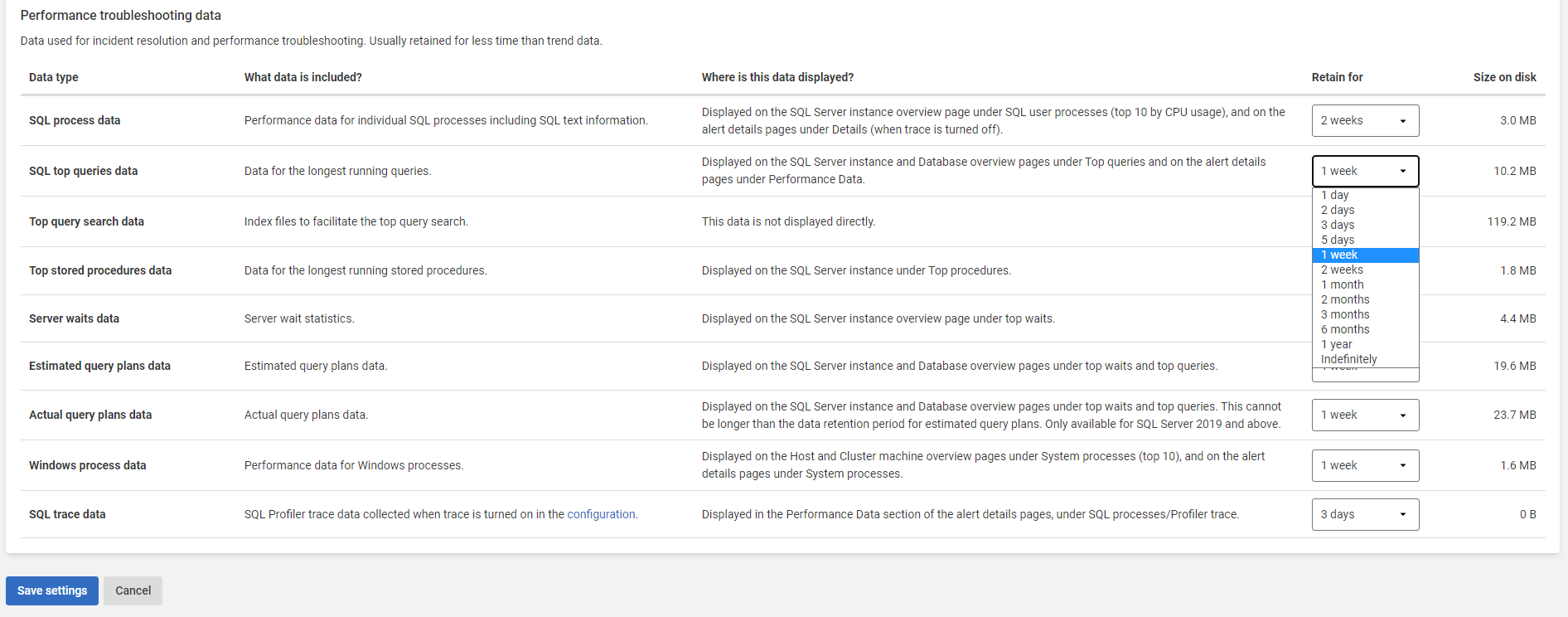Setting Redgate Monitor data retention policy
Published 28 March 2024
Redgate Monitor stores a large amount of data in its Data Repository. To prevent the Data Repository database using all your hard disk space, Redgate Monitor checks for old data every hour, and deletes data older than the time specified for each category. When using PostgreSQL with TimescaleDB as the Data Repository this is subject to the chunk interval, see Data Retention when using PostgreSQL with TimescaleDB Data Repository section.
Configuring data retention
Go to the Configuration page. Under Data management, select Data retention.
Data is stored in two categories: data you’ll want to view trends for, and performance troubleshooting data. You can choose how long to keep various types of data in the Data Repository. We recommend storing data that you'll want to view trends for over time for longer than performance troubleshooting data, which you're more likely to need only in the short term.
The default data retention setting for each type of data is displayed in brackets:
Data you'll want to view trends for
- Alert data (2 months) – Displayed in the Alert Inbox and on the alert details pages.
- Basic machine data (2 months) – Displayed on the Host machine, Cluster, and SQL Server instance overview pages, and on the Analysis page, listed under Machine metrics.
- Basic SQL Server data (2 months) – Displayed on the Availability group, SQL Server instance, and Database overview pages, and on the Analysis page, listed under SQL Server metrics and Availability group metrics.
- SQL permissions data (1 year) – Displayed on the Server Overview page.
- Custom metrics (2 months) – Displayed on the Analysis page, listed under Custom metrics.
- Database performance data (1 week) – Displayed on the Database overview page, and on the Analysis page, listed under Database metrics.
- Storage data (1 year) – Displayed on the Disk Capacity Planning page, the Database overview page under Files, the Analysis page, listed under machine and database file metrics and the alert details page for the Database File Usage Alert.
- Backup history (1 year) – Displayed on the Estate Backups page.
- SQL Agent Job data (1 year) – Displayed on the Estate SQL Agent Jobs page.
Performance troubleshooting data
- SQL process data (2 weeks) – Displayed on the SQL Server instance overview page under SQL user processes (top 10 by CPU usage), and on the alert details pages under Details (when trace is turned off).
- SQL top queries data (1 week) – Displayed on the SQL Server instance and Database overview pages under Top waits and Top queries, and on the alert details pages under Performance Data.
- Top query search data (same as SQL top queries data) – This data is not displayed directly, it's used to enabled searching to queries.
- Top stored procedure data (1 week) - Displayed on the SQL Server instance overview page under Top procedures.
- Server waits data (1 week) – Displayed on the SQL Server instance overview page under Top waits.
- Estimated query plans data (1 week) – Displayed on the SQL Server instance and Database overview pages under Top waits and Top queries.
- Actual query plans data (3 days) – Displayed on the SQL Server instance and Database overview pages under top waits and top queries. This cannot be longer than the data retention period for estimated query plans. Only available for SQL Server 2019 and above.
- Windows process data (1 week) – Displayed on the Host and Cluster machine overview pages under System processes (top 10), and on the alert details pages under System processes.
- SQL trace data (3 days) – Displayed in the Performance Data section of the alert details pages, under SQL processes/Profiler trace.
The default data retention settings are designed to keep the data you're most interested in for longer without using up too much disk space. To change these settings, select a different time limit from the drop-down list for each category and click Save settings.
How should I set my data retention policy?
Your data retention policy depends on:
- how important it is for you to retain historic information about each category. For example, for auditing purposes, you may need to keep data about your machines for longer than alert data.
- the amount of disk space you have available in your Data Repository to store collected data. If space is an issue, you may consider deleting high-volume data on a more frequent basis.
There is an option to retain data Indefinitely for each category, which means data in your Data Repository will never automatically be deleted, but you should ensure that you have enough disk space available to accommodate potentially high volumes of data.
The current size occupied by the data tables and any related indexes in each category is displayed in the table. The current total size of all categories is also shown.
Data Retention when using PostgreSQL with TimescaleDB Data Repository
With TimescaleDB as Redgate Monitor's data store, data is purged by dropping chunks from the hypertable. The configuration of your TimescaleDB chunk interval will affect when Redgate Monitor purges data.
For example, if your TimescaleDB chunk interval is set to 3 days and your Redgate Monitor retention is set to 7 days for "Top query search data," then data will be retained for between 7 and 9 days, depending if its the newest or the oldest data within a given chunk.
This setup ensures that data is retained according to your specified retention policy while efficiently managing storage.
How does Redgate Monitor treat data that has been deleted?
- For overview data, a dash ( – ) will be displayed on the overview pages next to a value if you rewind to a point in time for which data no longer exists.
For alert data, alerts are no longer displayed in the application once their associated data has been deleted.
For analysis data, the graph will display a blank area for data that no longer exists.
Reducing data retention
If you decide to reduce the amount of data being retained, for example reducing Basic machine data from 2 months to 2 weeks, then the purge process will require time to process the data. Therefore, say that there is 5 GB of Basic machine data, and a change should reduce that to 3 GB, the process needs to identify and delete 2 GB of data.