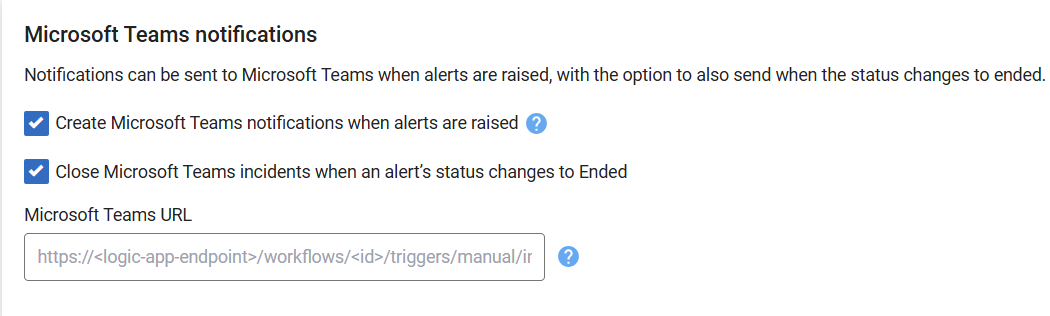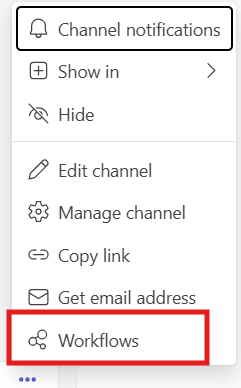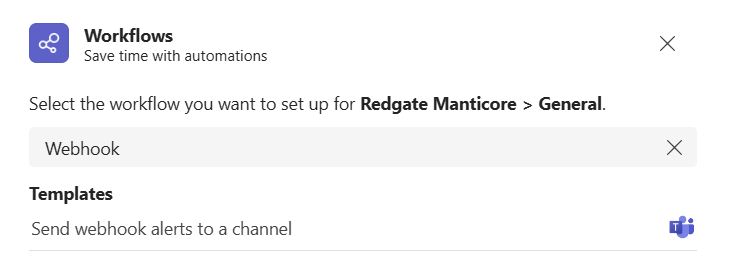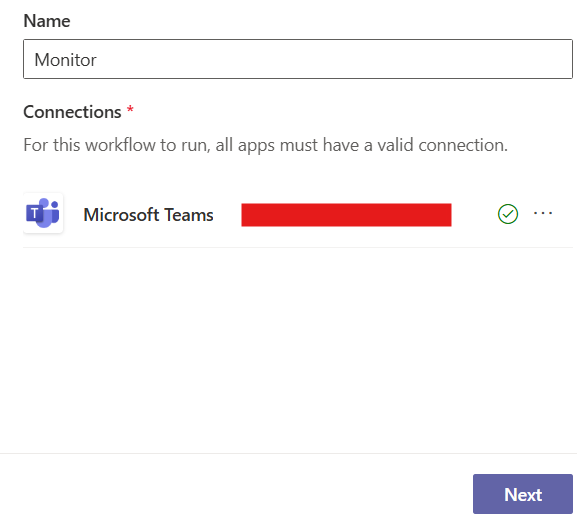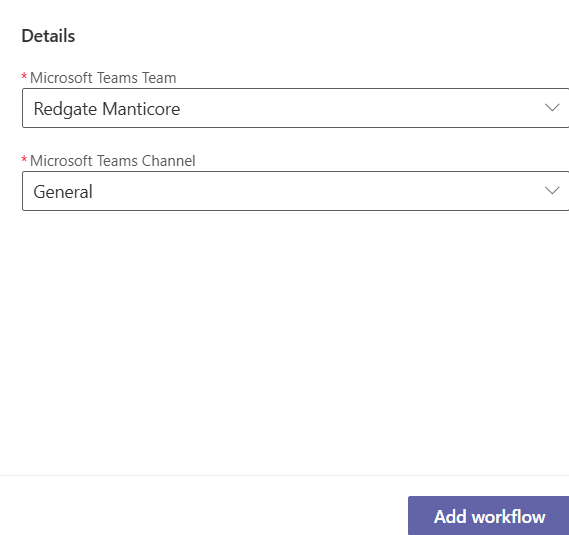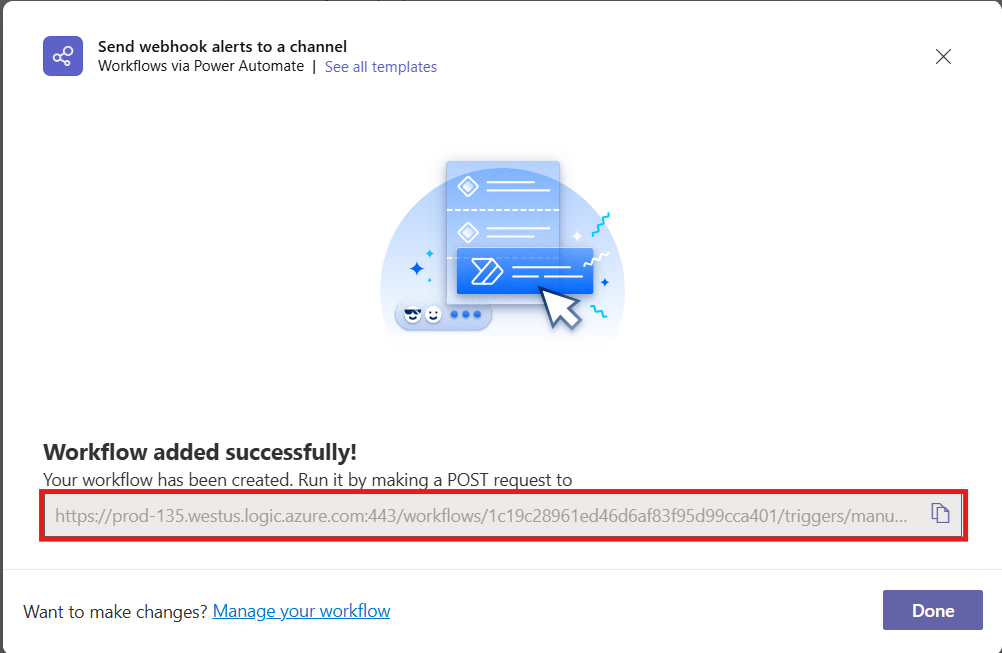Setting up Microsoft Teams notifications
Published 28 August 2025
Available from version 14.1.0.369
About Microsoft Teams notifications
You can set up Redgate Monitor to create a Microsoft teams notification when:
- Alerts are raised.
- An alert level changes (e.g. from Medium to High).
- An alert ends.
The webhook notification works with Microsoft teams workflows and posts messages in Adaptive card format.
Configuring Microsoft Teams notifications
Go to the Configuration page. Under Alerts and Metrics, select Notification settings:
Configuring Redgate Monitor to create Microsoft Teams notifications
- Choose when Redgate Monitor should create Microsoft Teams incidents.
- Enter the Microsoft Teams webhook URL that will be used to create Microsoft Teams notifications.
How to create Microsoft Teams Webhook URL?
You need to follow the steps below in order to create a valid webhook URL in order for Redgate Monitor to send notifications to your Teams channel.
- Navigate to the specific Teams channel you want to receive Monitor notifications and select More options.
2. Select Workflows
3. Search for Webhook in the search bar and select the Send webhook alerts to a channel template
4. Select an appropriate name and select next
5. Select the specific team and channel you want to receive notifications from Monitor and Add workflow
6. Copy the webhook URL you created, then paste it into the Microsoft Teams URL field under Teams notifications. This will enable you to receive notifications from Monitor whenever an alert is triggered.