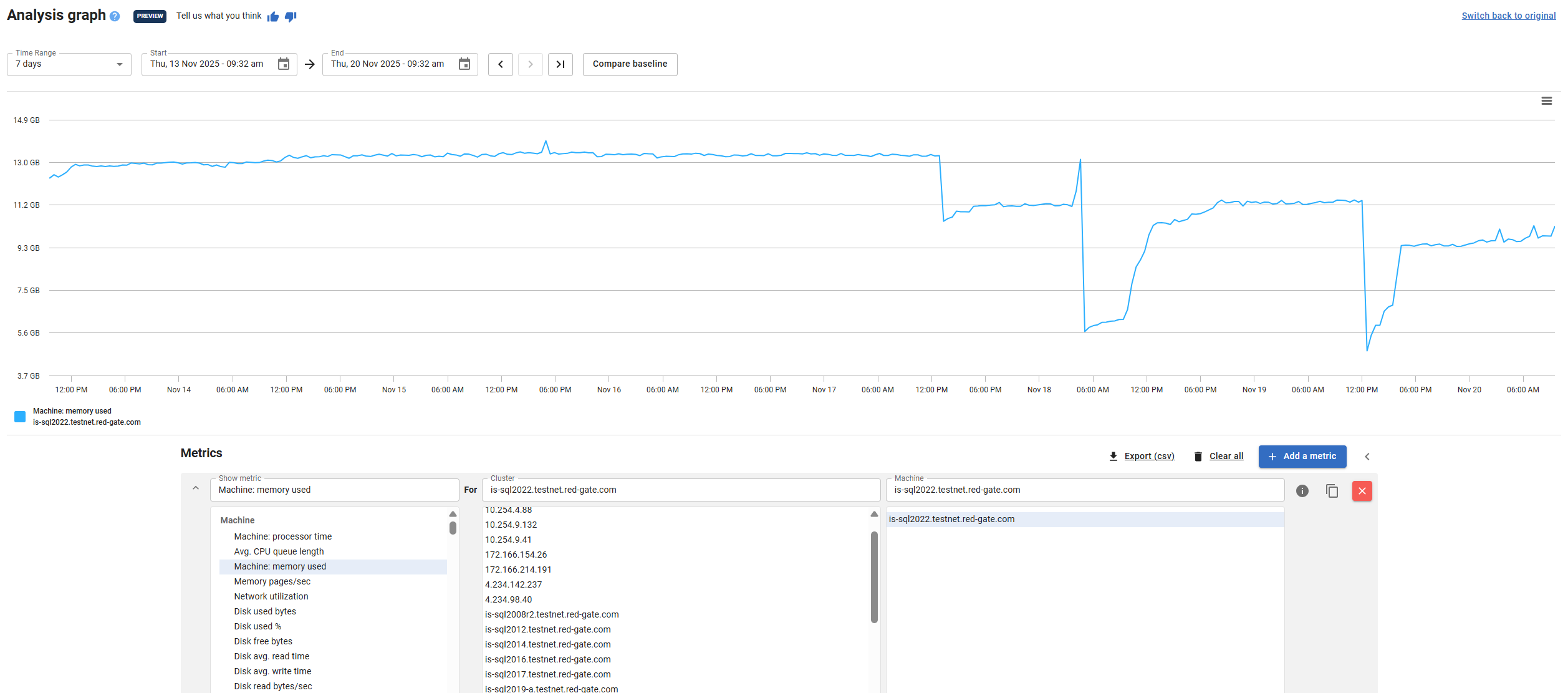Virtual Machines
Published 30 October 2025
Available from version 14.3.0.2906
The Virtual Machines page provides an overview of all virtual machines hosting SQL Server instances within your monitored estate, along with key usage metrics such as CPU, memory, and storage utilization.
Understanding the Virtual Machines page
The screenshot below shows an example of the data displayed on this page:
Page overview
This page lists every virtual machine detected in your estate that hosts a monitored SQL Server instance. For each machine, you can view performance and capacity metrics averaged over a selected time period. Only virtual machines that host SQL Server instances are currently included.
Available from version 14.4.0
The Compare with previous period toggle compares the selected time period against an equivalent preceding period, displaying the difference for each virtual machine. For example, "Last 1 Month" compares the most recent 30 days against the previous 30 days. Your preference is saved and will be remembered when you return to this page.
You can use the Period, Filters, Columns, and Density controls to customize the view, and export data for further analysis.
Table columns
| Metric title | Metric description |
|---|---|
| Virtual machine name | The name or IP address of the virtual machine hosting one or more monitored SQL Server instances. |
| Base Monitor | The base monitor responsible for collecting data from this virtual machine. |
| Group | The group or category assigned to the machine in your SQL Monitor estate. |
| Number of vCPUs | The total number of virtual CPUs allocated to the virtual machine. |
| Avg. vCPU used | The average CPU utilization across the selected time period, expressed as a percentage. |
| Allocated memory | The total memory allocated to the virtual machine. |
| Avg. memory used | The average memory usage over the selected time period. |
| Allocated storage | The total allocated storage capacity for the virtual machine. |
| Current storage used | The current amount of storage used, expressed both in absolute size and as a percentage of total allocated storage. |
Historical usage is averaged over the selected period (e.g., Last month).
If monitoring of a virtual machine is suspended, it remains in the list, but its values are shown as “–”
Viewing Detailed Usage Information for Each Virtual Machine
Available from version 14.4.0
To drill into the resource usage of a specific virtual machine:
- Click the relevant row in the table
- A side panel will appear, displaying:
- The same summary information shown in the row.
- Charts for:
- vCPU usage and capacity
- Memory usage and capacity
- Storage usage and capacity
- For deeper analysis:
- Click on any line in the chart to open the Analysis page for the specific virtual machine, where you can explore trends and compare these metrics with other performance indicators.