C:\ProgramData\Red Gate\SQL Monitor 3.reconnectAfterAuthorizationError section. This contains a setting called reconnectAfterAuthorizationError="false":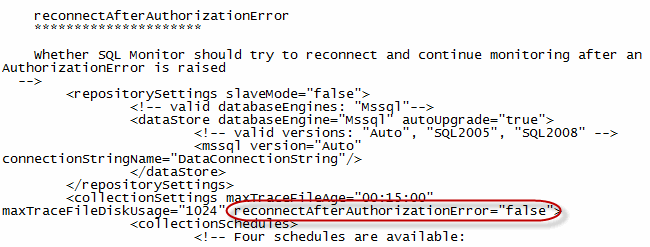
"false" with "true" for this setting, and save the file.
If the Configuration > Monitored servers page displays Monitoring stopped (Incorrect credentials or insufficient permissions), by default, SQL Monitor will not attempt to reconnect until you do one of the following:
This prevents SQL Monitor from sending a potentially large number of failed login messages to your security log, and triggering Intrusion Detection System in the process.
If the potential impact on your security log will not cause significant problems to your systems, you can change this default setting so that SQL Monitor will automatically attempt reconnection.
C:\ProgramData\Red Gate\SQL Monitor 3.reconnectAfterAuthorizationError section. This contains a setting called reconnectAfterAuthorizationError="false":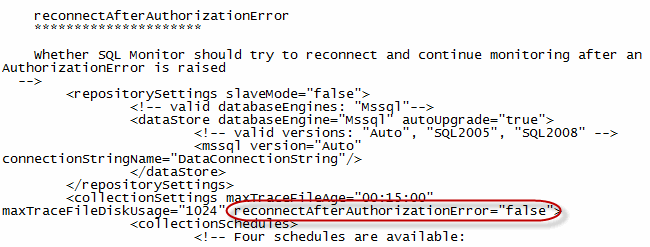
"false" with "true" for this setting, and save the file.