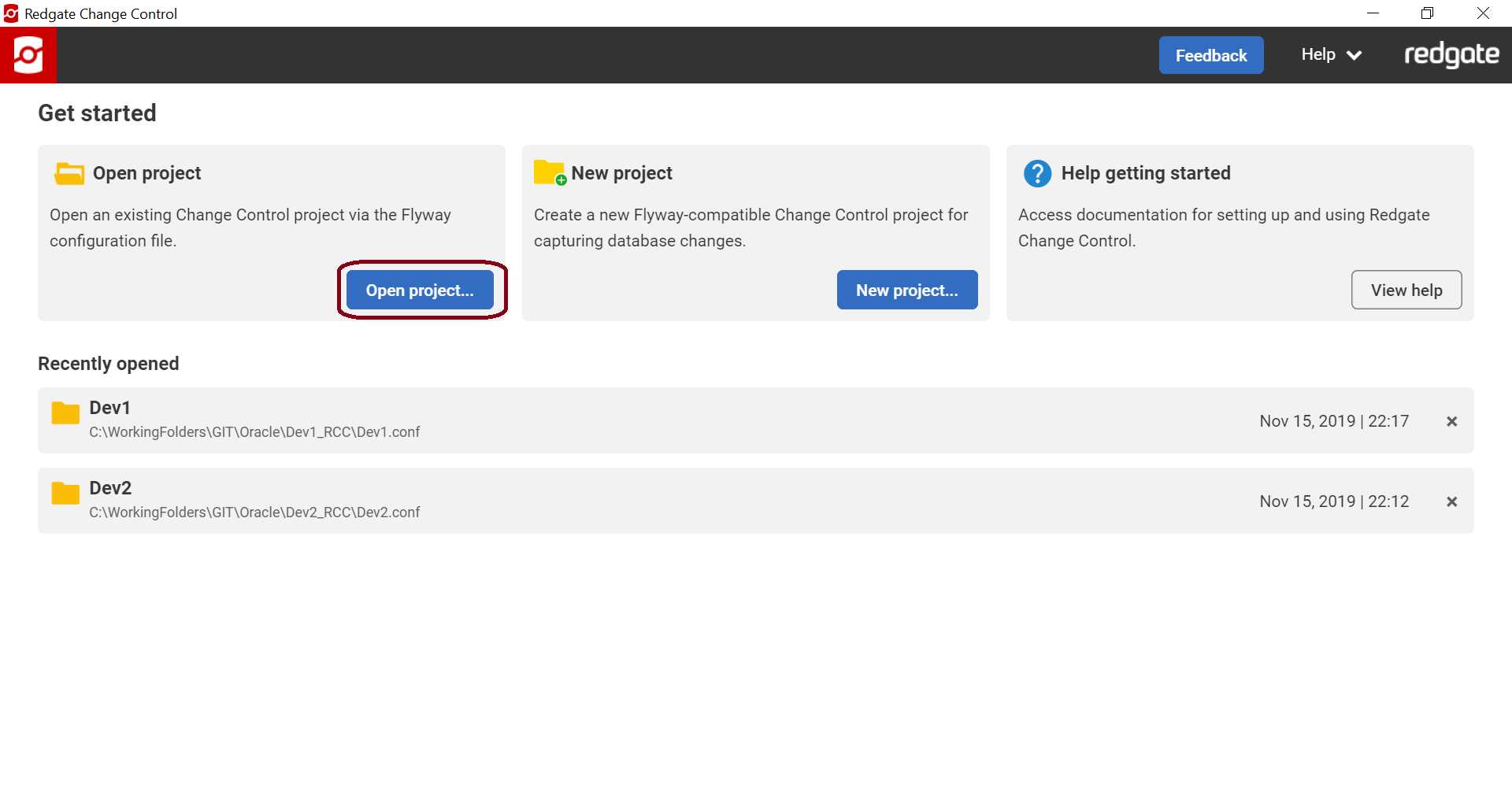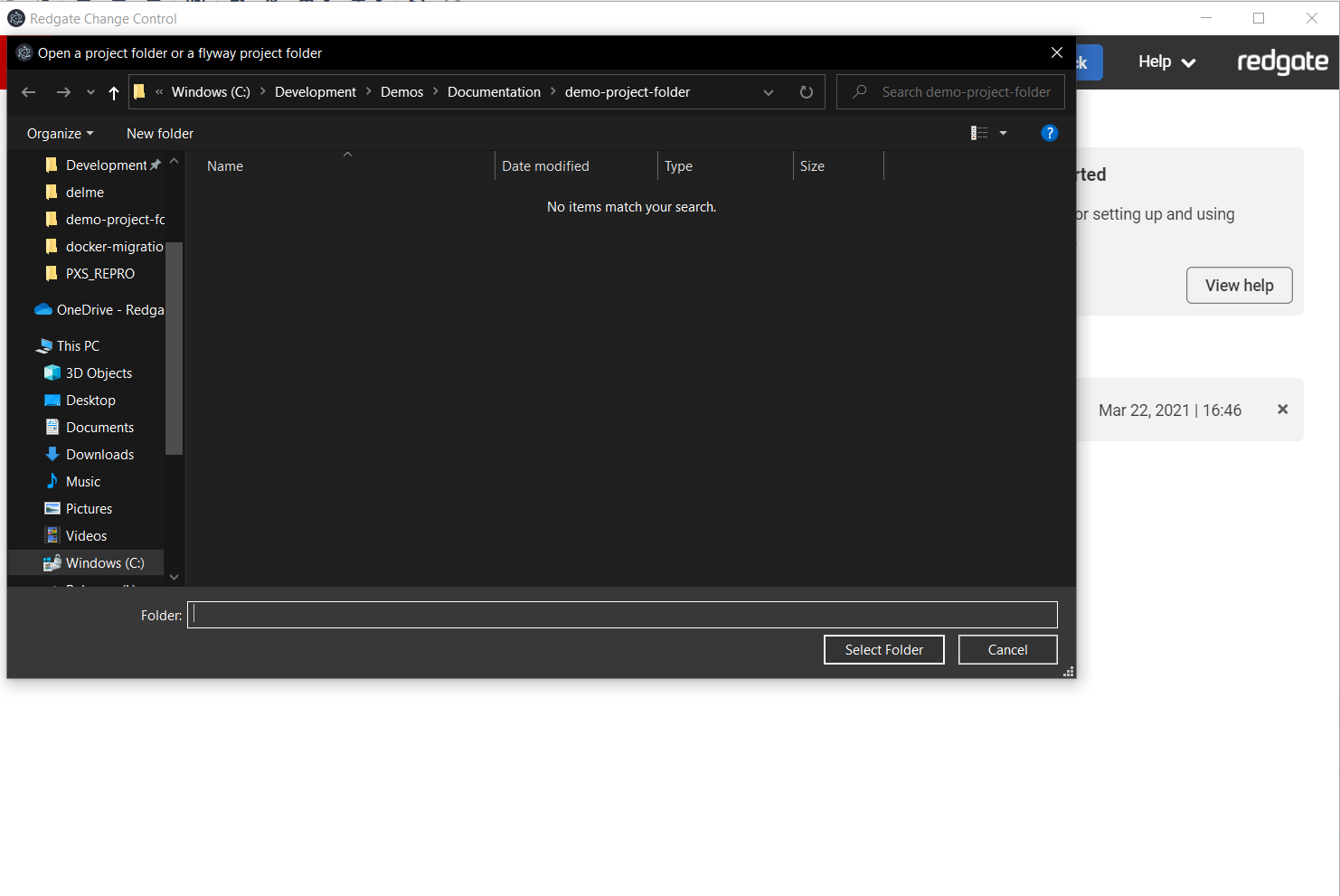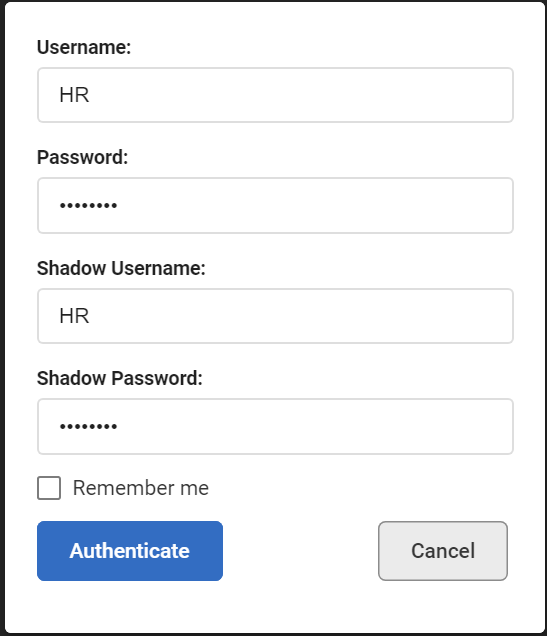Working with existing Flyway configurations
Published 23 November 2020
If you’re using an existing Flyway configuration file (flyway.conf), you will need to make sure the following are set:
- Update the following to specify your development database details:
flyway.url=<your-development-jdbc-url-here>
- Add the following extra parameters for the Shadow Database:
redgate.shadowUrl=<your-shadow-jdbc-url-here>
- Set
flyway.locationsto the relative path from thisflyway.confto the folder containing your migration scripts. For example, if your folder containsflyway.confat the root and also has a sql folder that contains your migration scripts, then you would setflyway.locations=filesystem:./sql - Set
flyway.schemasto the schemas you want to track changes against. This is a comma-separated list. The first schema you specify will be used to store theredgate_schema_historytable, which tracks the migrations that have been applied to the database. Note that the schema names here are case-sensitive.
- Set
Launch Redgate Change Control from the start menu and click Open project...
Navigate to your existing Flyway configuration and click Open on the folder that contains your Flyway configuration file.
If you encounter any errors upon opening your project, check that you've set the required parameters in your Flyway config and try again. If you have any issues, please use the Help > Support button.
If you did not specify your username and password for your development and/or shadow database, you will be prompted for credentials. Complete the credentials and click Authenticate. If you click Remember me, the password will be saved so you won't be prompted again.
If your development database is baselined, then you're all set to go. You can start making changes to your development database. When ready, click on Generate migrations to review your changes and select which ones to generate a migration script for. If your development database is not baselined, then you will see a recommendation to set up a baseline before continuing. Learn more about baselining.