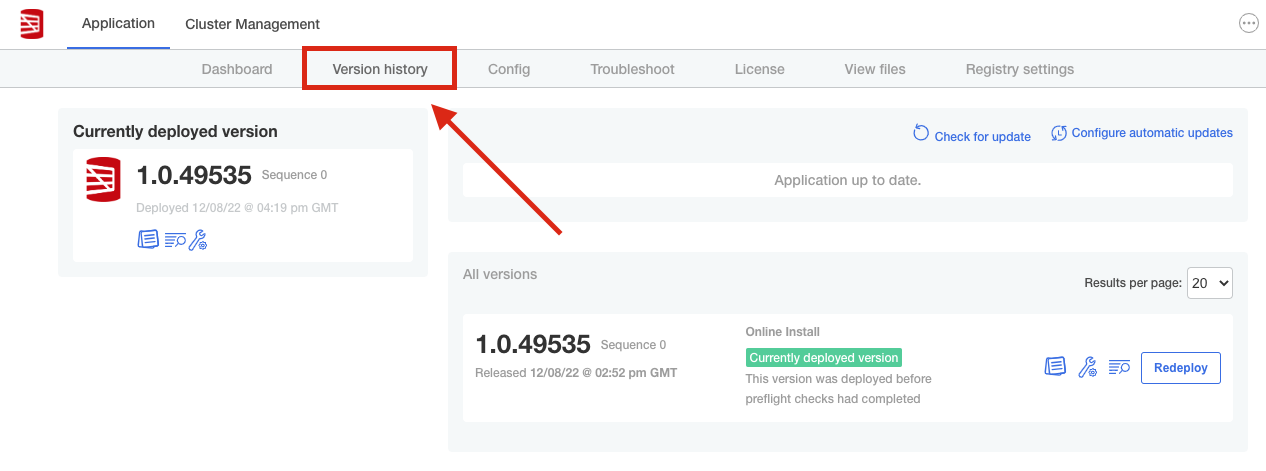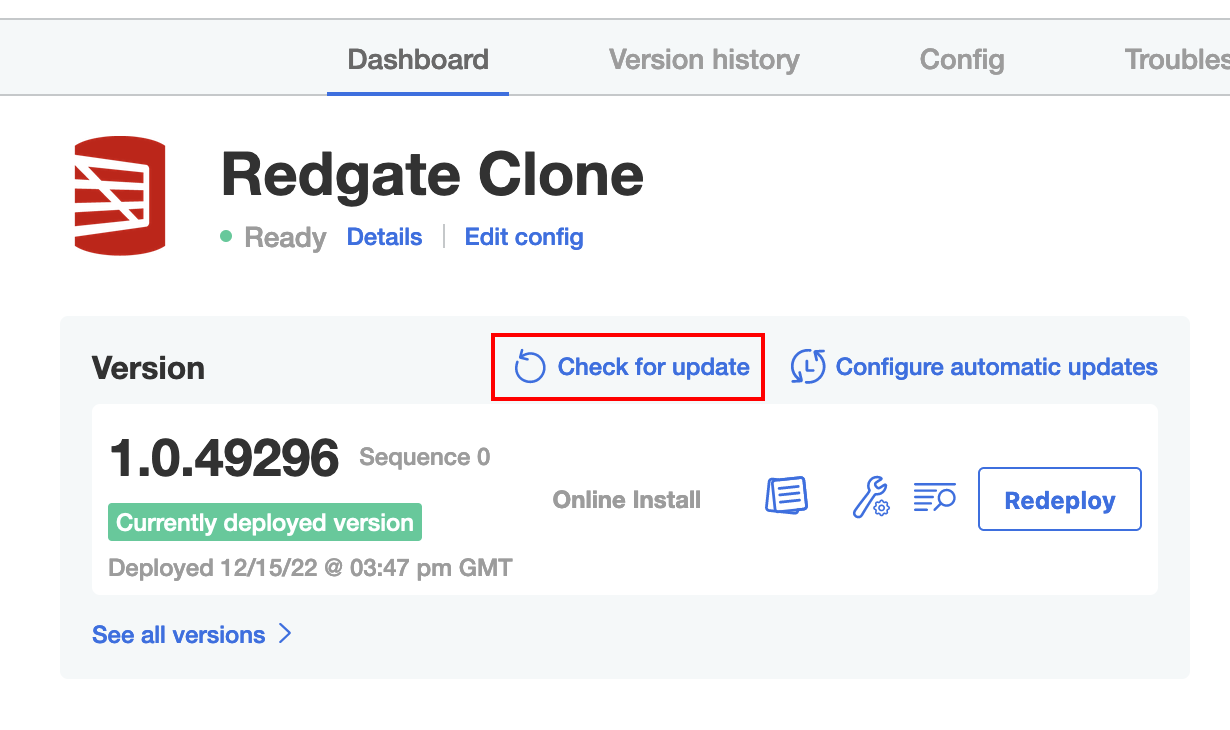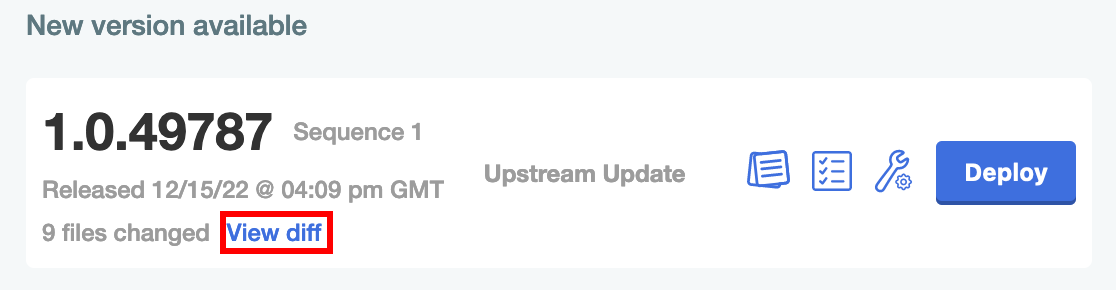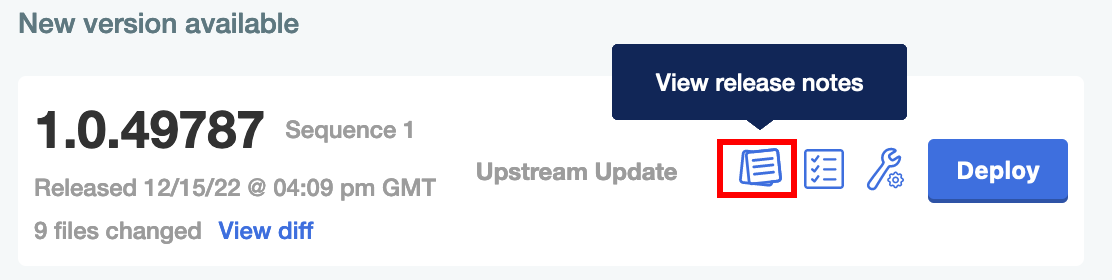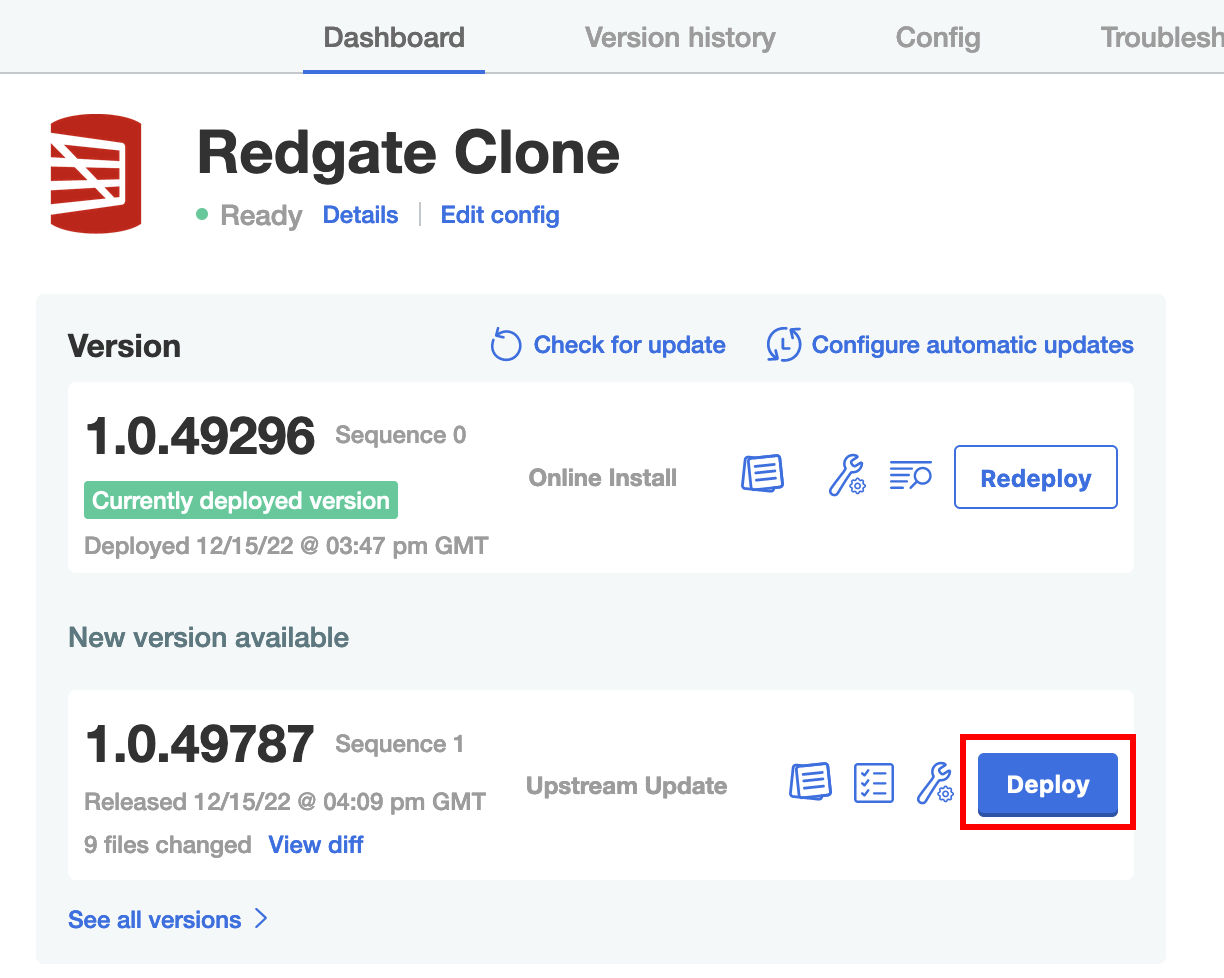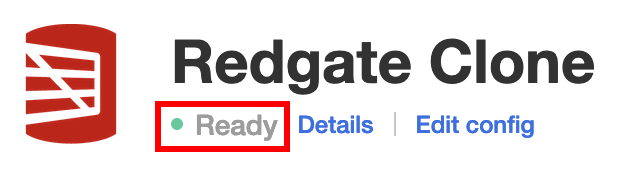Update Redgate Clone
Published 13 December 2021
This page details the steps needed to upgrade the Redgate Clone using Admin Console.
Contents
How are updates managed?
You can manually check for updates & update Redgate clone using Admin Console. These actions can be controlled via Version history tab.
Updates
There are two main types of updates at present: Regular and Rebuild (clean slate).
An update can disrupt ongoing operations by restarting some of Redgate Clone service. Make sure that there's no important ongoing operations at the time of update.
Regular update
Data integrity preserved
All your existing data (e.g. data images and data containers) and Admin Console configuration will be preserved when applying a normal update.
This update type applies on top of your existing cluster and doesn't require any external changes.
It basically behaves like a normal desktop software update where the old version is replaced automatically by the new one and conducted completely from within Admin Console.
Steps
- Access the Admin Console as explained in the Admin Console page.
- Go either to the Dashboard or to the Version History tab.
- Click Check for update to manually check for new versions of the application (preflight checks will be automatically triggered).
- OPTIONAL You can compare the changes between them by clicking View diff in bottom left corner of the upgraded version.
- OPTIONAL You can check what's new in the release notes for the application by clicking the
Release noteslink next to the upgraded version in the version history list in Admin Console.
- Once a new version is displayed, click Deploy next to the target version (after the preflight checks complete).
- Go to the dashboard of the Admin Console and wait for the Application Status to change to
Ready.- NOTE: For more details about application status see Admin Console.
- NOTE2: If the update comes with new configuration changes (listed in the release notes), you'll additionally need to:
- Go to the Config tab in the Admin Console dashboard.
- Make the necessary changes.
- Hit the Save Config button.
- Click Go to updated version in the pop-up window.
- Deploy the new config change version that is applied by clicking the
Deploybutton.
- Download the new version of the
rgcloneCLI utility to all the machines requiring access to the cluster.- NOTE: Some updates might not affect the Using the CLI directly, but it's advisable to upgrade it nevertheless as part of the normal update process to prevent client-side problems.
Rebuild (clean slate) update
Data loss
All your existing data (e.g. data images and data containers) and Admin Console configuration will be lost in this case!
As the name implies, this is basically equivalent to a new deployment where the existing cluster needs to be destroyed before applying the update. This means that you'll need to reconfigure the cluster and re-create any required data images and data containers.
This results from breaking changes that are incompatible with the previous cluster infrastructure. Failure to destroy the cluster beforehand will lead to unpredictable and incorrect behaviour.
Steps
This requires:
- Release and clean the attached storage volumes.
- Destroy the VM(s) hosting the cluster.
- Reconstruct the cluster following the Installation steps instructions.