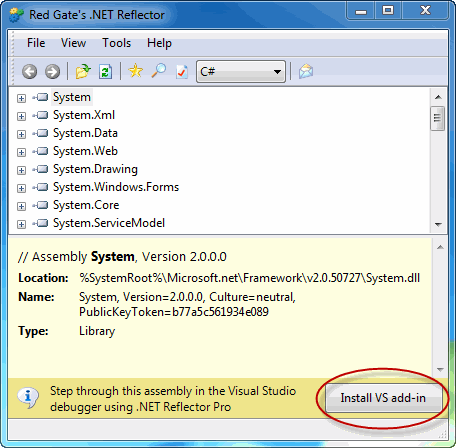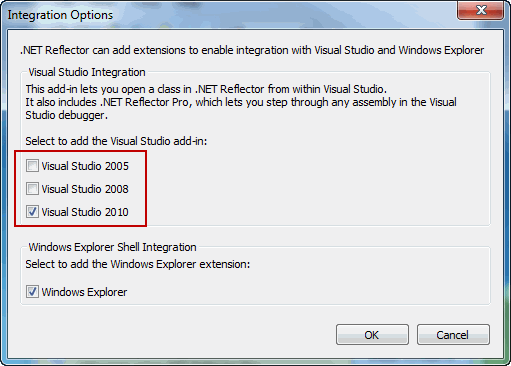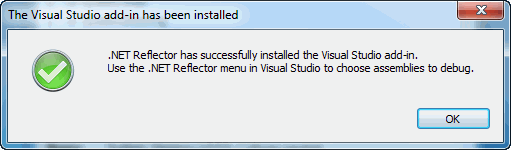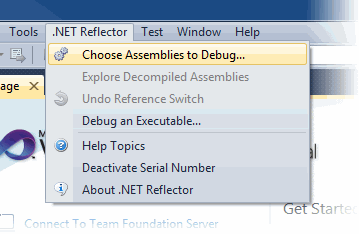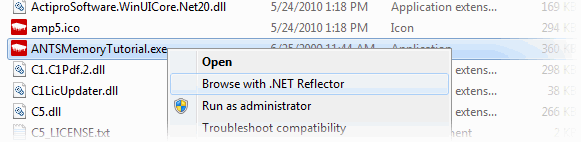Installing the Visual Studio add-in
Published 10 July 2013
The .NET Reflector Pro Visual Studio add-in creates a new menu in Microsoft Visual Studio which allows you to disassemble third-party code from within the Visual Studio user interface.
In previous versions of .NET Reflector Pro, the Visual Studio add-in was installed automatically when you first ran .NET Reflector Pro. In version 6.5, in response to user feedback, you must explicitly install the add-in.
To install the Visual Studio add-in the first time you run .NET Reflector
- Run Reflector.exe.
- Click Install VS add-in.
- In the Integration Options dialog box, under Visual Studio Integration,_ _select the versions of Visual Studio where you want the add-in and click OK.
. - Click OK on the confirmation dialog.
- Restart Visual Studio.
A new menu, .NET Reflector, is available in the Visual Studio menu bar.
To uninstall the Visual Studio add-in
- In .NET Reflector on the Tools menu, click Integration Options.
- Under Visual Studio Integration, clear the checkbox for the versions of Visual Studio where you want to remove the add-in.
- Click OK.
- Restart Visual Studio.
To reinstall the Visual Studio add-in
The Install VS add-in button is only shown if you have never installed the Visual Studio add-in. To install the Visual Studio add-in if you have previously installed it and then uninstalled it:
- Run Reflector.exe.
- On the Tools menu, click Integration Options
- In the Integration Options dialog box, under Visual Studio Integration, select the versions of Visual Studio where you want the add-in and click OK.
- Click OK on the confirmation dialog.
- Restart Visual Studio.
Shell integration
You can also use the Integration Options dialog to integrate .NET Reflector with the Windows shell. This feature:
- allows you to double-click a DLL in Windows Explorer to open it in .NET Reflector Pro
- adds a Browse with .NET Reflector command to the context menu when right-clicking an executable file
To enable shell integration:
- Run Reflector.exe.
- On the Tools menu, click Integration Options
- In the Integration Options dialog box, under Windows Explorer Shell Integration,_ _select Windows Explorer and click OK.
Browse with .NET Reflector is added for all executables, even if they are not built on the .NET framework. .NET Reflector Pro cannot open executables which do not use the .NET CLR.