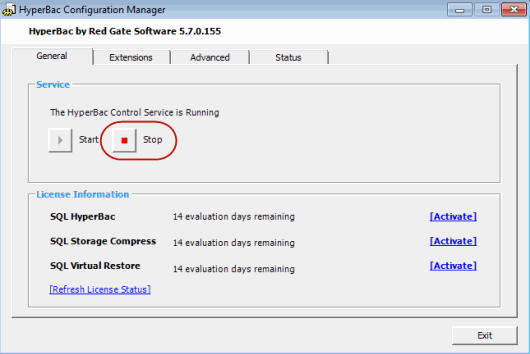Stopping the SQL HyperBac Control Service
Published 06 February 2015
Stopping the HyperBac Control Service while a SQL Storage Compress or SQL Virtual Restore database is online can result in corruption of the entire database.
To stop the HyperBac Control Service:
- Ensure that no SQL HyperBac backups are in progress.
- If you are using SQL Storage Compress of SQL Virtual Restore, take any compressed or virtually restored databases offline:
- Right-click each database in SQL Server Management Studio (SSMS), and select Tasks > Take Offline. You may need to run this task twice before SSMS reports the database as being offline.
or
Ensure you are connected to the master database, then run the following T-SQL statement for each database:
ALTER DATABASE <database name> SET OFFLINE
You may need to run this statement twice before SQL Server reports the database as being offline.
Alternatively, stop the SQL Server instance. To do this, right-click the instance in SQL Server Management Studio and click Pause followed by Stop, or stop the service in the Windows Services list.
- Right-click each database in SQL Server Management Studio (SSMS), and select Tasks > Take Offline. You may need to run this task twice before SSMS reports the database as being offline.
- From the system tray double-click the HyperBac Configuration Manager icon to open the HyperBac Configuration Manager.
On the General tab click the Stop button. - Click Exit to close the HyperBac Configuration Manager.
To restart the HyperBac Control Service, from the system tray right-click the HyperBac Configuration Manager icon and select Start HyperBac Control Service.
Once you have restarted the HyperBac Control Service, you can bring any SQL Storage Compress or SQL Virtual Restore databases back online. Use the Bring online task in SQL Server Management Studio or run the following T-SQL statement against the master database for each compressed database:
ALTER DATABASE <database name> SET ONLINE