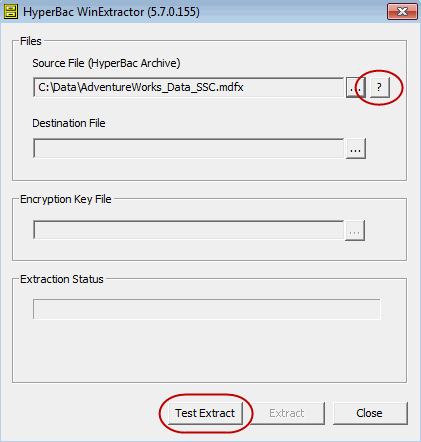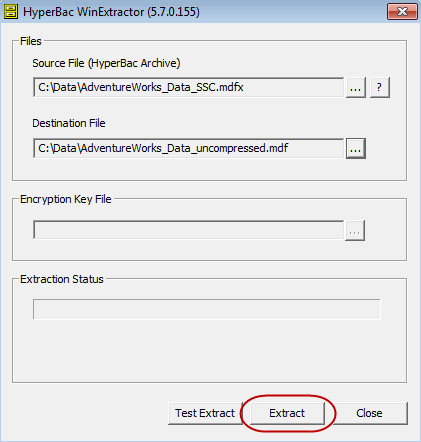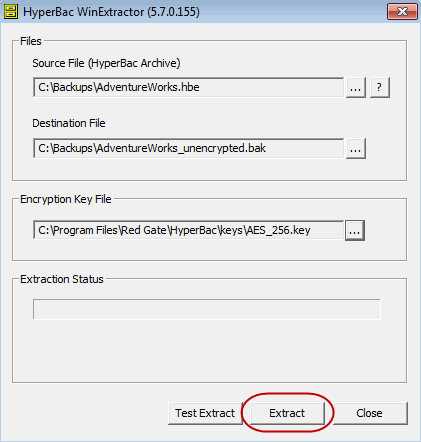HyperBac WinExtractor
Published 06 February 2015
HyperBac WinExtractor is a free utility included with SQL Storage Compress.
You can use HyperBac WinExtractor with SQL Storage Compress compressed database files (*.mdfx, *.ndfx and *.ldfx) or encrypted database files (*.mdfe, *.ndfe and *.ldfe) to:
- view information about a file
- verify the integrity of a file's contents
- convert a compressed or encrypted file to native SQL Server format
You can also use HyperBac WinExtractor to convert SQL HyperBac files to native SQL Server backup format. This can be useful when restoring a SQL Storage Compress database from a SQL HyperBac backup that was encrypted on a different server.
For more information, see Working with key files for encrypted data.
You do not need a SQL Storage Compress license to use HyperBac WinExtractor.
Using HyperBac WinExtractor with SQL Storage Compress database files
- Identify the database that the file belongs to and take it offline. To do this, either:
- Right-click the database in SQL Server Management Studio (SSMS), and select Tasks > Take Offline. You may need to run this task twice before SSMS reports the database as being offline.
or
- Make sure you are connected to the master database, then run the following T-SQL statement for the database:
ALTER DATABASE <database name> SET OFFLINE
You may need to run this statement twice before SQL Server reports the database as being offline.
- Right-click the database in SQL Server Management Studio (SSMS), and select Tasks > Take Offline. You may need to run this task twice before SSMS reports the database as being offline.
- Open HyperBac WinExtractor from the Start menu (All Programs > Red Gate > HyperBac).
- Under Source File (HyperBac Archive) click the browse button and select the database file.
If the file is encrypted, under Encryption Key File click the browse button and select the key file that was used to encrypt it.
For more information about key files, see Working with key files for encrypted data.
- Click to view information about the database file, or click Test Extract to verify its contents. The results are displayed in a separate dialog.
- To convert the file to native SQL Server format, click the browse button under Destination File and specify a name and location for the converted file. Then, click Extract to create a native version of the file.
For more information about converting a compressed or encrypted database to native SQL Server format, see Converting compressed databases to native format.
Using HyperBac WinExtractor to convert SQL HyperBac backups
- Open HyperBac WinExtractor. By default, this is copied to %ProgramFiles%\Red Gate\HyperBac\gui on 32-bit machines and %ProgramFiles(x86)%\Red Gate\HyperBac\gui on 64-bit machines when you install the HyperBac Compression Engine Components.
- Under Source File (HyperBac Archive) click the browse button and select the backup you want to convert.
If the backup is encrypted, under Encryption Key File click the browse button and select the key file that was used to encrypt it.
For more information about key files, see Working with key files for encrypted data.
- Under Destination File, click the browse button and specify a name and location for the converted backup. Click Extract to create a native version of the backup.
For more information about using HyperBac WinExtractor with SQL HyperBac backups see the SQL HyperBac documentation.