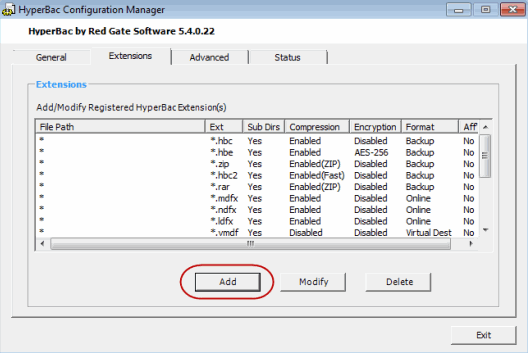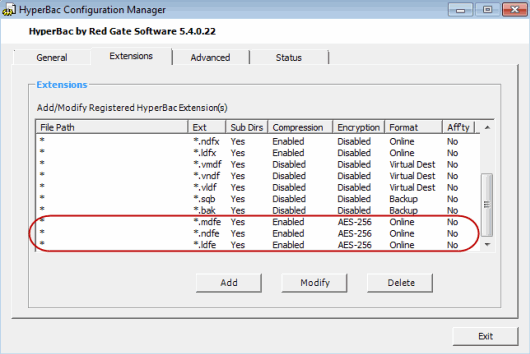Adding encryption extensions to the HyperBac configuration file
Published 06 February 2015
SQL Storage Compress 6 supports encrypted compressed databases using new file extensions: .mdfe, .ndfe and .ldfe. If you are upgrading from a previous version of SQL Storage Compress to SQL Storage Compress 6 (with HyperBac Compression Engine Components 5.4.2 or later) and you wish to use this feature, you need to add these extensions.
If you have not made any changes to the HyperBac configuration file, you can replace it with the SQL Storage Compress 6-compatible version. Download the .conf file and use it to replace the existing hyperbac.conf file (normally located in %ProgramFiles(x86)%\Red Gate\HyperBac\bin on 64-bit machines and %ProgramFiles%\Red Gate\HyperBac\binon 32-bit machines).
If you have made changes to the HyperBac configuration file, such as adding file paths and extensions or changing default folder locations, you will need to add the encryption extensions manually:
- From the system tray, double-click the HyperBac Contro Service icon to open the HyperBac Configuration Manager.
- On the Extensions tab, click Add then OK to confirm.
- The Add/Modify Registration Wizard is displayed, with the File Path tab selected. Select Include All Paths (Local and Remote).
- On the File Extension tab, select Specify File Extension. In the Extension box, type *.mdfe
- On the Compression tab, select Enable HyperBacIntegrated Compression.
- On the Encryption tab, select Enable Encryption and set the encryption level to AES-256.
- On the Format tab, select Online Compressed Format.
- Click OK then Yes to confirm the new extension.
- Repeat steps 2-8 using the same settings and substituting *.ndfe and *.ldfe for the extension on step 4.
- The new extensions are listed in the Extensions tab and the HyperBac configuration file is modified accordingly.
- Click Exit to close the HyperBac Configuration Manager.