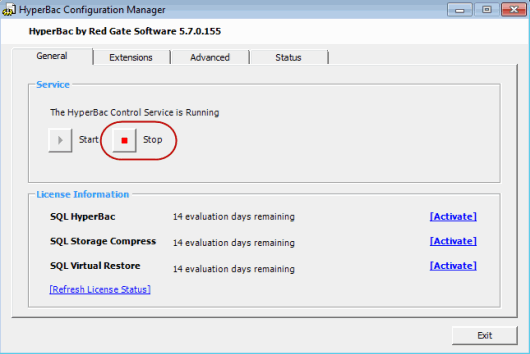Stopping the SQL Storage Compress Control Service
Published 06 February 2015
Important
Stopping the HyperBac Control Service while a SQL Storage Compress or SQL Virtual Restore database is online can result in corruption of the entire database.
To stop the HyperBac Control Service:
- If you are also using SQL HyperBac, ensure that no SQL HyperBac backups are in progress.
- Take any SQL Storage Compress or SQL Virtual Restore databases offline:
- Right-click each database in SQL Server Management Studio (SSMS), and select Tasks > Take Offline. You may need to run this task twice before SSMS reports the database as being offline.
or
Make sure you are connected to the master database, then run the following T-SQL statement for each database:
ALTER DATABASE <database name> SET OFFLINE
You may need to run this statement twice before SQL Server reports the database as being offline.
Alternatively, stop the SQL Server instance. To do this, right-click the instance in SQL Server Management Studio and clickPause followed by Stop, or stop the service in the Windows Services list.
- Right-click each database in SQL Server Management Studio (SSMS), and select Tasks > Take Offline. You may need to run this task twice before SSMS reports the database as being offline.
- From the system tray double-click the HyperBac Configuration Manager icon to open the HyperBac Configuration Manager.
On the General tab click the Stop button. - Click Exit to close the HyperBac Configuration Manager.
You can restart the HyperBac Control Service in two ways:
- From the SQL Storage Compress user interface - when the service is stopped, a warning appears at the bottom of the window. Click the hyperlink to restart the service.
- From the system tray - when the service is stopped, the HyperBac Configuration Manager icon is modified: Right-click the icon and select Start HyperBac Control Service to restart the service.
Once you have restarted the HyperBac Control Service, you can bring any SQL Storage Compress or SQL Virtual Restore databases back online. Use the Bring online task in SQL Server Management Studio or run the following T-SQL statement against the master database for each compressed database:
ALTER DATABASE <database name> SET ONLINE