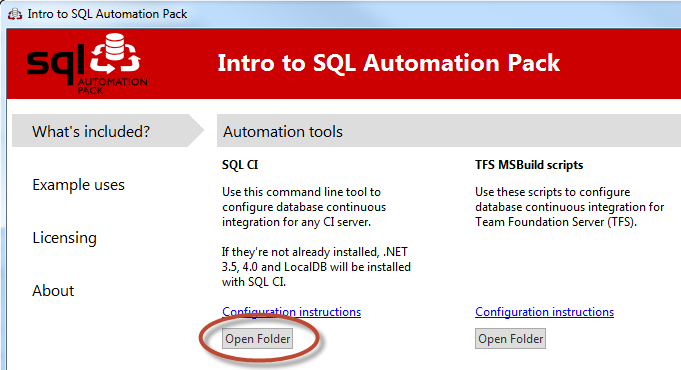Installing SQL CI in SQL Automation Pack
Published 16 July 2014
If you've installed SQL Automation Pack v1.1.0.1840 or earlier, SQL CI is installed automatically to C:\Program Files (x86)\Red Gate\SQL Automation Pack 1\sqlCI.
If you've installed SQL Automation Pack v1.1.0.1950 or later, you also need to install SQL CI v2.0.1.315: it's not installed automatically.
Installing SQL CI in SQL Automation Pack v1.1.0.1950 and later
Installing SQL CI in SQL Automation Pack v1.1.0.1950 also installs .NET 3.5, .NET 4 and LocalDB if they don't already exist on your machine.
To install SQL CI:
- From the Intro to SQL Automation Pack 1 under SQL CI, click Open Folder:
The SQLCISetup_2.0.1.315.exe file is displayed in your file browser. - Copy the .exe file to a folder local to the machine running your build agent, for example: D:\Build_agent_1\CI_tools
Now you can complete installation using the command prompt, or using the UI.
Installing from a command prompt
You can use a command prompt to install SQL CI:
- silently - no UI or prompts
- passively - displaying a single progress UI but no prompts
To run a silent or passive install:
- Open a command prompt with administrator privileges.
- Navigate to the SQLCISetup.2.0.1.315.exe file location.
Enter
/install /quietor/install /passiveD:\Build_agent_1\CI_tools\SQLCISetup_2.0.1.315.exe /install /quiet
You can optionally add the following:
/norestart- prevents your machine from restarting automatically after installation. SQL CI doesn't require a restart, but it may be required by your operating system after installing .NET or LocalDB./log log.txt- creates log files in the same folder as the SQLCISetup.exe. You can specify the name of an existing text file to overwrite, for example:/log WidgetShopInstallLog.txtSendFur=0- stops sending feature usage reporting (FUR) data to Red Gate. By default, it's set toSendFur=1so Red Gate can collect data to help understand how you're using SQL CI to allow future development work to be prioritized.
For example:
D:\Build_agent_1\CI_tools\SQLCISetup_2.0.1.315.exe /install /quiet /norestart /log log.txt SendFur=1
The install location for SQL CI is: C:\Program Files(x86)\Red Gate\SQL CI
To list every installation command option and the URL for Red Gate's end user license agreement (EULA), enter /help. For example:
D:\Build_agent_1\CI_tools\SQLCISetup_2.0.1.315.exe /help
Installing using the UI
To install using the SQL CI installer interface, double-click on the SQLCISetup_2.0.1.315.exe and follow the instructions in the install wizard. The install location for SQL CI is: C:\Program Files(x86)\Red Gate\SQL CI
For details of how to use SQL CI to configure your continuous integration server, see Using the sql.CI command line in SQL Automation Pack