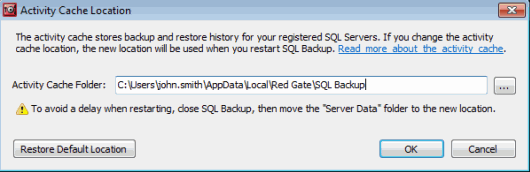Activity cache location
Published 22 November 2018
The activity cache stores backup and restore history for your registered SQL Servers. The default cache location is:
- %LOCALAPPDATA%\Red Gate\SQL Backup\Server Data (on Windows Vista, Windows 2008 and later) or
- %USERPROFILE%\Local Settings\Application Data\Red Gate\SQL Backup\Server Data (on Windows XP and Windows 2003).
As the cache increases in size, this can cause problems with roaming profiles and disk quotas. You may be able to resolve these problems by changing the cache location (for example, to a network share that does not form part of your roaming profile, or to a disk on which you have a larger storage quota).
To change the location of the activity cache, on the Tools menu select Activity Cache Location. The following dialog is displayed:
When you click OK, SQL Backup Pro remembers the new location for the activity cache, but will not start using this location until you restart the SQL Backup Pro graphical user interface (GUI).
To avoid a delay when restarting, you should manually copy the contents of the Server Data folder to the new location.
Reducing the amount of data in the activity cache
If you cannot find a suitable location for the activity cache, you can reduce the amount of data it contains. To do this:
- When you add the SQL Server instance to SQL Backup Pro, limit the amount of SQL Server history imported using the Native backup and restore history to import option. For more information, see Adding SQL Server instances.
- From the Tools menu select Server Options, and on the File Management tab use the Delete all backup and restore history option to limit the backup and restore history stored in the msdb database and SQL Server Compact database. The activity cache is populated from these locations each time you start the GUI. For more information, see SQL Server backup and restore history.