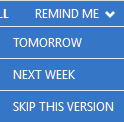Using Check for Updates
Published 22 November 2018
This page applies to several Redgate products, so the screenshots below may not match your product.
The Check for Updates service checks whether a more recent version of the product is available to download. To use the service, your computer must have a connection to the internet. If your internet connection uses a proxy server, make sure your web browser connection settings are configured correctly.
The Check for Updates service doesn't work with automatic configuration scripts.
To check for updates for a Redgate product, on the Help menu, click Check for updates. Any available updates are listed:
To view the full release details in your default web browser, click Details.
To get the update, click Install. If you have a choice of updates, choose by selecting a different upgrade from the dropdown, and then click INSTALL.
About the Check for Updates service
When you start the application, the Check for Updates service informs you automatically when there are updates available.
If you don't want to install the update straight away, select TOMORROW or NEXT WEEK from the REMIND ME dropdown on the right:
If you don't want the Check for Updates service to inform you about a particular update again, select the SKIP THIS VERSION option from the dropdown. The Check for Updates service will still inform you of new updates when they become available.