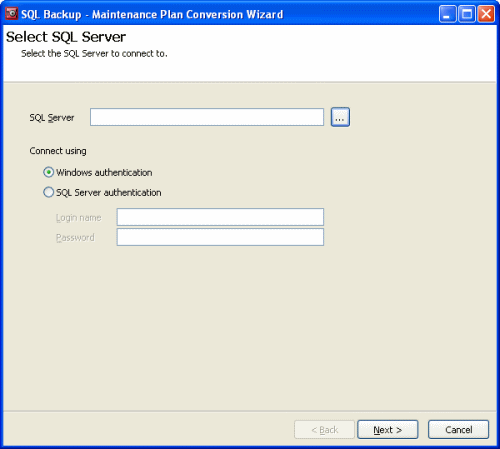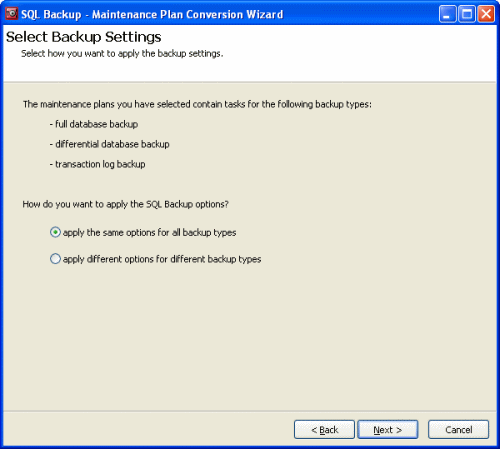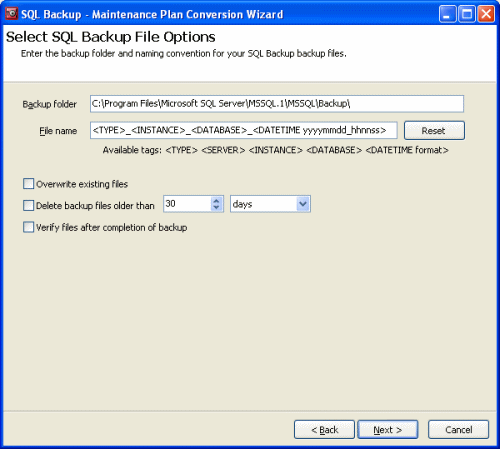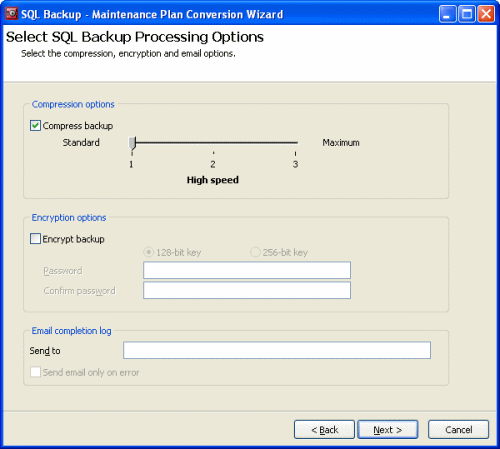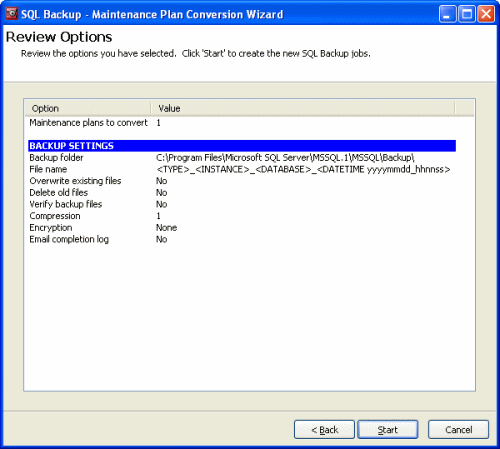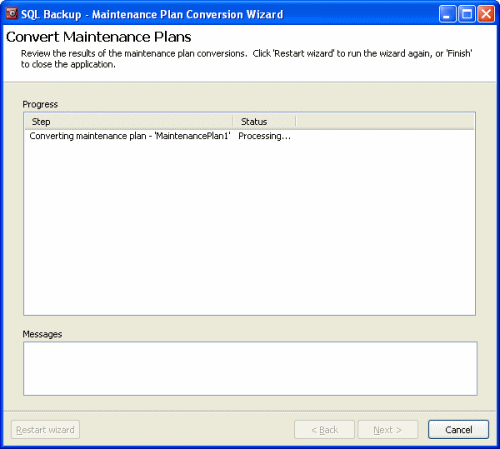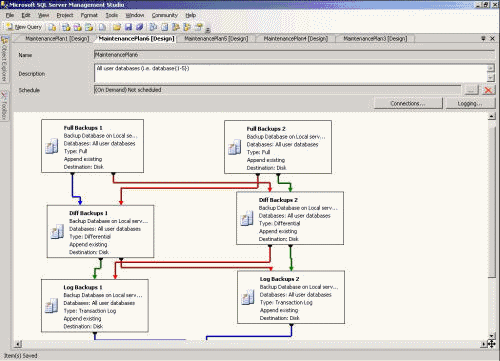Maintenance Plan Conversion Wizard
Published 13 February 2013
SQL Backup provides a wizard to guide you through the process of converting maintenance plans created with SQL Server Management Studio or SQL Server Enterprise Manager so that they use SQL Backup features such as compression and encryption for backup tasks.
The wizard converts maintenance plans generated by SQL Server Management Studio or SQL Server Enterprise Manager, including legacy maintenance plans upgraded from SQL Server 2000 to SQL Server 2005 or SQL Server 2008.
To launch the Maintenance Plan Conversion Wizard:
- From the SQL Backup graphical user interface, select Tools > Utilities > Maintenance Plan Conversion Wizard.
- Run SQBMaintPlanConv.exe. This is located in the SQL Backup installation folder (by default, %ProgramFiles%\Red Gate\SQL Backup 7 on 32-bit machines and %ProgramFiles(x86)%\Red Gate\SQL Backup 7 on 64-bit machines).You can run the program on any server on which you have installed the SQL Backup server components.
The Maintenance Plan Conversion Wizard comprises the following steps:
Step 2: select the maintenance plans
Step 3: configure settings for features provided by SQL Backup
Step 4: review and apply the changes
Step 1: select the SQL Server
This page is for selecting the SQL Server instance on which the maintenance plans are located.
In the SQL Server box, type the name of the SQL Server instance, or click to browse to a SQL Server instance on the local network.
Select the authentication method to connect to the SQL Server instance. For SQL Server authentication, enter the Login name and Password.
Step 2: select the maintenance plans
This page is for selecting the maintenance plans to convert.
A maintenance plan is displayed in the list if:
- the associated SQL Server agent jobs are enabled
- there is at least one valid native backup step
- A step is valid if it contains one or more referenced databases.
- For SQL Server 2005 and SQL Server 2008, the backup step must be enabled. If a maintenance plan is not displayed in the list, this may because the maintenance plan has already been converted, or because it does not contain any steps to convert.
If you select a maintenance plan that has backup tasks for more than one backup type, for example full, differential, and transaction log, when you click Next the wizard displays a page asking you whether you want to use the same settings for all backup types or use different settings for each backup type.
If you select apply different options for different backup types, the options pages in the following step are repeated for each backup type.
Step 3: configure settings for features provided by SQL Backup
This page is for specifying the locations and file names for backups, and for managing existing backup files.
- Backup folder is the name of the folder to back up to. You can optionally use the <tags> available in SQL Backup (see File location tags for more information).
- File name is the name of the file to back up to; this requires use of the <tags>. To reset the file name format to its default value, click Reset.
- Overwrite existing files overwrites backup files of the same name that already exist.
- Delete backup files older than deletes any backups of the same type, on the same server and database that are older than the specified time frame.
- Verify files after completion of backup performs some additional checks to confirm that the backup has not been damaged or corrupted.
The next page is for specifying compression and encryption settings.
Compress backup uses compression to reduce the size of the backup file. Higher compression levels generally produce smaller files, but may take slightly longer to produce. For more information, see Compression levels.
Encrypt backup uses 128-bit or 256-bit encryption to secure the backup file against unauthorized users. The encryption levels available to you depend on the edition of SQL Backu you are using. Type a password for the backup in Password, and again in Confirm password.
Send to sends an email when the backup is completed (on success or failure). If you select the Send email only on error check box, emails are sent only on failure. You must configure the email settings on the Options dialog box in the SQL Backup graphical user interface. For more information about configuring email settings, see Email settings.
Step 4: review and apply the changes
This page provides a summary for reviewing your settings.
When you click Start, the wizard displays the progress of the conversion, including any issues that occur.
Step 5: verify the changes
When the maintenance plans have been converted, you are recommended to check them in SQL Server Management Studio or SQL Server Enterprise Manager.
For SQL Server 2000 and legacy maintenance plans, a new maintenance plan and SQL Server Agent job is created with the settings you specified in the Maintenance Plan Conversion Wizard; the SQL Server Agent job in the old maintenance plan is disabled.
For SQL Server 2005 and SQL Server 2008, the existing maintenance plan is modified. Any backup tasks with native SQL Server backups are disabled and replaced with steps that use SQL Backup; any links or relationships between job steps should remain intact.
An example of a maintenance plan before conversion:
An example of a maintenance plan after conversion and reorganization: