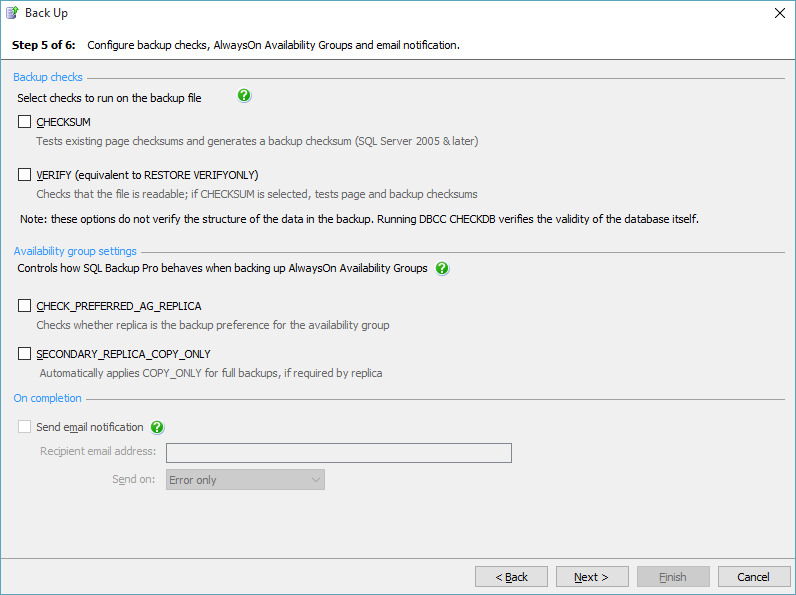Creating backups - verification, AlwaysOn and completion
Published 23 March 2017
Creating backups > Specify SQL Server > Select backup type and database > File settings > Processing and encryption settings > Verification options > Review summary
On step 5 of the wizard, specify the level of verification of your backup. You can also set up email notification.
Backup checks
You can select checks to run on the backup file after the backup has been created. These checks are most effective when used together.
- Select CHECKSUM to validate any existing page checksums in the database and generate a backup checksum. The backup checksum is validated on restore. This option is not available with SQL Server 2000 and earlier.
- Select VERIFY to run RESTORE VERIFYONLY on the backup after it has been created. This checks that the backup file is complete and can be read. If CHECKSUM is also selected, the backup checksum and page checksums are validated as part of the check.
These checks do not verify the structure of the data in the backed up database; it is possible for these checks to succeed and for the backup to be unusable because the data is corrupt.
Availability group settings
You can select support for AlwaysOn Availability group.These options are most effective when used together.
- Select CHECK_PREFERRED_AG_REPLICA to ignore backing up on non-preferred replicas. No backup will be taken on non-preferred replicas, however the backup job will succeed.
- Select SECONDARY_REPLICA_COPY_ONLY to apply the COPY_ONLY flag for full backups on a secondary replica..
On completion
If you want to receive an email with a copy of the completion log, select the Send email notification check box, and enter the recipient's email address. This option is available only if you have entered your email settings. For more information about setting up email notification, see Email settings.
To send the log to multiple email addresses, type each address separated with a semi-colon (;). For example:
dba01@example.com;dba02@example.com
By default, email notifications are sent only when there are errors during the backup process (Error only). If you want to receive an email when an error or warning occurs, select Error or warning; to always receive an email on completion of the backup process (on success or failure), select Any outcome.