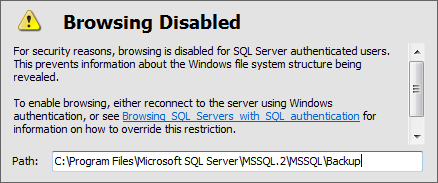Browsing SQL Servers with SQL authentication
Published 23 March 2017
When using the Folder or File Browser in the SQL Backup Pro graphical user interface (GUI), you may encounter a Browsing Disabled error:
This error occurs if you are using SQL Server authentication to connect to a SQL Server through the SQL Backup Pro graphical user interface (GUI). Browsing to folders or files on the SQL Server is disabled by default to prevent information about the file system structure being revealed to SQL authenticated users who do not have permissions to browse the file system on the SQL Server.
To connect to the SQL Server using Windows authentication of the user currently using the GUI:
- Ensure the user connecting to the GUI is a member of the SQL Server sysadmin fixed server role.
- In the SQL Backup Pro GUI, right-click the SQL Server and select Edit.
- On the General tab, select Windows authentication, then click Connect.
To enable folder and file browsing by SQL Authenticated users, create the AllowSQLBrowsing registry entry for the SQL Server instance.
- Open the Registry Editor (regedit.exe).
- Navigate to the following registry key:
HKEY_LOCAL_MACHINE\SOFTWARE\Red Gate\SQL Backup\BackupSettingsGlobal\<instance name>
where <instance name> is the SQL Server whose file system you want to browse. - Create a registry entry of type DWORD called AllowSQLBrowsing and set the value to 1. You must have administrator privileges to do this.
This setting will not take effect until you refresh the connection to the SQL Server instance in the SQL Backup Pro GUI. To do this, right-click the SQL Server and select Refresh Connection or press F5.