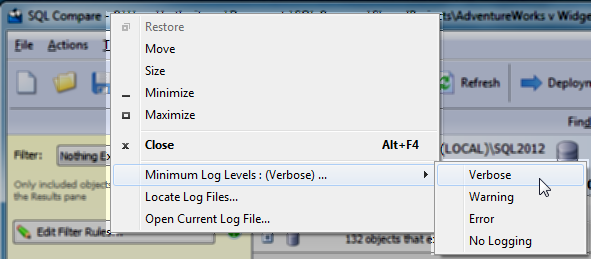Logging and log files
Published 04 June 2013
Log files collect information about the application while you are using it. These files are useful to us if you have encountered a problem.
By default, logging is disabled and no log files are stored.
Enabling logging
To enable logging, select the log level you require:
- Right-click the application title bar, click Minimum Log Levels, and then click the required log level.
Select a minimum log level based on how much information you need to be reported:
Verbose | Reports all messages in the log file. |
Warning | Reports warning and error messages. For example, a warning message might report a handled exception, or a problem which does not prevent you from using the application. |
Error | Reports serious and fatal errors. For example, an error message might report a failed operation. |
No Logging | Disables logging. |
If a problem has been resolved and you no longer require logging, you are recommended to select No Logging.
Locating the log files
To open the folder where the log files are stored, click Locate Log Files. By default the log files are located in:
%ALLUSERSPROFILE%\Application Data\Red Gate\Logs
To view the current log file in your default text editor, click Open Current Log File.
If the minimum log level is set to No Logging, you cannot locate or open log files from within the application.