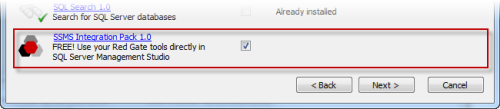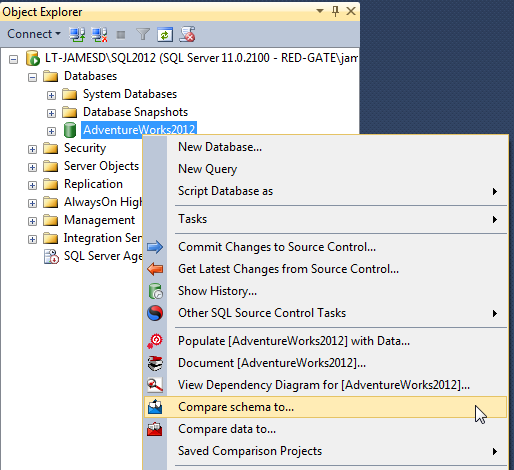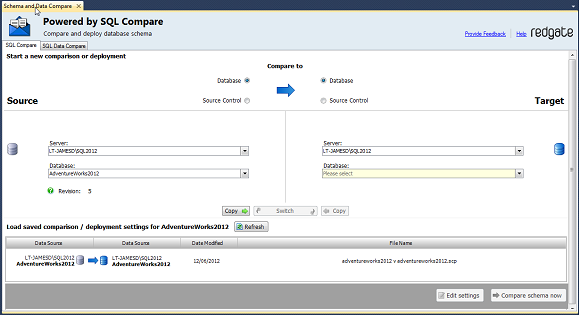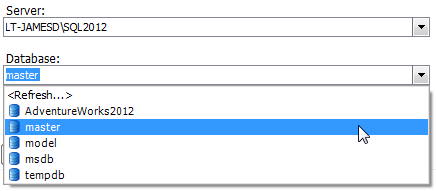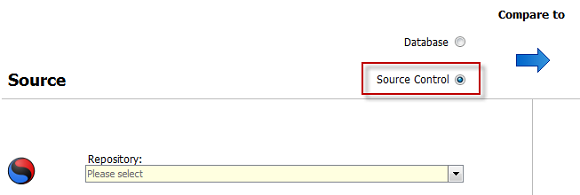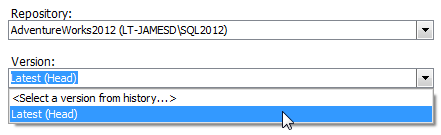Getting started with the add-in
Published 04 June 2013
SQL Compare includes a free add-in for SQL Server Management Studio that lets you compare and deploy databases (including versions from source control) from Management Studio.
The add-in is bundled with the SQL Compare installer, which you can download here. When you run the installer, make sure the SSMS Integration Pack check box is selected:
Comparing databases
To compare two databases from Management Studio:
- In the SQL Server Management Studio Object Explorer, right-click a database you want to compare, and click Compare schema to:
The Schema and Data Compare tab is displayed, with the database you selected set as the source in the leftmost pane:
- In the rightmost pane, select the database you want to set as the target:
To switch the source and target and databases, click .
For more information on selecting databases to compare in SQL Compare, see: Setting data sources. - Click Compare schema now.
SQL Compare launches, displaying the comparison results.
Comparing a version from source control
The SQL Server Management Studio add-in enables you to compare and deploy versions of a database linked to SQL Source Control 1.1 or later.
To set a version from source control as a data source:
- In SQL Server Management Studio Object Explorer, right-click a database you want to compare, and click Compare schema to:
The Schema and Data Compare tab is displayed, with the database you selected set as the source in the leftmost pane:
- In the upper pane, under Compare To, select Source Control:
- In the Repository box, select a database linked to SQL Source Control, or click <Browse source control...> to specify a repository URL.
- In the Version box, select a specific revision from the source control history, or select the latest revision:
- Click Compare Now.
SQL Compare launches, displaying the comparison results.