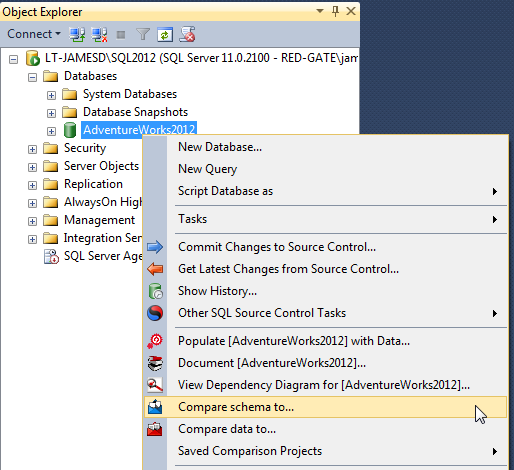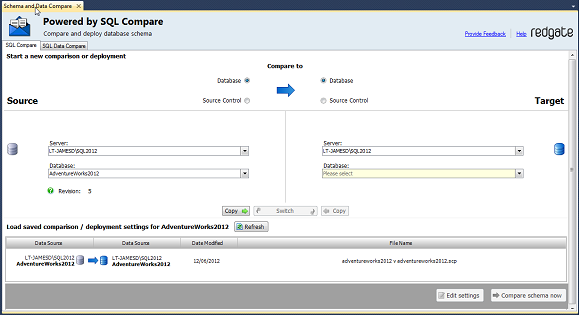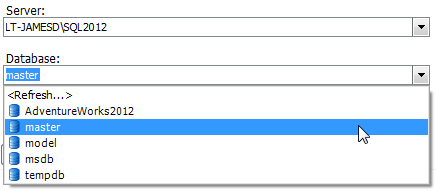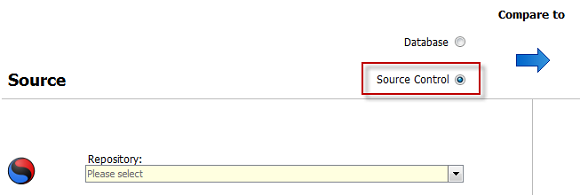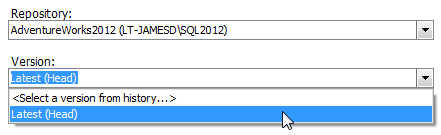Getting started with the add-in
Published 26 June 2013
With SQL Compare, you can compare and synchronize databases, including versions from source control, from within SQL Server Management Studio.
Comparing databases
To compare two databases from SQL Server Management Studio:
- In the SQL Server Management Studio Object Explorer, right-click a database you want to compare, and click Compare schema to:
The Schema and Data Compare tab is displayed, with the database you selected set as the source in the leftmost pane:
- In the rightmost pane, select the database you want to set as the target:
To switch the source and target and databases, click .
For more information on selecting databases to compare in SQL Compare, see: Setting data sources. - Click Compare schema now.
SQL Compare launches, displaying the comparison results.
Comparing a version from source control
The SQL Server Management Studio add-in enables you to compare and synchronize versions of a database linked to SQL Source Control 1.1 or later.
To set a version from source control as a data source:
- In SQL Server Management Studio Object Explorer, right-click a database you want to compare, and click Compare schema to:
The Schema and Data Compare tab is displayed, with the database you selected set as the source in the leftmost pane:
- In the upper pane, under Compare To, select Source Control:
- In the Repository box, select a database linked to SQL Source Control, or click <Browse source control...> to specify a repository URL.
- In the Version box, select a specific revision from the source control history, or select the latest revision:
- Click Compare Now.
SQL Compare launches, displaying the comparison results.