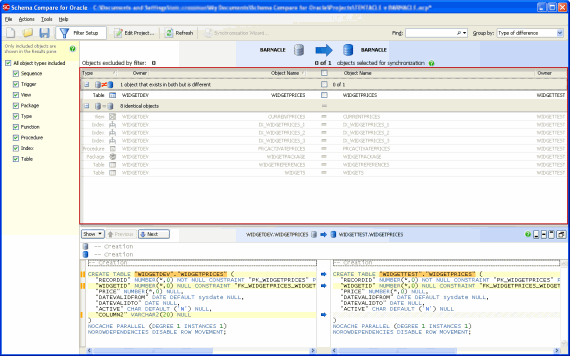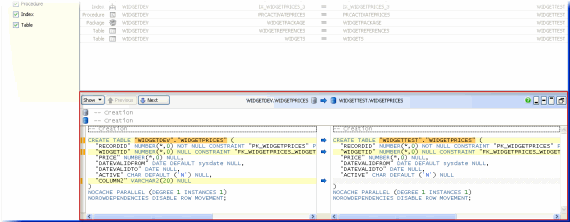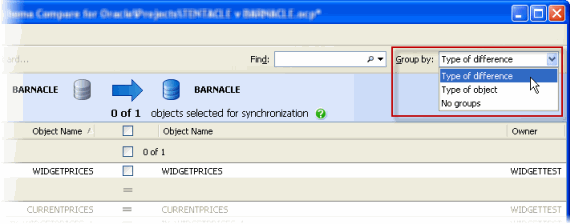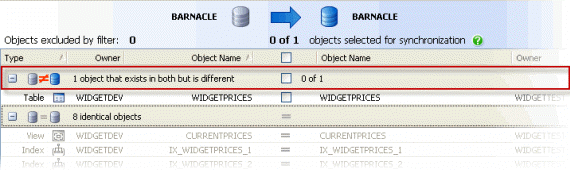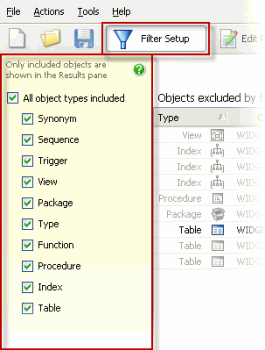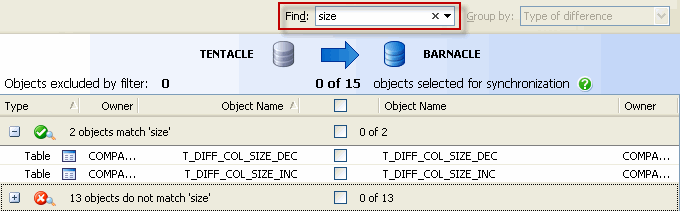Viewing the comparison results
Published 26 July 2017
When you have compared the data sources, Schema Compare for Oracle displays the comparison results. The Results pane displays all the objects you can select for deployment:
You can define which objects are displayed by setting up a filter. You can also view the differences in the objects' creation scripts in the SQL Differences pane:
To compare the data sources again using the same project configuration, and update the comparison results, click Refresh.
Object groups
Objects in the results are displayed in groups. You can select how objects are grouped using the Group By box:
You can group objects by:
- Type of difference
In the Results pane, when objects are grouped by Type of difference, the Type column indicates the difference:
Type of difference is the default grouping.
- Type of object
In the Results pane, when objects are grouped by Type of object, the Type column indicates the type of object:
Tables
Views
Procedures
Functions
Indexes
Types
Triggers
Synonyms
Sequences
Packages
The Owner column displays the owner, or schema, of the object.
This column is shown only when more than one schema in the database is compared. - No groups
All objects are listed individually; they are not displayed in groups.
To view the individual objects within a group, click , or click the group heading bar:
Using the filter
You can specify which objects are included in, or excluded from, the results, by using the Filter pane.
To display the Filter pane, click Filter Setup:
The default filter is All objects included, which includes all objects in the Results pane.
To exclude an object type from the results, clear its check box. If you only want one type of object to be displayed in the results, first clear the All object types included check box, and then select the check box for that object type.
If you select an object for deployment and then set up a filter that excludes that object type, the object isn't included in the deployment. Only selected objects that are shown in the comparison results are included.
For example, if you select TableA for deployment, and then set up a filter to exclude all tables, no tables are shown. If you subsequently remove the filter, TableA is displayed and remains selected for deployment.
Finding an object
You can use the Find box to help with your selection.
To locate objects, in the Find box, type the search text. To select a recent search, click the Find arrow button:
As you type, objects are grouped in the upper pane by whether they match or do not match what you type.
Schema Compare for Oracle searches object names and owners (schemas).
To clear the Find box, click the button.