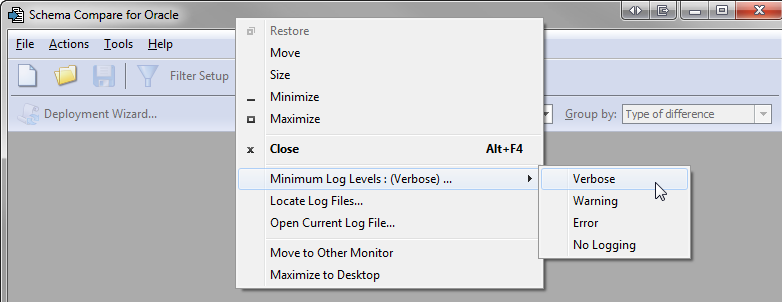Logging and log files
Published 26 July 2017
Log files collect information about Schema Compare for Oracle while you use it. These files are useful if you're working with Redgate support to fix a problem.
By default, logging is disabled and no log files are stored.
Enabling logging
To enable logging, select the log level you require:
- Right-click the application title bar, click Minimum Log Levels, and click the log level you want.
Select a minimum log level based on how much information you need to be reported:
| Verbose | Reports all messages in the log file. | |
Warning | Reports warning and error messages. For example, a warning message might report a handled exception, or a problem which doesn't stop you using the application. | |
Error | Reports serious and fatal errors. For example, an error message might report a failed operation. | |
No Logging | Disables logging. | |
The log level might affect performance. Verbose logging reports all messages, and so writes the most information to disk and produces the largest log files.
If you don't need logging, we recommend you select No Logging.
Locating the log files
To open the folder where the log files are stored, click Locate Log Files. By default, this is: %LocalAppData%\Red Gate\Logs\Schema Compare for Oracle
To view the current log file in your default text editor, click Open Current Log File.
The Logs folder also contains SCO_Comparison.log, which logs the results of schema comparisons.
If the minimum log level is set to No Logging, you can't locate or open log files from the application.