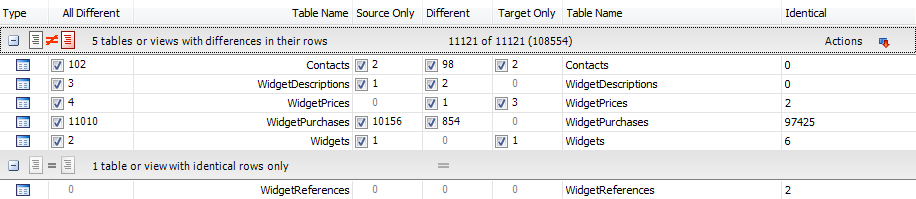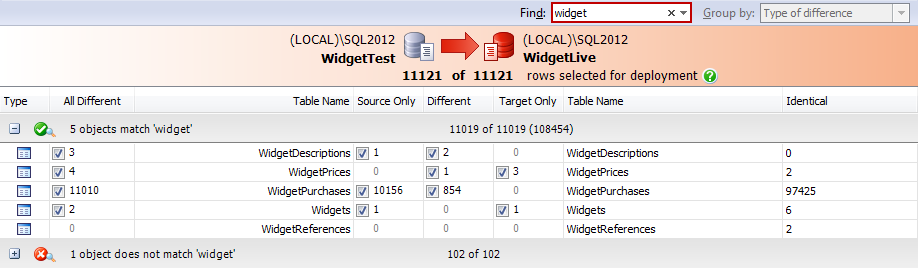Viewing the comparison results
Published 05 June 2013
When you've compared the data sources, SQL Data Compare displays the comparison results in the upper (Results) pane. The upper pane displays all the tables, views, and groups of row differences you can select for deployment.
To compare the data sources again using the same project configuration, and update the comparison results, click Refresh.
Objects are displayed grouped by how they differ between the two data sources, by whether they match what's typed in the Find box, or ungrouped. When you first run the comparison, the objects are grouped by Type of difference.
Object groups
To view the tables or views in a group, click or click the grouping bar.
If you want to display the comparison results in a single list, in the Group by box, select No groups.
When objects are grouped by Type of difference, the Type column indicates the difference:
tables or views with differences in their rows
tables or views with identical rows only
tables or views that could not be compared
Tables or views with differences in their rows
The comparison results are displayed as follows:
- Type indicates the type of object; a table or view
- Different displays the total number of differences for the object. deploy all of these rows to make the table or view identical. Use the check box to include or exclude all of the rows for deployment.
- Table Name displays the name of the table or view.
- displays the number of rows for the table or view that exist in the source but not the target. Use the check box to include or exclude these rows for deployment.
- displays the number of rows for the table or view that exist in both databases but are different. Use the check box to include or exclude these rows for deployment.
- displays the number of rows for the table or view that exist in target but not the source. Use the check box to include or exclude these rows for deployment.
- Identical displays the total number of rows in the table or view that are identical.
- Actions displays a drop-down menu you can use to select or clear the various check boxes.The Actions menu isn't available if you are viewing the comparison results in a single list. For more information, see Setting up the deployment
Tables or views with identical rows only
The comparison results are displayed as follows:
- Type indicates the type of object; a table or view.
- Identical displays the total number of identical rows within the table or view.
Finding tables and views
To locate objects, type the search text in the Find box. To select a recent search, click the Find arrow button
As you type, objects are grouped in the upper pane by whether they match or don't match what you type:
SQL Data Compare searches object names and owners (schemas).
To clear the Find box click the button.