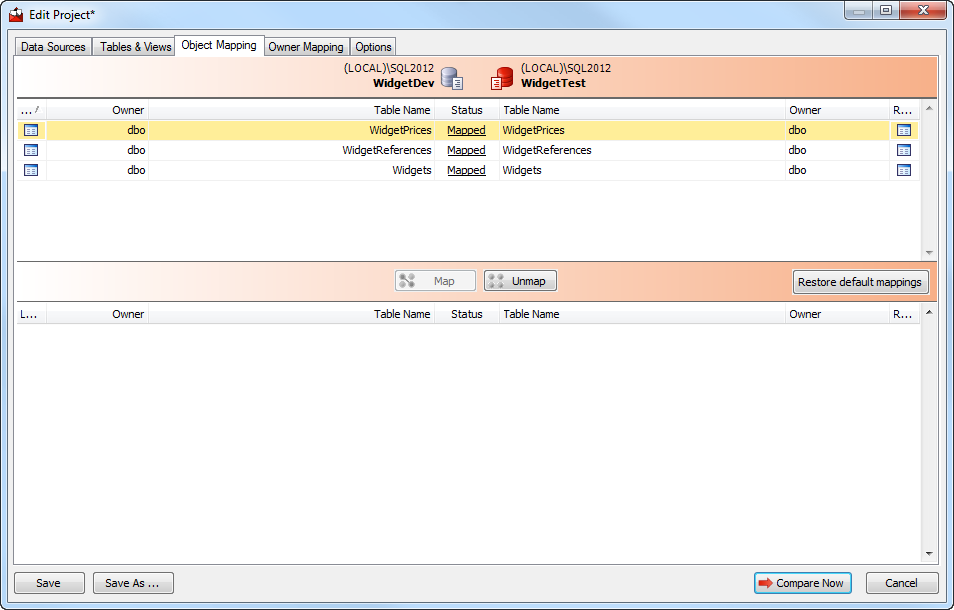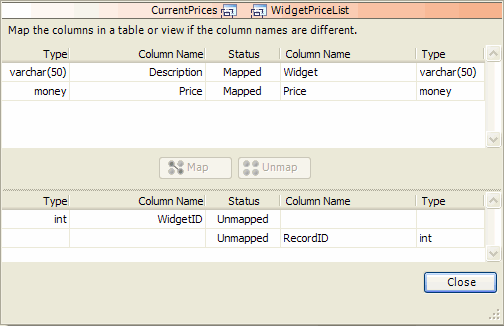Mapping objects
Published 05 June 2013
When you have selected your data sources, SQL Data Compare automatically maps tables and views with the same name and schema (owner).
However, if there are schema differences between the data sources, for example if two tables have different names, they may not be mapped automatically.
This page provides information on:
To compare tables and views that are not automatically mapped, click the Object Mapping tab of the Project Configuration dialog box:
The upper pane displays tables and views that are fully Mapped or have Partial mapping. The lower pane displays Unmapped tables and views.
Note that:
Views are listed only if the data source is a database and the project option Include views is selected.
- If an object has a Partial mapping, some of its columns are not be mapped, and cannot be compared. To set the column mappings for an object, click the Status box for the object you want to re-map.
- If the differences between objects are not significant, they are more likely to be automatically mapped if you select the options Ignore case of object names, Ignore spaces in object names, and Ignore underscores in object names
- If you are editing an existing project and the structure of the database has changed since you last ran the project, a warning symbol is shown to indicate that those changes affect your project configuration.
Mapping tables and views
To map tables and views:
- On the Object Mapping tab, select an Unmapped table or view that you want to map from the source database.
- Select the Unmapped table or view that you want to map from the target database.
- Click Map.SQL Data Compare moves the tables or views to the upper pane.
Note that if the tables and views that you are mapping contain columns with incompatible data types, SQL Data Compare cannot compare those columns; the column mapping shows the incompatible data types as Uncomparable and a warning symbol is shown in the Tables & Views tab.
For more information, see Which data types can be compared?
To unmap tables and views:
- On the Object mapping tab, select a Mapped table or view, or a Partial mapping.
- Click Unmap.
SQL Data Compare moves the tables or views to the lower pane.
Mapping specific columns
If you want to compare columns in a table or view and the column names are different, you can map the columns as required.
To map columns:
- On the Object mapping tab, click the Status box of a Partial mapping.A dialog box is displayed. For example:
- Select an Unmapped column that you want to map from the source database.
- Select an Unmapped column that you want to map from the target database.
- Click Map.
SQL Data Compare moves the columns to the upper pane of the dialog box. - Click Close.
For more information, see Which data types can be compared?
To unmap columns:
- On the Object mapping tab, click the Status box of a Mapped table or view, or a Partial mapping.
A dialog box is displayed for you to specify the column mappings, as shown above. - Select a Mapped column.
- Click Unmap.
SQL Data Compare moves the columns to the lower pane of the dialog box. - Click Close.