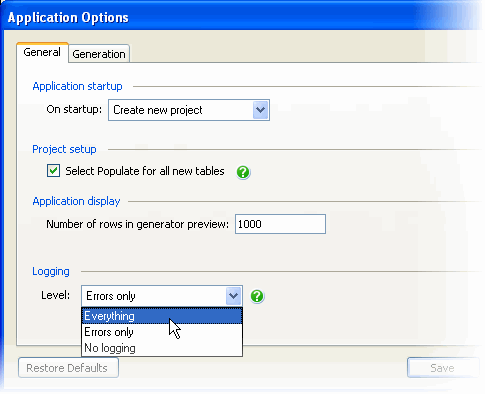Logging and log files
Published 04 February 2013
Log files collect information about the application while you are using it. These files are useful to us if you have encountered a problem.
Selecting a logging level
To select a log level:
- On the Tools menu, click Application Options.
In the General tab, under Logging, click the required log level from the Level list.
Everything
Reports all messages in the log file.
Errors only
Reports serious errors and core information.
For example, an error message might report a failed operation.
No Logging
Disables logging.
By default, the logging level is set to Errors only.
The selected logging level may affect performance. Everything reports all messages, and so writes the most information to disk and produces the largest log files.
Log files are automatically deleted after 10 days.
Viewing and locating the log files
To view the log file for the current session in your default text editor:
- Right-click the application title bar and click Log File:
To open the folder where the log files are stored, click Locate Temporary Files. By default the log files are stored in: