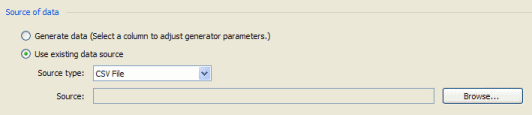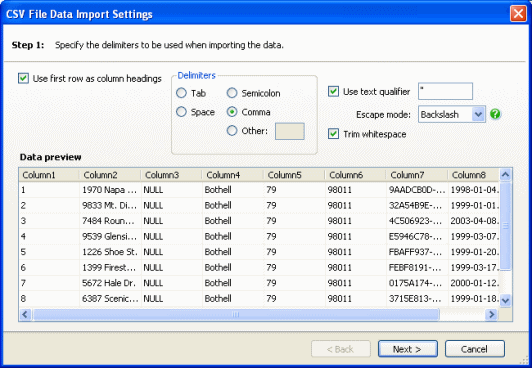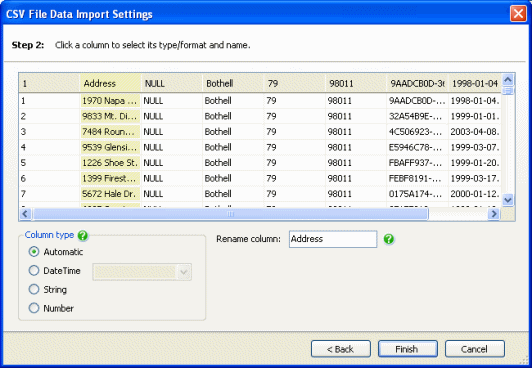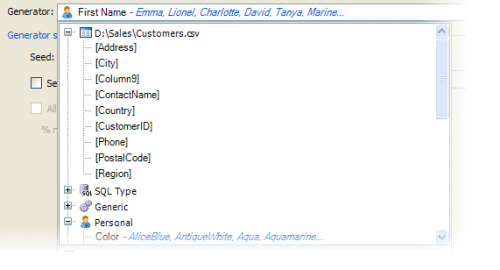Mapping CSV files
Published 04 February 2013
You can populate an entire table, or multiple columns in a table, by mapping an imported CSV file to the table. For example, this may be useful if you want to import master data or lookup data into your schema.
With the table selected in Tables to populate, click Use existing data source, select CSV File and click Browse.
You can then select the file, and define the import settings.
SQL Data Generator matches columns in the CSV file to columns in the table based on data type and column name. If the data type and/or column name for a column in the CSV file is not the same as in the table, you can specify these in the data import settings.
When you click Finish, SQL Data Generator maps the columns.
Any columns in the table for which SQL Data Generator does not find a match will have a generator assigned to them instead. However, you can still map the schema column to a column in the CSV file as long as the data types match:
- Select the column in the Tables to populate pane.
- Click the Generator list.
The list displays the CSV file path, with any columns for which the data types match. - Click the name of the column you want to use.
Similarly, if SQL Data Generator maps a schema column to a CSV file column but you do not want to use it, you can select a different generator for that column.
If you want to import data from a single column in a CSV file into a single column in a table, use the CSV generator.