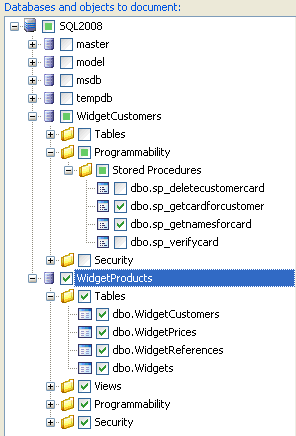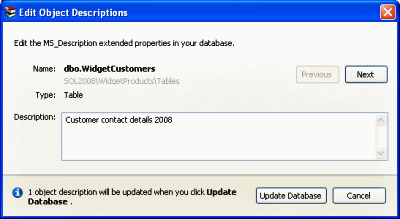Setting up the documentation
Published 05 February 2013
To set up the documentation:
- Click New Project to create a new project, and then set up the project as required.
- Preview the documentation, to ensure it contains the objects you want to document.
- If required, edit the object descriptions.
- Click Generate Documentation to start generating the documentation.
Selecting the databases and objects to document
You specify the objects you want to document by selecting the appropriate check boxes in the Databases and objects to document pane.
SQL Doc only displays the databases and objects for which you have permissions.
If the database structure has been modified while you are working on a documentation project, click Refresh to update the list. SQL Doc retains your object selection when it refreshes the list of databases and objects.
Editing object descriptions
For each object, SQL Doc displays the text that is stored in the MS_Description extended property in your SQL Server database. For tables, you can edit descriptions for columns, indexes, triggers, and constraints; for views, you can edit descriptions for columns, indexes, and triggers.
To edit an MS_Description extended property, you must have the appropriate permissions.
To edit object descriptions:
- Click for the required description.
The Edit Object Descriptions dialog box is displayed: - Type the description in the box.
- To edit descriptions for other objects that SQL Doc is currently displaying, use the Previous and Next buttons to navigate between the objects.
- Click Update Database to save all your changes.
SQL Doc updates the extended properties in your SQL Server database, and refreshes the documentation preview to show your new descriptions.